Last Updated on November 3, 2025 by Xu Yue
Have you ever taken a perfect vacation photo—beautiful sky, stunning landmark—only to find a random tourist waving in the background like they’ve just joined your family trip? Or maybe you snapped the perfect selfie, but someone decided to walk right through it. Yeah, we’ve all been there.
Good news: you no longer have to wait for the crowd to clear or become a Photoshop wizard. With AI tools that remove people from photos, you can now clean up your images in just a few clicks. In this guide, we’ll explore why people want to remove crowds, how traditional and AI methods differ, and how GStory’s AI Watermark Remover helps you get professional-looking results—without the frustration or the cost.
Why People Want to Remove Crowds and Strangers from Photos
The Frustration Behind Perfect Shots — Travel, Landmarks, and Photobombers
You finally reach that Instagram-worthy spot, line up your shot, and… a busload of tourists appears. Most photographers—amateur or professional—know this pain. Crowds can ruin composition, steal focus, or just make a photo feel less personal. Whether it’s the Eiffel Tower, a wedding photo, or a beach portrait, people often want a clean, distraction-free image.
A popular Reddit thread on this topic had hundreds of users asking the same question: “What free app can remove people from photos?” The answers revealed what most of us want—a fast, free, and simple way to make photos look like we were there alone.
When Editing Becomes a Necessity for Professional or Personal Use
It’s not just vanity. Real-world use cases make object removal a must. Real-estate photographers edit out passersby to focus on property; brands retouch backgrounds for clean ads; content creators remove photo-bombers for polished thumbnails. Even family photographers rely on people-removal tools to make memories picture-perfect.
In short, removing people from photos isn’t “cheating”. It’s editing for clarity, aesthetics, and storytelling—and now AI makes it accessible to everyone.
How to Remove People from Photos — Manual vs AI Remover Tools
Traditional Methods (Photoshop, Clone Stamp, and Healing Brush)
Before AI, removing unwanted people meant hours of manual editing. In Adobe Photoshop, you could use the Clone Stamp or Healing Brush to paint over subjects pixel by pixel. Skilled editors could make it seamless, but for most of us, it was a time-consuming headache.
Programs like GIMP or Adobe Lightroom also offered spot-healing tools, but they still required human precision and experience. Miss one edge or texture, and your photo would look like a patchwork quilt.
Modern AI to Remove People from Photos
AI changed everything. Instead of hand-painting pixels, AI photo editors analyze the entire scene, recognize the person or object you select, and automatically reconstruct the background behind them. In tools like GStory’s AI Remover, this process takes seconds.
Modern AI models (including those developed by Adobe and Google) use deep learning to predict missing areas with realistic texture and lighting. This is how tools like Adobe Generative Fill or Google’s Magic Eraser on Pixel and iPhone 15 handle removal tasks with uncanny accuracy.
So instead of spending hours tweaking, you can let AI to remove people from photo Adobe-style—fast, realistic, and nearly foolproof.
Best Free Ways to Remove People from Photos Online
Remove People from Photos Free with One-Click AI Tools
Free AI removers are popping up everywhere. You upload a picture, highlight the person you want gone, and the AI fills in the rest. Websites like Fotor and Cleanup are popular examples.
However, not all free tools are created equal. Many reduce image quality, add watermarks, or limit the number of edits. The best tools—like GStory’s free AI Remover trial—balance simplicity with quality, letting users clean up their images in seconds while maintaining high-resolution results.
How Privacy and Upload Limits Affect Free AI Photo Editors
Users on Reddit and Quora often complain about free apps that secretly upload their photos to external servers. If you care about privacy (and you should), check whether the platform stores your files or deletes them after processing.
Some tools cap image size or resolution in their free versions, while others limit the number of daily uploads. When your project matters—say a client job or a printed album—investing in a professional AI remover ensures privacy, resolution, and consistent quality.
Remove People from Photos on iPhone and Mobile Devices
How to Remove People from Photos iPhone Built-In Features
Apple is catching up with the AI wave. With iOS 18, the Photos app introduces “Clean Up” and Magic Eraser-style tools that let you tap away distractions directly on your iPhone. The AI detects subjects and fills backgrounds naturally—great for travel photos or quick edits on the go.
While this feature works surprisingly well for small edits, it can struggle with complex scenes or shadows. That’s where dedicated AI tools like GStory come in handy for finer detail and more control.
Top Mobile Apps with AI Remover Functions
If you want more flexibility, try Snapseed, TouchRetouch, or PhotoDirector. These apps use AI to simplify manual editing while preserving texture. Snapseed’s Healing tool is a favorite for small object removal, while TouchRetouch excels in removing people from busy backgrounds.
However, many mobile apps compress your images or require subscriptions. If you need both speed and full-resolution exports, an online AI remover (like GStory) often delivers better quality.
Tips for Getting Natural-Looking Results on the Go
- Avoid over-erasing; remove only what distracts.
- Keep lighting consistent across edited areas.
- Always zoom in to check for repeated patterns—AI sometimes clones textures too perfectly.
- Save edits in full resolution; don’t export in low-quality formats.
Step-by-Step: How to Remove People from Photos Using GStory AI Remover
Upload, Select, and Let AI Work — No Photoshop Needed
Here’s how easy it is to use GStory’s AI Watermark Remover:
- Upload your photo directly to the platform.
- Highlight the person or object you want to remove.
- Click “Erase”—the AI automatically analyzes and reconstructs the missing area.
- Preview and download the clean, high-quality result instantly.
No brushes, no layers, no Photoshop license. Just upload and watch the magic happen.
Keeping Texture and Lighting Realistic After Removal
One of the biggest advantages of GStory’s AI remover is how naturally it preserves light and texture. The AI engine uses context-aware inpainting to rebuild shadows, color gradients, and reflections so the edited spot blends seamlessly with the rest of the photo.
Whether you’re erasing a beach tourist or someone walking through your wedding photo, the result looks natural—not like a cut-and-paste job.
Why GStory’s AI Remover Outperforms Generic Tools
Unlike generic “cleanup” apps that apply one algorithm for all edits, GStory’s system adapts to different photo contexts—portraits, landscapes, interiors, or night shots.
Key advantages:
- Resolution Preservation: No downsizing or pixel blur.
- Privacy First: Uploaded photos auto-delete after processing.
- Cross-Platform: Works seamlessly on desktop and mobile browsers.
- Multi-Function Suite: Integrates with GStory’s AI Video Enhancer and Background Remover for all-in-one editing.
In short, GStory doesn’t just remove people—it restores realism.
Beyond Object Removal — Creative Uses for AI Photo Editors
Replace Backgrounds or Add Missing Elements with AI
Once you start using AI photo tools, you realize they do more than cleanup. Want to swap your background from a crowded street to a quiet mountain? AI background replacement makes it effortless. Many creators use this feature for travel vlogs, brand photography, or e-commerce images.
Restore Old Photos and Fix Distractions Automatically
AI can also breathe life into old or damaged pictures. Tools like GStory’s Photo Enhancer can remove scratches, fix lighting, and upscale resolution—all automatically. Combined with the AI remover, you can restore vintage family photos or eliminate blemishes while keeping them authentic.
So, while “remove people from photos” is the starting point, AI editing opens up endless possibilities for creative storytelling.
Final Thoughts — The Future of AI in Photo Editing and Object Removal
AI isn’t here to replace creativity—it’s here to enhance it. Removing people or objects from photos used to require skill, patience, and professional software. Now, anyone can achieve stunning results with tools that think and act like human editors.
Looking ahead, AI won’t just remove distractions; it will reconstruct missing parts, simulate lighting changes, and even generate alternate perspectives. Whether you’re a casual photographer, influencer, or professional editor, embracing AI is no longer optional—it’s the next evolution of visual creation.
If you’re ready to reclaim your favorite moments and make every photo truly yours, try GStory’s AI Remover today. Upload, click, and let the crowd disappear—because the best memories deserve the spotlight.
meta:
Remove people from photos easily with AI. Clean up crowds, erase distractions, and get natural-looking images in seconds with GStory AI Remover.
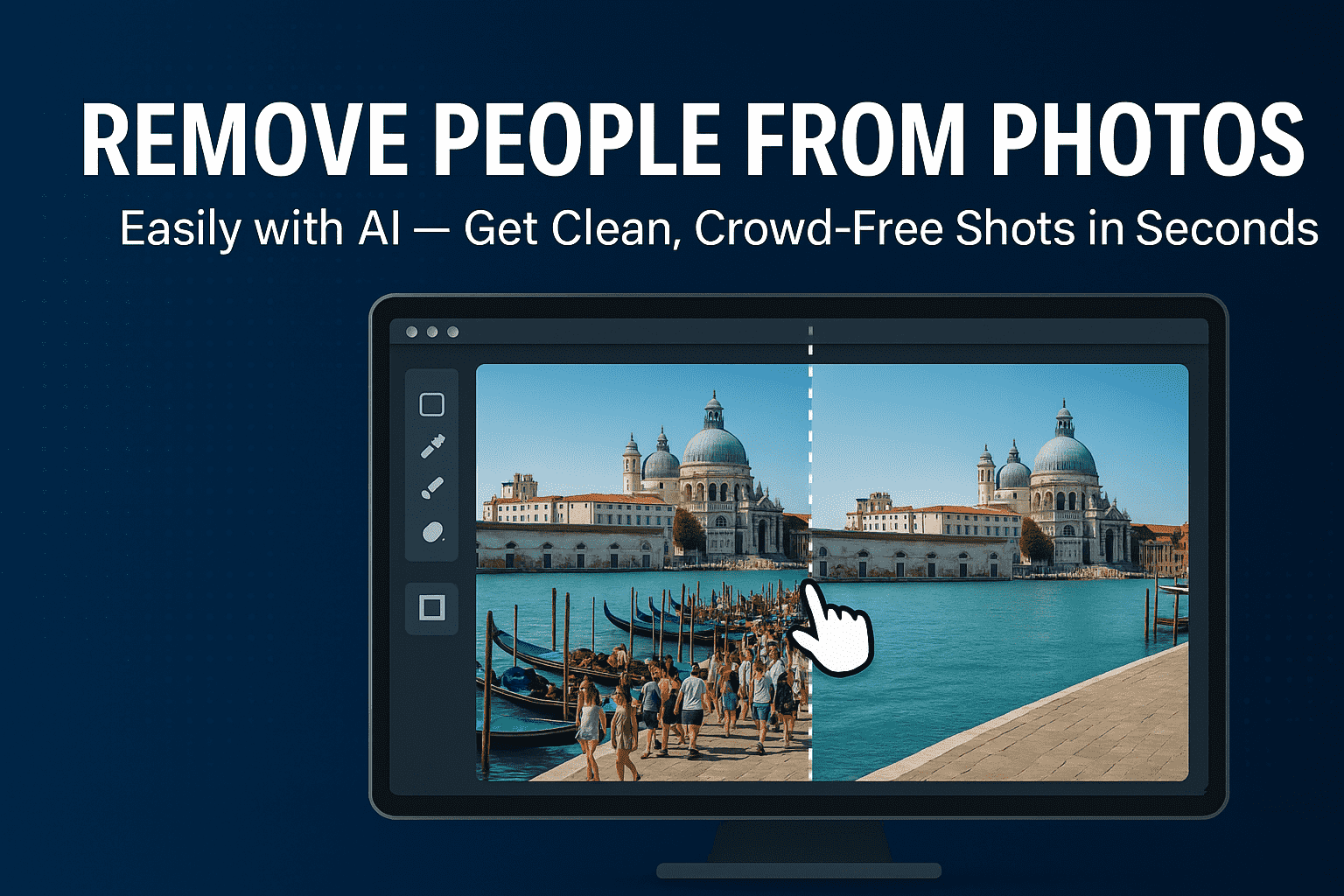
Leave a Reply