Last Updated on November 4, 2025 by Xu Yue
Let’s be honest — we’ve all hit record a few seconds too early or kept filming long after the fun part was over. Maybe your travel vlog starts with ten seconds of you fixing your hair, or your TikTok has a dull outro where nothing happens. Trimming those extra seconds can make your video go from meh to wow in no time.
The good news? You don’t need fancy editing software or a MacBook full of plugins. Whether you’re making a quick Reel or editing a family clip, your iPhone already comes with powerful tools to cut and shorten videos. And if you want to go a step further, modern AI editors like GStory’s AI Video Trimmer make the process even faster — and smarter.
Let’s break down everything you need to know about how to trim a video on iPhone, keep full quality, and even enhance it using AI.
Why You Might Need to Trim or Cut a Video on iPhone
The Everyday Reasons to Shorten Videos — From Travel Clips to Reels
Not every second of your video deserves screen time. Sometimes you just want to cut out awkward pauses, long walks between locations, or shaky footage.
Typical reasons to trim include:
- Social media editing: You want a snappy 10-second Reel, not a 2-minute monologue.
- Sharing memories: Keep only the fun parts for friends or family without boring them.
- Professional clips: Clean intros and outros for presentations or marketing videos.
And if you shoot in 4K, trimming also helps reduce file size — saving precious storage space while keeping your content focused.
Common Frustrations iPhone Users Face When Editing Videos
Reddit and Apple community threads are full of complaints like:
“I just want to cut out the middle part of my video, but Photos won’t let me!”
“Why is the edited clip blurry after saving?”
“Do I need an app just to remove 3 seconds?”
These frustrations come from two main pain points: limited trimming features and fear of losing quality. iPhone’s Photos app is great for basics, but when you need more precision or AI-powered cleanup, external tools (like GStory) make a huge difference.
How to Trim a Video on iPhone Using the Photos App
Step-by-Step Guide to Reduce the Length of a Video on iPhone
Apple’s built-in Photos app gives you a fast and free way to trim videos — no downloads required.
- Open the Photos app and find the video you want to edit.
- Tap Edit in the top-right corner.
- You’ll see yellow handles on the video timeline. Drag them inward to shorten the beginning or end.
- Tap Done, then choose Save Video or Save Video as New Clip.
That’s it — you’ve trimmed your video! This is perfect for cutting out the boring start or end of a clip.
How to Save a Trimmed Clip Without Overwriting the Original
When you hit Done, you’ll be given two options:
- Save Video – replaces the original with your edited version.
- Save as New Clip – keeps both the edited and the original versions.
Most users prefer “Save as New Clip” to keep a backup. If you accidentally overwrite it, you can still tap Edit → Revert to Original to undo the trim.
Limitations of the Built-In Trimming Feature (No Middle-Cut Option)
Here’s the catch: the Photos app only trims the beginning or end. You can’t delete a section in the middle without switching to another tool, like iMovie or an AI video editor.
That’s fine for quick fixes but not ideal for advanced editing — like removing a single mistake from a long video.
How to Trim Part of a Video in the Middle — iMovie and Beyond
Cut a Clip Out of a Video Using iMovie on iPhone or iPad
If you need to remove something from the middle of your video, iMovie is your friend.
- Download iMovie from the App Store (it’s free).
- Open your project and import the video.
- Tap the clip on the timeline → choose Split to cut it in two.
- Delete the unwanted middle section.
- Tap Done and export your clean video.
This works great for vloggers or teachers who need precise control without jumping to a computer.
How to Edit a Video on iPhone with Frame-by-Frame Precision
Want even more accuracy? Try zooming in on the iMovie timeline — it lets you trim frame-by-frame, ensuring every cut is exactly where you want it. Perfect for syncing voiceovers or matching background music.
Best Free Apps to Trim and Combine Videos Seamlessly
If iMovie feels too heavy, there are lighter (and AI-powered) apps that help you cut clips fast:
- CapCut – popular for social media content, free and full of templates.
- InShot – intuitive interface with filters and effects.
- GStory AI Video Trimmer – automatic smart trimming, upscale to 4K, and noise reduction built in.
These options combine simplicity with quality control — something native tools can’t always do.
How to Trim a Video on iPhone Without Losing Quality
Why Some Editing Apps Compress Your Video (and How to Avoid It)
Many free apps promise “HD editing” but secretly compress your videos to save processing power. The result? Softer details, muted colors, or grainy motion.
To avoid that:
- Always export in original resolution (1080p or 4K).
- Avoid re-saving multiple times — each compression degrades quality.
- Use tools like GStory AI Video Enhancer, which restores sharpness and clarity automatically after trimming.
Tips to Maintain 4K or HD Quality After Trimming
- Record in high quality: Start with 1080p or 4K for flexibility.
- Avoid filters before exporting: These can alter color fidelity.
- Use “Save as New Clip” to prevent accidental downscaling.
Use AI Video Tools Like GStory to Enhance and Upscale Footage
When it comes to maintaining (or even improving) video quality, AI has your back.
GStory’s AI Video Enhancer can:
- Upscale low-res clips to 4K automatically.
- Fix blur caused by shaky cameras.
- Balance lighting for professional-looking videos.
- Denoise without losing details.
So if your trimmed video looks dull, just run it through GStory — you’ll get crisp, cinematic results in seconds.
How to Trim a Video on iPhone with AI — The Smart Way to Edit Faster
What Makes AI Trimmers Different from Traditional Editing Apps
Traditional editing = manual drags, cuts, exports.
AI trimming = smart automation that detects pauses, faces, or irrelevant scenes.
AI tools analyze your video’s rhythm, identifying where to cut for maximum engagement — ideal for Reels, YouTube Shorts, or tutorials.
How GStory AI Video Trimmer Simplifies Cutting, Enhancing, and Saving
The GStory AI Clip Maker combines three things in one place:
- Smart trimming: AI suggests where to cut to make videos more concise.
- Instant enhancement: Color, contrast, and sharpness automatically adjusted.
- Simple export: Choose your resolution (720p–4K) and share instantly.
It’s like having a personal video editor that never gets tired — and doesn’t charge by the hour.
When to Use AI Editing for Professional or Social Media Content
AI trimming tools are perfect for:
- Content creators: auto-cut long streams into short clips.
- Businesses: repurpose webinars or product demos.
- Educators: condense long lessons into bite-sized clips.
If you edit frequently, AI saves hours of manual trimming — while keeping your videos visually stunning.
Troubleshooting: When You Can’t Trim or Edit a Video on iPhone
Why the “Edit” Option Is Missing in the Photos App
If you can’t find the Edit button:
- The video may be synced from iCloud or another device (not fully downloaded).
- It may be recorded in a format not supported by iOS (like AVI).
Solution: download the file locally or convert it to MP4 using an online converter.
Fixing Sync, Format, or iCloud Issues Before Trimming
If you experience lag or missing clips:
- Ensure iCloud Sync is complete before editing.
- Restart the Photos app to refresh media files.
- Try AirDropping the video to yourself — this often resets edit permissions.
Alternative Ways to Edit Large or Slow-Motion Videos
Some iPhones struggle with long or high-FPS clips. In such cases:
- Split the video into smaller parts using iMovie.
- Use GStory AI Enhancer to re-render it for smoother playback and editing.
Final Thoughts — The Future of Video Editing on iPhone
From Manual Trimming to AI-Driven Smart Edits
What started as simple “cutting and saving” has evolved into intelligent, context-aware video editing. AI can now identify boring moments, enhance visuals, and even sync your clips to music — all automatically.
Choosing the Right Tool for Every Level of Video Editing
For basic edits, the Photos app works fine. For creative control, iMovie gives flexibility. But if you want to trim, enhance, and export fast, AI tools like GStory’s Video Trimmer are the future — effortless, accurate, and quality-focused.
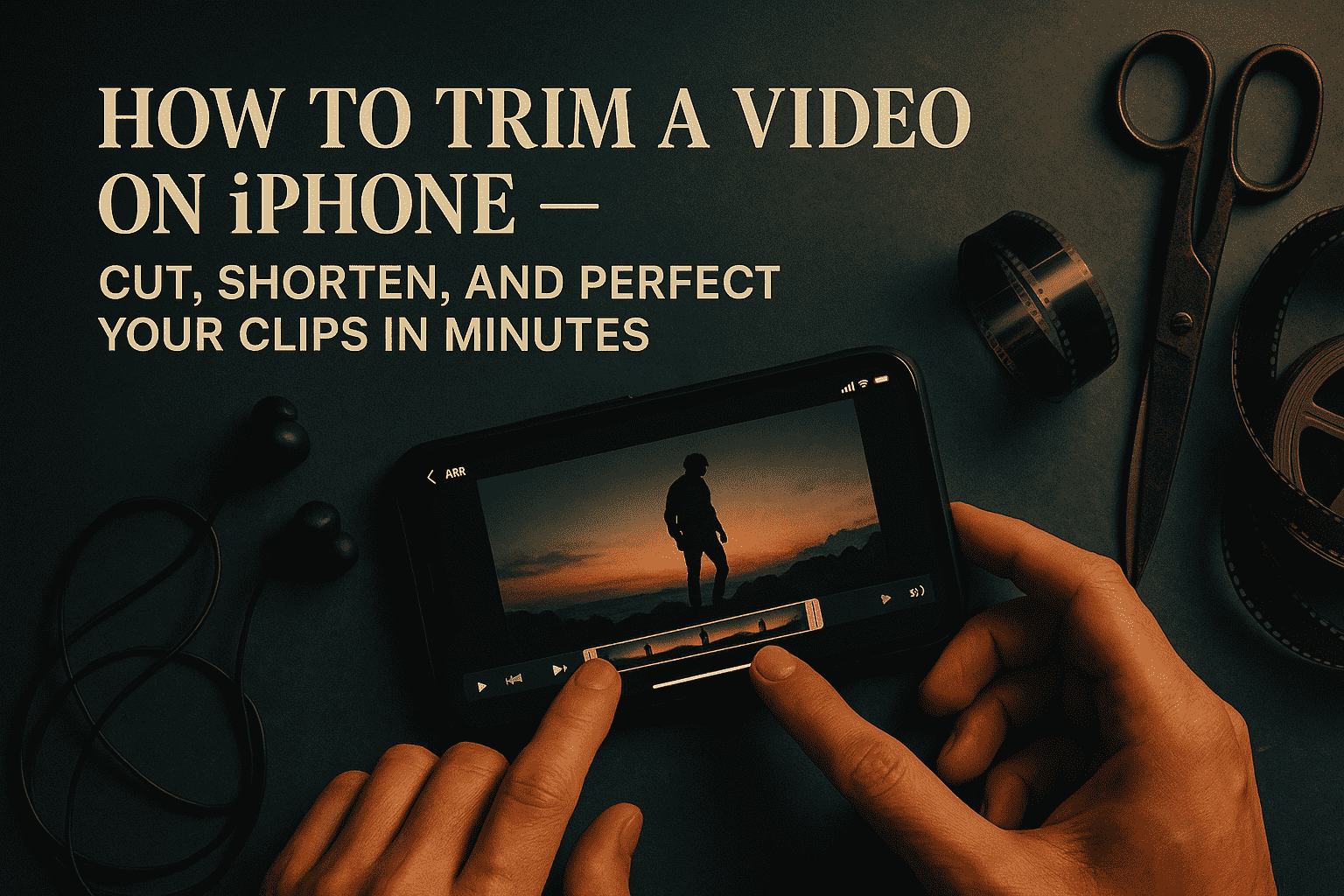
Leave a Reply