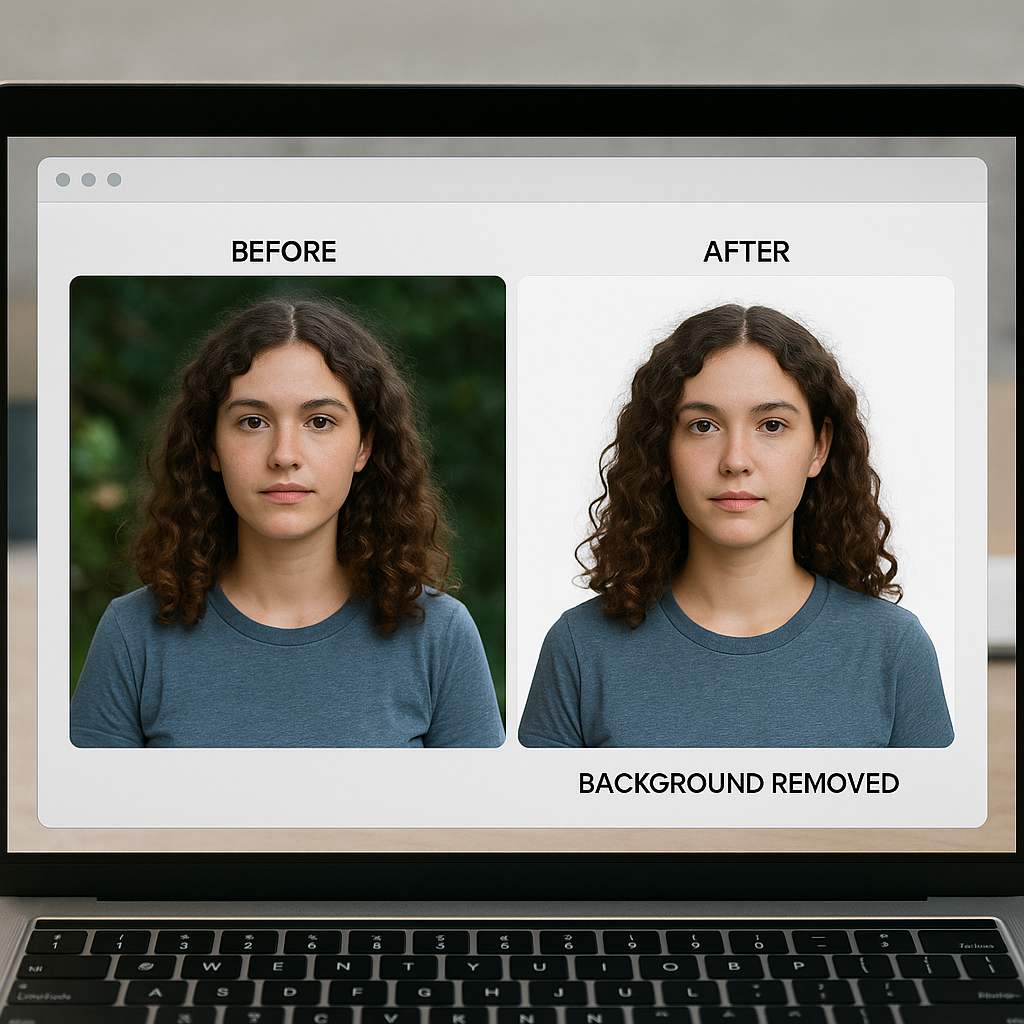Last Updated on September 18, 2025 by gaojie
Let’s be real—removing backgrounds used to be a pain. You’d open Photoshop, zoom in 800%, and spend half an hour cutting around someone’s hair strand by strand.
That’s why tools like Photoroom blew up. Its Photoroom BG Remover promises to do all that for you in just a few seconds.
It sounds magical. And for simple photos, it kind of is.
But here’s the thing: background removal is not just about “erasing stuff.” If you’re running an online shop, posting on Instagram, or making YouTube thumbnails, you need your images to look clean, sharp, and consistent. And that’s where Photoroom starts to show its limits.
So in this article, I’ll walk you through what Photoroom BG Remover does well, where it struggles, and what I’ve found to be better alternatives—especially GStory. I’ve tested them all, and I’ll be honest about what worked and what didn’t.
How the Photoroom Background Remover Works
How the Photoroom AI Works
Think of Photoroom BG Remover as a smart pair of scissors. You upload a photo, and its AI figures out which part is the subject (like a person, a product, or even your pet) and which part is the background. Then it cuts out the subject for you.
It’s available as a mobile app and a browser tool, which is great if you work on your phone a lot. People even search for it as “eliminar fondo photoroom” in Spanish, which literally means “remove background.”
And it’s fast. Like, blink-and-it’s-done fast.
This is why a lot of small business owners love it: they can shoot product photos on their phone, remove the background in seconds, and upload them straight to Amazon or Etsy.
The Good Stuff: Why This Background Room Tool Got Popular
Fast and Beginner-Friendly
Honestly, there’s a lot to like if you’re just starting out.
It’s super easy to use—no menus or weird buttons to figure out. You upload your image, and a clean cutout just appears. No tutorials needed.
It’s also surprisingly quick. Most photos process in under three seconds. And you can download them as PNG files, which is perfect if you need transparent backgrounds.
Creative Templates for Social Media
Another nice thing is the creative side of it. Photoroom gives you pre-made background templates—like colored gradients or studio-style setups—so you can instantly make your photo look more polished. If you want your Instagram post to stand out without hiring a designer, this is handy.
So for quick fixes, social media posts, or the occasional product photo, Photoroom is genuinely helpful.
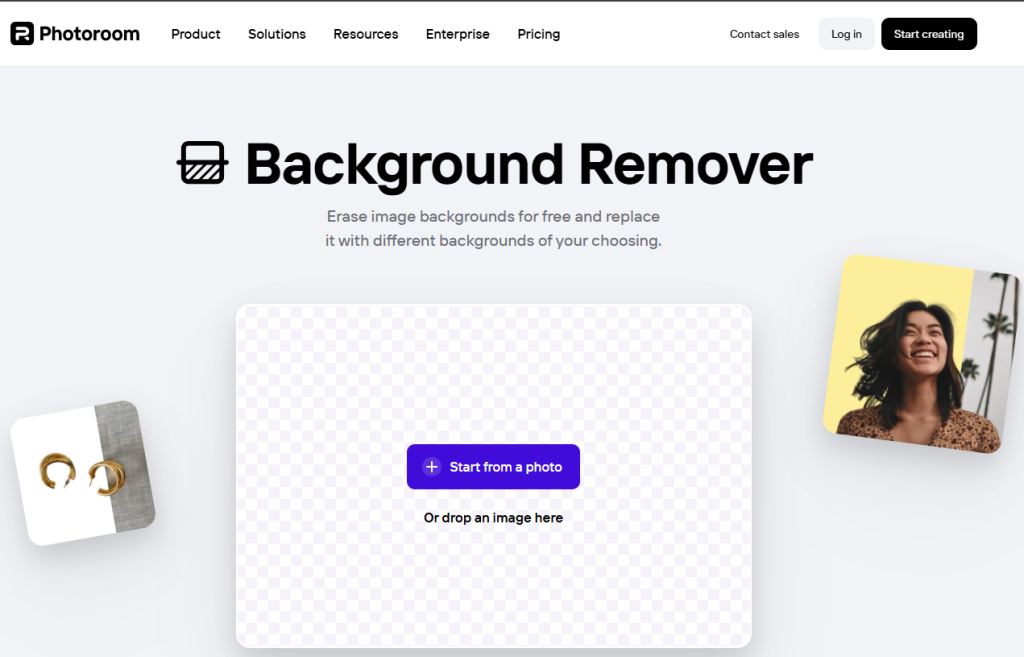
The Not-So-Good: Where Photroom Falls Short
Accuracy Issues on Complex Edges
Here’s where things get real.
If your photo has something tricky—like hair, fur, glass, or shadows—Photoroom starts to struggle. The edges can look rough, or there might be weird white halos around your subject.
Limitations of the Free Plan
The free plan also limits resolution and slaps a watermark on your export. That’s fine if you’re just experimenting, but not if you’re making anything for real customers.
No Support for Videos or Bulk Work
And it only works on images, not videos. That’s a big one. A lot of creators I know want to remove video backgrounds now—for ads, tutorials, or social media clips—and Photoroom just can’t do it.
It also can’t handle batch processing. If you have 50 product photos to cut out, you have to do them one by one, which gets old really fast.
And yes—if you’ve ever typed photooroom by mistake, don’t worry. Most people do. It still leads you to Photoroom’s background remover.
My Real Test: Photoroom vs GStory vs Remove.bg
What I Tested with Phtotroom and Others
Most reviews just list features, but I wanted to see what really works.
I took three tough photos and ran them through different tools, including phtoroom (a common misspelling of Photoroom), GStory, and Remove.bg:
- a curly-haired portrait
- a glass perfume bottle
- and a stuffed toy sitting on a busy patterned background.
The Results
Photoroom handled the toy pretty well but left jagged edges on the bottle and weird fuzzy bits around the hair.
Remove.bg was faster than Photoroom, but it slightly blurred the hair strands.
GStory nailed all three. The hair looked clean, the glass bottle stayed sharp and transparent, and the toy’s fur had smooth edges.
I went in expecting similar results, but GStory honestly surprised me. It’s way more precise. If you care about details, this matters.
How to Use Photoroom BG Remover (Step by Step)
Step-by-Step with a 1920×1080 Background Remover
To be fair, Photoroom is ridiculously simple to use. If you’ve never tried it, here’s how:
Open the Photoroom website or app. Upload your image. Wait a couple of seconds. Boom—background gone.
If something looks off, you can use a little brush tool to fix the edges manually, then download the result as a PNG or JPG.
Pro Tips
Use clear, well-lit photos with your subject separated from the background. Avoid motion blur, and keep fine details like hair sharp. That helps any AI tool do a better job.
Going Beyond “Just Removing” the Background
How Creators Use Cutouts and Add BG Creatively
Here’s the part most people forget: removing the background is only step one. What you do after matters more.
I’ve seen people use their cutouts to:
- Build full product catalogs with consistent white backgrounds
- Create Instagram stickers and TikTok memes
- Make eye-catching YouTube thumbnails
- Drop their products into cool lifestyle backgrounds for ads
- Drag their PNGs straight into Canva or Figma to design banners
If you want your brand to look professional, think about the final presentation—not just the cutout. Photoroom helps you get started, but if you need to do this at scale, you’ll probably want something stronger.
Common Problems (and How to Fix Them)
A quick heads-up: background removers aren’t perfect.
Here are a few common issues I’ve seen—and how to solve them:
| Issue | Cause | How to Fix |
| Blurry or pixelated output | Free plan compression | Export at higher resolution or upscale in GStory |
| White halo around subject | JPG compression | Export as PNG with transparency |
| Dull colors | Color profile mismatch | Export in sRGB |
| Missing shadows | AI over-cleaning | Add drop shadow manually in your editor |
Why I Recommend GStory for Advanced Workflows
Key Advantages
If you start hitting those limits, GStory Background Remover is honestly a game changer.
Unlike Photoroom, it works on both images and videos. That’s huge if you make product demos, tutorials, or ads.
It also supports batch processing, so you can remove backgrounds from dozens of files at once. And it gives you full-resolution cutouts with no watermarks, even during the free trial.
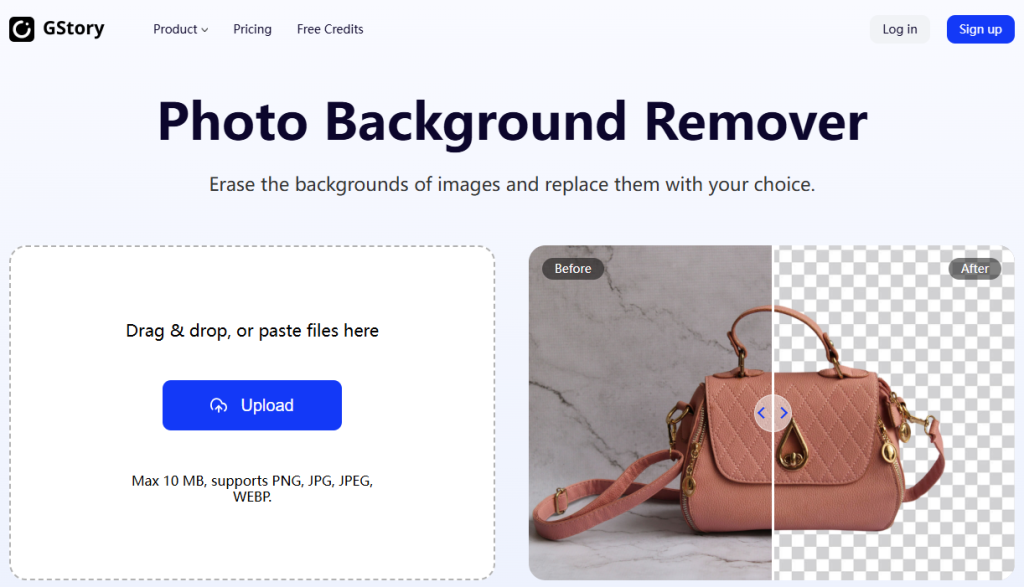
Built for Creators and Sellers
But the best part is the edge accuracy. It’s trained to handle hair, fur, glass, and shadows—the tricky stuff. It just looks cleaner.
And you don’t have to install anything. It runs fully online in your browser, which is great if you switch between devices.
Photoroom is great for quick tasks. But if you want your visuals to actually look professional—and save time while doing it—GStory is worth it.
Photoroom vs GStory: A Quick Comparison
| Feature | Photoroom | GStory |
| Background removal | Images only | Images + Videos |
| Edge accuracy | Good on simple photos | Excellent on hair, glass, fur |
| Export resolution | Limited on free | Full original resolution |
| Watermarks | Yes on free plan | No |
| Batch processing | ❌ | ✅ |
| Output formats | PNG, JPG | PNG, JPG, MP4 (transparent) |
| Platform | iOS / Android / Web | Web (all devices) |
A Few Quick FAQs
Is Photoroom free?
Yes, but the free plan adds watermarks and limits resolution. The paid plan removes these.
Can Photoroom remove video backgrounds?
No. It only works on still images. GStory can remove video backgrounds.
Can I do batch background removal with Photoroom?
No, only one image at a time. GStory can handle bulk uploads.
Does Photoroom work on mobile?
Yes. It has iOS and Android apps and a web version.
Final Thoughts
Who Should Use What
I like Photoroom. It’s simple, clean, and perfect for quick photo edits. But it’s also limited.
If you only remove backgrounds once in a while, go for it. It’ll save you a ton of time.
But if you care about quality, speed, and doing this at scale—especially if you want video background removal—GStory is just on another level. It’s faster, sharper, and built for creators who want to look pro.
Background removal used to be frustrating. Now it’s easy. Just make sure you’re using the right tool for where you’re headed—not just where you are today.