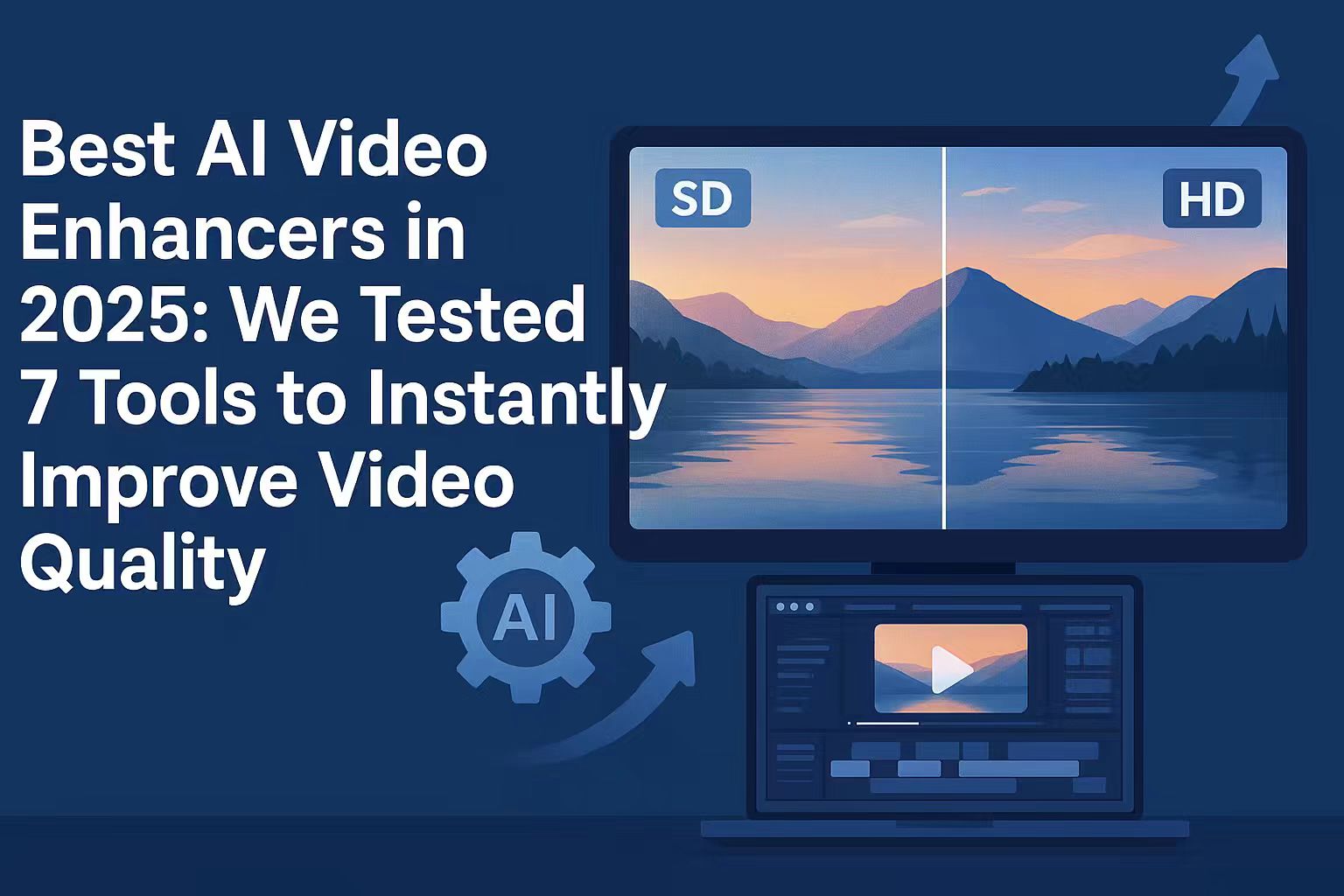Last Updated on October 24, 2025 by Leslie
In 2025, video quality matters more than ever. Whether you’re a YouTuber, TikTok creator, or small business making product videos, the difference between a sharp 4K clip and a blurry one can decide whether people keep watching.
That’s why AI video enhancers have exploded in popularity. These tools use artificial intelligence to automatically improve your videos — fixing blur, boosting resolution, and even restoring old footage. With just one click, you can turn a dull 720p video into a crisp 4K masterpiece.
In this review, we tested seven of the most popular AI video enhancers available today:
GStory, VMake, AirBrush, HitPaw, CapCut, Kapwing, and X-Design.
We looked at how well they improved clarity, how easy they were to use, and whether they’re really free — or if they sneak in a watermark. Let’s see which one is worth your time.
What Is an AI Video Enhancer and How Does It Work?
An AI video enhancer is a smart tool that upgrades your video using machine learning. Instead of just stretching pixels like old “HD filters,” it actually analyzes each frame and predicts missing detail.
Here’s what it can do:
- Upscale resolution: Convert old 720p or 1080p videos to 4K without losing sharpness.
- Reduce noise: Clean up grainy or dark footage.
- Fix blur: Restore soft or out-of-focus scenes.
- Enhance colors: Make videos look bright and balanced.
- Stabilize frames: Some tools even reduce camera shake.
In simple terms — AI video enhancement helps you make your videos look like they were shot on a better camera.
How We Tested
To keep things fair and realistic, we used the same short video clip — a 30-second outdoor shot with motion, low light, and some blur — and ran it through all seven enhancers.
We evaluated each tool based on:
- Video quality improvement — Did it actually look sharper?
- Ease of use — Was the interface simple and fast?
- Speed — How long did processing take?
- Free version limits — Is there a watermark or file-size restriction?
- 4K support — Can it output at true 4K quality?
After multiple tests, here’s how each platform performed.
1. GStory AI Video Enhancer — ★★★★☆(Balanced Choice)
GStory is a clean, browser-based AI video enhancer that focuses on simplicity and speed. You upload a clip, click “Enhance,” and the AI handles everything — from noise reduction to color correction.
What it does well:
- Works directly online (no installation).
- Handles MP4/MOV up to a few gigabytes.
- Offers decent 4K upscale with good color balance.
- No watermark on export, even for free users.
Where it could improve:
- Processing time varies with file size.
- Limited manual control for users who want custom enhancement levels.
Test results:
The enhanced video looked sharper and cleaner, with less grain and slightly richer colors. It didn’t completely fix motion blur but gave a noticeable improvement overall.
Best for: Casual creators or teachers who want quick improvements without editing software.
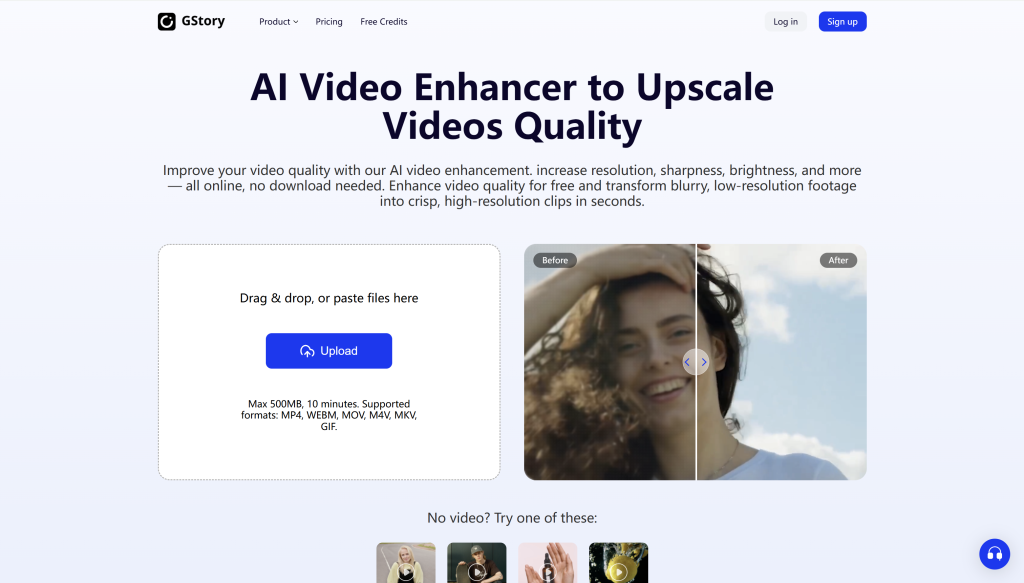
2. VMake AI Video Enhancer — ★★★★☆(Great for Resolution Boosts)
VMake’s interface feels modern and straightforward. The AI automatically detects low-quality areas and enhances them intelligently.
Pros:
- Good at restoring detail in blurry shots.
- Smooths motion and adjusts exposure well.
- Supports both HD and 4K outputs.
Cons:
- Free plan limits export resolution.
- Can take longer to process compared with browser-based tools.
Test results:
VMake produced one of the clearest outputs in the group, especially for outdoor and daylight videos. However, the color tone sometimes appeared overly sharpened or slightly artificial.
Best for: Users who care most about pixel-level resolution upgrades.
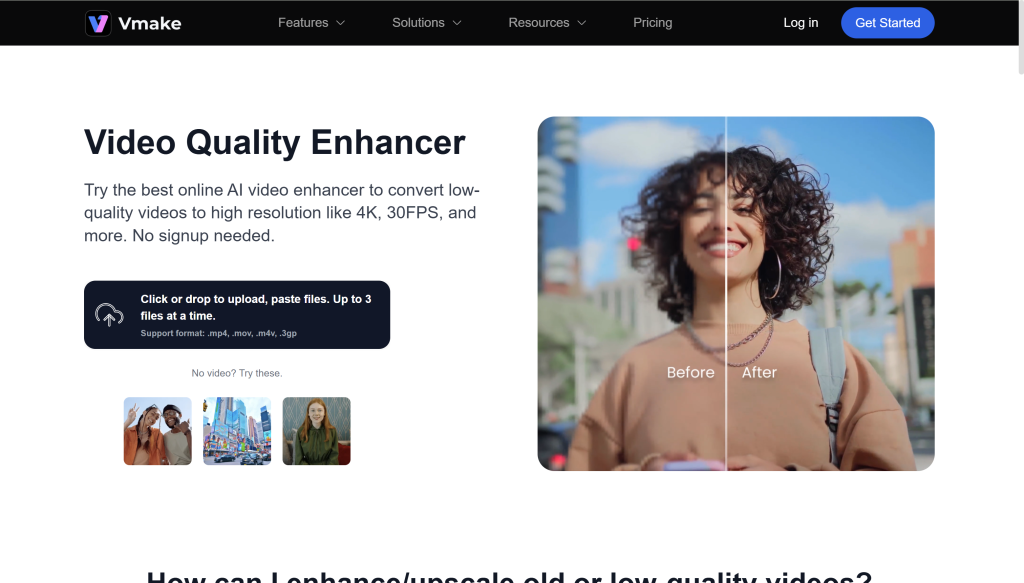
3. AirBrush AI Video Enhancer — ★★★☆☆(Best for Portrait Footage)
🔗 airbrush.com/ai-video-enhancer
Originally built for photo retouching, AirBrush brings its same smoothing and beautifying tech to videos.
Pros:
- Natural-looking skin tones after enhancement.
- Great color and light correction for faces.
- Intuitive drag-and-drop UI.
Cons:
- Slower upload and processing than others.
- Doesn’t handle heavy blur or low-light footage well.
Test results:
AirBrush performed nicely on talking-head or vlog footage — everything looked cleaner and softer — but it’s not ideal for action or landscape scenes.
Best for: Influencers, vloggers, or portrait-based content creators.
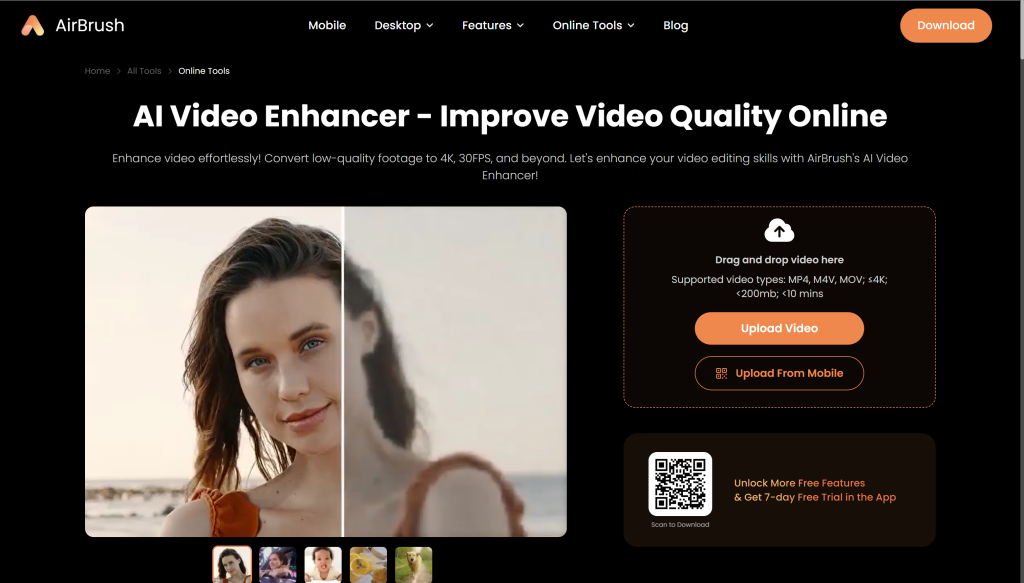
4. HitPaw Online Video Enhancer — ★★★★☆(Professional-Level Features, Paywall Behind Them)
🔗 online.hitpaw.com/video/enhance-video-online
HitPaw is a veteran in this space, offering strong AI upscaling and multiple enhancement modes.
Pros:
- Excellent denoise and motion stabilization.
- Preset modes for faces, anime, or low-light footage.
- Supports 4K output.
Cons:
- Requires login for export.
- Free version adds a visible watermark.
Test results:
The output looked polished — detailed, balanced, and stable. However, the watermark in the free plan is a real limitation. Paid users get excellent results, though processing can be heavy.
Best for: Users comfortable upgrading to paid plans for professional output.
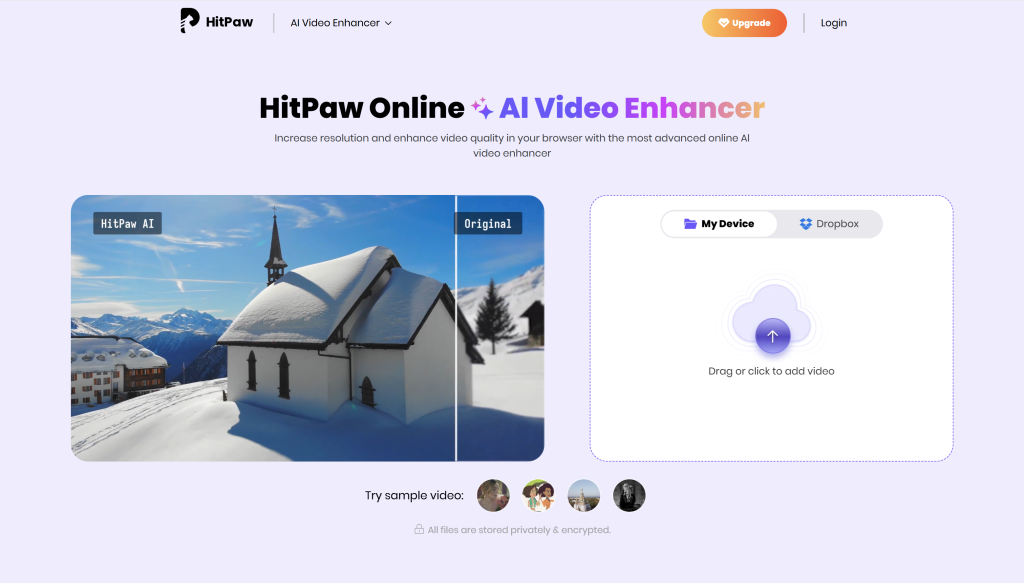
5. CapCut AI Video Enhancer — ★★★★☆(Perfect for Social Media Creators)
🔗 capcut.com/resource/ai-video-enhancer-free
CapCut integrates AI enhancement directly into its editing platform, so you can fix quality while trimming, captioning, and exporting all in one place.
Pros:
- Free to use, no watermark in exports.
- Optimized for mobile clips and vertical formats.
- Auto-adjusts lighting and sharpness instantly.
Cons:
- Enhancement strength can’t be customized.
- Doesn’t upscale beyond 1080p.
Test results:
The AI handled phone footage very well — perfect for Reels, Shorts, or TikTok. It’s less about cinematic upscaling and more about making everyday clips look cleaner.
Best for: Short-form creators who value speed over fine control.
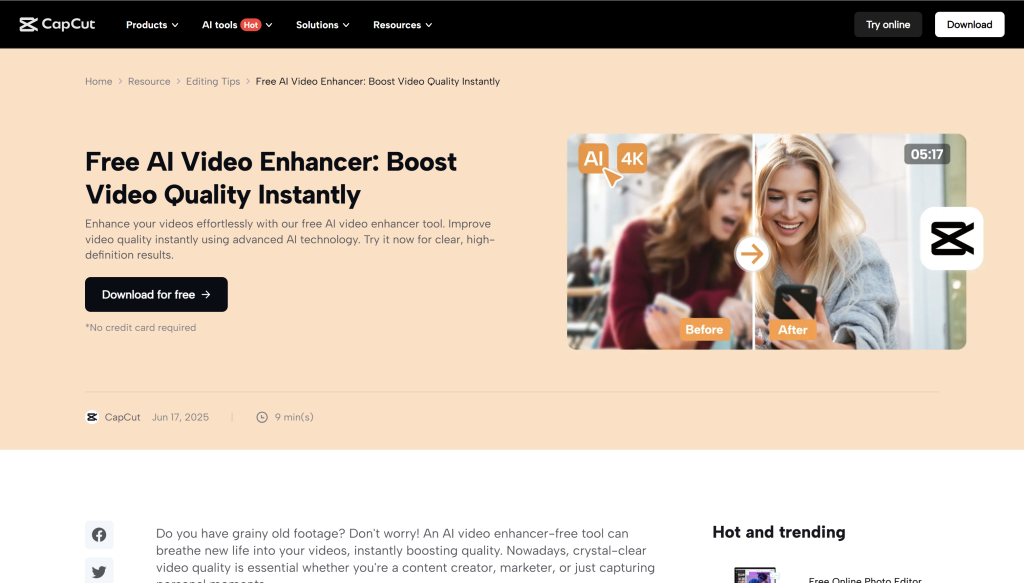
6. Kapwing Video Enhancer — ★★★☆☆(Good for Teams, Limited Enhancement Power)
🔗 kapwing.com/tools/video-enhancer
Kapwing’s strength is collaboration. You can edit and enhance videos in the same browser tab, share projects with teammates, and export quickly.
Pros:
- Cloud-based workflow, great for teams.
- Simple one-click enhancement and brightness fix.
- Works across devices.
Cons:
- Free exports include watermarks.
- Upscaling quality is modest; doesn’t significantly improve detail.
Test results:
The tool fixed exposure and contrast nicely, but resolution enhancement was subtle. It’s more an editor with a mild enhancer than a dedicated AI upscaler.
Best for: Group projects or marketing teams who already use Kapwing.
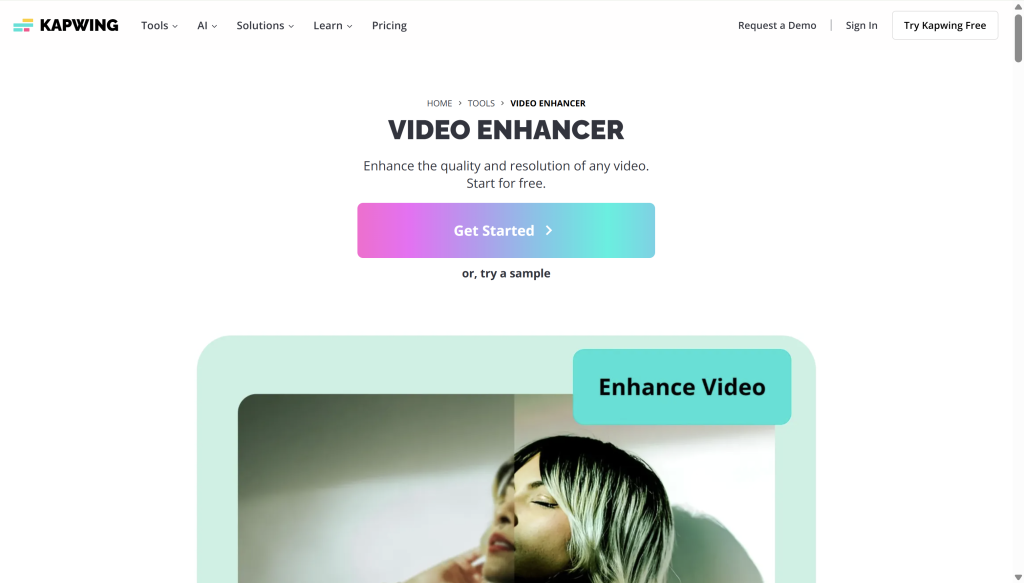
7. X-Design Video Enhancer — ★★☆☆☆(Basic Filter-Level Enhancement)
🔗 x-design.com/video-enhancer/edit
X-Design feels like an entry-level enhancer — minimal features, fast processing, but not much intelligence behind the AI label.
Pros:
- Quick processing and easy upload.
- Brightens video colors slightly.
Cons:
- Very limited improvement in clarity.
- Watermark in free exports.
- No real AI upscaling (mostly a visual filter).
Test results:
The final video looked more colorful but not much sharper. It’s fine for quick cosmetic fixes but doesn’t compete with real AI tools.
Best for: Beginners who just want to make clips look a bit livelier.
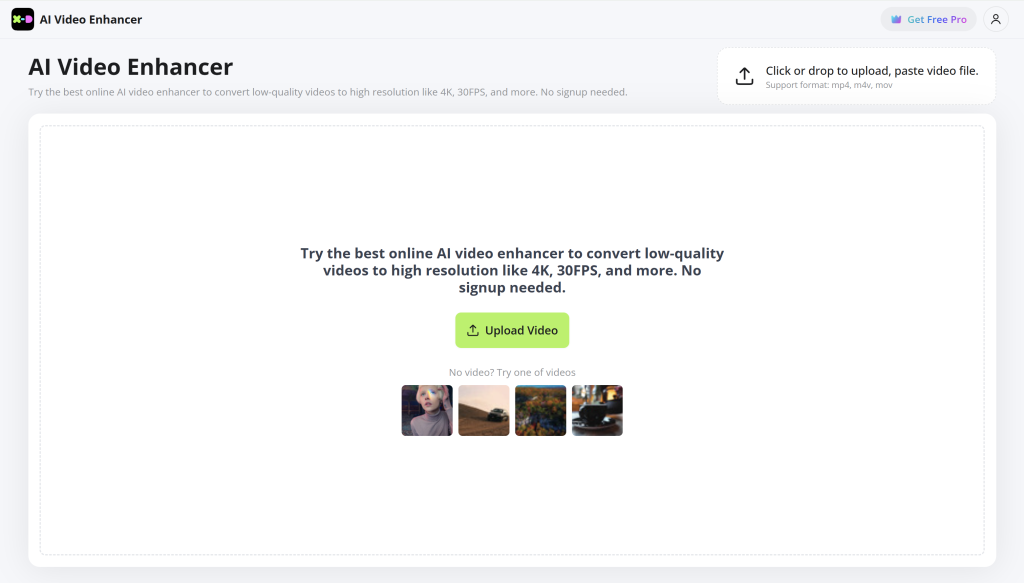
Updated Comparison Table (More Realistic)
| Tool | Free Version | Watermark | Max Resolution | Processing Speed | Best Use Case |
| GStory | ✅ Yes | ❌ No | 4K | ⚡ Fast | Everyday creators needing simplicity |
| VMake | ✅ Yes | ❌ No | 4K | ⏳ Medium | High-clarity upscaling |
| AirBrush | ✅ Yes | ❌ No | 1080p | 🕓 Slow | Portrait & vlog videos |
| HitPaw | ✅ Yes | ✅ Yes | 4K | ⚡ Fast | Professional restoration |
| CapCut | ✅ Yes | ❌ No | 1080p | ⚡ Fast | Social media content |
| Kapwing | ✅ Yes | ✅ Yes | 1080p | 🕓 Slow | Team collaboration |
| X-Design | ✅ Yes | ✅ Yes | 720p | ⚡ Fast | Quick casual fixes |
Balanced Takeaway
None of these tools are “perfect,” and that’s actually the good news — it means users can pick based on what they need:
- Best all-rounder: GStory — solid improvement and no watermark.
- Best for sharpness and resolution: VMake.
- Best for portraits: AirBrush.
- Best for professional polishing: HitPaw (if you pay).
- Best for social clips: CapCut.
- Best for team workflows: Kapwing.
- Simplest quick fix: X-Design.
Each has trade-offs — speed vs. control, free vs. watermark, online vs. desktop — but all of them show how accessible AI enhancement has become.
Pros and Cons of AI Video Enhancers
👍 Pros
- Instant improvement — One click turns low-quality videos into sharp ones.
- No editing skills required — Perfect for beginners.
- Affordable — Many tools are free or low-cost.
- Reusability — Revive old clips, interviews, or family videos.
- Social-media ready — Auto-formats for TikTok, YouTube, or Instagram.
👎 Cons
- Free versions often limited — Watch out for watermarks or lower resolutions.
- Upload size limits — Cloud tools can struggle with long videos.
- AI over-sharpening — Some tools make textures look too artificial.
- Requires good internet — For online tools, upload speed matters.
Still, the benefits easily outweigh the drawbacks — especially for creators on a budget.
When to Use an AI Video Enhancer
You should use an AI video enhancer when you:
- Have old videos you want to restore for social sharing.
- Need to upgrade video resolution (HD → 4K).
- Want to reduce noise from low-light footage.
- Are preparing short-form content for TikTok or YouTube Shorts.
- Want to polish brand videos or ads without hiring an editor.
In other words, any time you want your video to look cleaner, brighter, or more professional — AI can help.
Our Final Verdict
After testing all seven tools, it’s clear that AI video enhancers have matured—and each one shines in a different area. There isn’t one tool that’s perfect for everyone, but some stand out for their overall balance of quality, speed, and accessibility.
GStory AI Video Enhancer consistently offered the smoothest and most user-friendly experience. Its browser-based workflow, strong clarity boost, and watermark-free exports make it a reliable everyday option. It doesn’t over-process footage, which helps preserve a natural look, though advanced users might wish for more manual control.
VMake impressed us with its detailed upscaling, while HitPaw remains the best option for users willing to pay for studio-grade results. CapCut excels in quick, social-media-ready output, and AirBrush works beautifully for portrait or vlog content. Kapwing and X-Design, though less powerful, still have their place for team edits or lightweight touch-ups.
In short:
- Best all-rounder: GStory — clean results, fast, no watermark.
- Best for professionals: HitPaw — advanced modes, high quality, paid.
- Best for social content: CapCut — quick, free, and convenient.
- Best for high-clarity upscaling: VMake.
Each of these tools can meaningfully enhance video quality in seconds; choosing the right one depends on whether you value simplicity, control, or creative flexibility.
FAQ
What is the best free AI video enhancer without watermark?
GStory stands out as the best free option, offering full 4K enhancement without leaving a watermark. It’s entirely browser-based and balances quality, speed, and ease of use perfectly.
Can AI really make my video clearer?
Yes. AI video enhancers analyze each frame to predict missing details, sharpen edges, reduce noise, and balance color tones—resulting in a cleaner, more natural-looking video without manual editing.
Is there a 4K video enhancer online for free?
Both GStory and HitPaw support 4K upscaling. GStory provides it for free with no watermark, while HitPaw’s higher-quality results require a paid plan or login to export watermark-free videos.
How long does enhancement take?
For short clips, most AI enhancers finish processing within one to five minutes. The actual speed depends on video length, chosen resolution, and whether the tool runs locally or in the cloud.
What’s the easiest enhancer for beginners?
CapCut and GStory are the most beginner-friendly options. Both work directly in your browser, need no installation, and apply automatic AI enhancement with simple one-click controls.
Conclusion
AI is transforming how we edit and restore videos. What once took hours of manual work now takes seconds. Whether you’re fixing old memories, upgrading marketing clips, or polishing content for social media, AI video enhancement is the easiest way to make your footage look professional.
If you’re ready to try it yourself, head to GStory AI Video Enhancer — upload a clip, click once, and watch your video transform.
Because in 2025, great content doesn’t just tell a story — it looks stunning while doing it.