Last Updated on August 30, 2025 by yun
Introduction Of Hd Image Converter
Images tell stories. Whether you are a hobby photographer, a social media user, or a business owner, clear pictures help you communicate better. People often try to make a small or blurry photo larger, but ordinary resizing tools usually make the image look soft or blocky. New best AI upscaling free tools can fix those problems.
They add missing detail, sharpen edges, and keep the photo natural. In this article, we look at one free online AI upscaler that can turn a pixelated picture into a sharp 4‑K image. We explain how it works, how to use it, and answer common questions.
Can You Upscale an Image to 4K Resolution?
Yes. AI upscaling can raise an image to 4‑K resolution, which is 3840 × 2160 pixels. Classic resizing only copies existing pixels, so the image becomes fuzzy. AI tools study many high‑resolution photos. They then guess the missing pixels that fit the surrounding detail. The result is a file that looks like it was taken with a larger camera, but comes from a smaller source.
How to Resize an Image to 4K Resolution – GStory AI Photo Enhancer
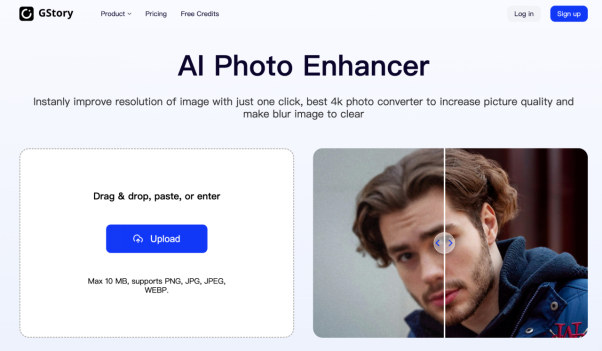
GStory AI Photo Enhancer is a web app that lets you enlarge and improve pictures for free. You do not need to install software. Drag the image into the window, pick 4‑K resolution, and let the AI finish the work. The interface is simple, so even beginners can use it easily.
Features of GStory AI Photo Enhancer
- Fast upload – Accepts JPEG, PNG and BMP. Handles files up to 50 MB.
- Batch processing – Edit several photos at once.
- Smart scaling – The software chooses the best size for clean detail.
- No watermark – Every finished image keeps its original look.
- Cross‑platform – Works on Windows, macOS, Android and iOS PCs.
These functions set the scene for the real power of the tool. Knowing what the tool can do before looking at each specific feature keeps the story clear.
Advanced Photo Sharpener
The sharpener finds edges, textures and details. It increases contrast along real lines instead of amplifying grain. The outcome is a clearer image. You can toggle the feature to see the before and after side by side.
AI Image Upscaler
The heart of the tool. It sees the input picture and compares it with many detailed patterns that it has learned. It then adds the missing pixels. The effect stays natural and keeps colors balanced. The upscaler works at 2×, 4×, and 8× scales. For 4‑K from HD, a 4× increase is common.
Noise Reduction Technology
Noise shows up when you take a photo in low light, or when the photo is old. The noise module spots random specks or film grain. It smooths them while keeping essential detail. You can control the strength of the noise reduction.
Professional Portrait Enhancer
Portraits need extra care. This mode keeps skin tones, eye clarity and hair texture. It sharpens the face without making it look unnatural. Small problems are filled in, so the portrait looks realistic.
Night Photo Enhancer
Night images often suffer from low brightness and color shifts. The night mode lightens dark areas but stops bright spots from blowing out. It balances light and shadow so that hidden details show up and neon lights stay true.
Old Photo Enhancer
This tool revives faded photos. It restores lost light, corrects blur and removes scratches or dust. The algorithm keeps the historic style of the picture but gives it a clean new look.
How to Change Resolution of Image Using GStory AI Photo Enhancer
- Open your browser and type the GStory URL.
- Drag the file into the drop zone or click “Upload” and browse your computer. The image appears right away.
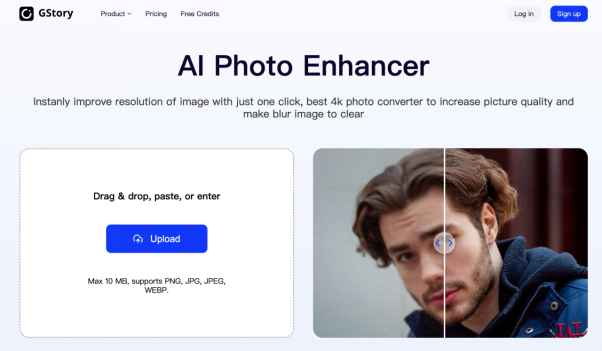
- Click the “Process” button to begin processing your file immediately!
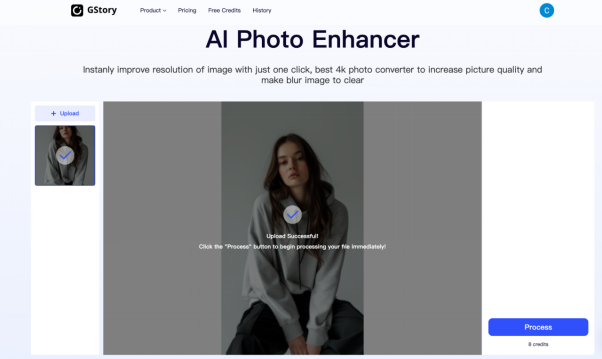
- Preview and download your upscaled image either in JPG or PNG.
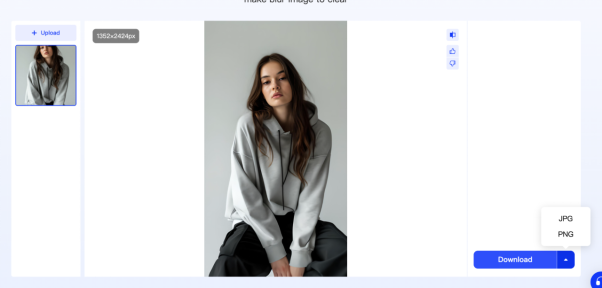
FAQs
How does AI upscaling preserve natural look?
The AI compares the input to a large set of real images. It predicts missing parts that fit the surrounding area. It smooths edges carefully while keeping textures sharp. The new parts stay realistic and blend well with the rest of the picture.
What file formats can I use with the tool?
The tool supports JPEG, PNG and BMP. Each file can be up to 50 MB. JPEG works best for photos, PNG keeps backgrounds, and BMP is rarely needed but is fully supported.
What safeguards are in place to protect my privacy?
All uploads use HTTPS. The server deletes your image once the process ends. No account data or file remains longer than needed. The privacy policy explains the safety measures in detail.
Conclusion
Moving a small or blurry picture to 4‑K can be hard if you rely on standard tools. GStory AI Photo Enhancer offers a free, web‑based solution that works for anyone. Its AI adds detail, sharpness, and clean background without heavy learning curves. The special modes for portraits, nighttime shots and old photos help you handle many scenarios.
The interface is clear, the service is free, and the results match the quality of professional software. If you need a simple way to produce high‑resolution images for print, display or social media, GStory AI Photo Enhancer is a reliable choice. It delivers powerful upscaling and keeps the process open for all users.