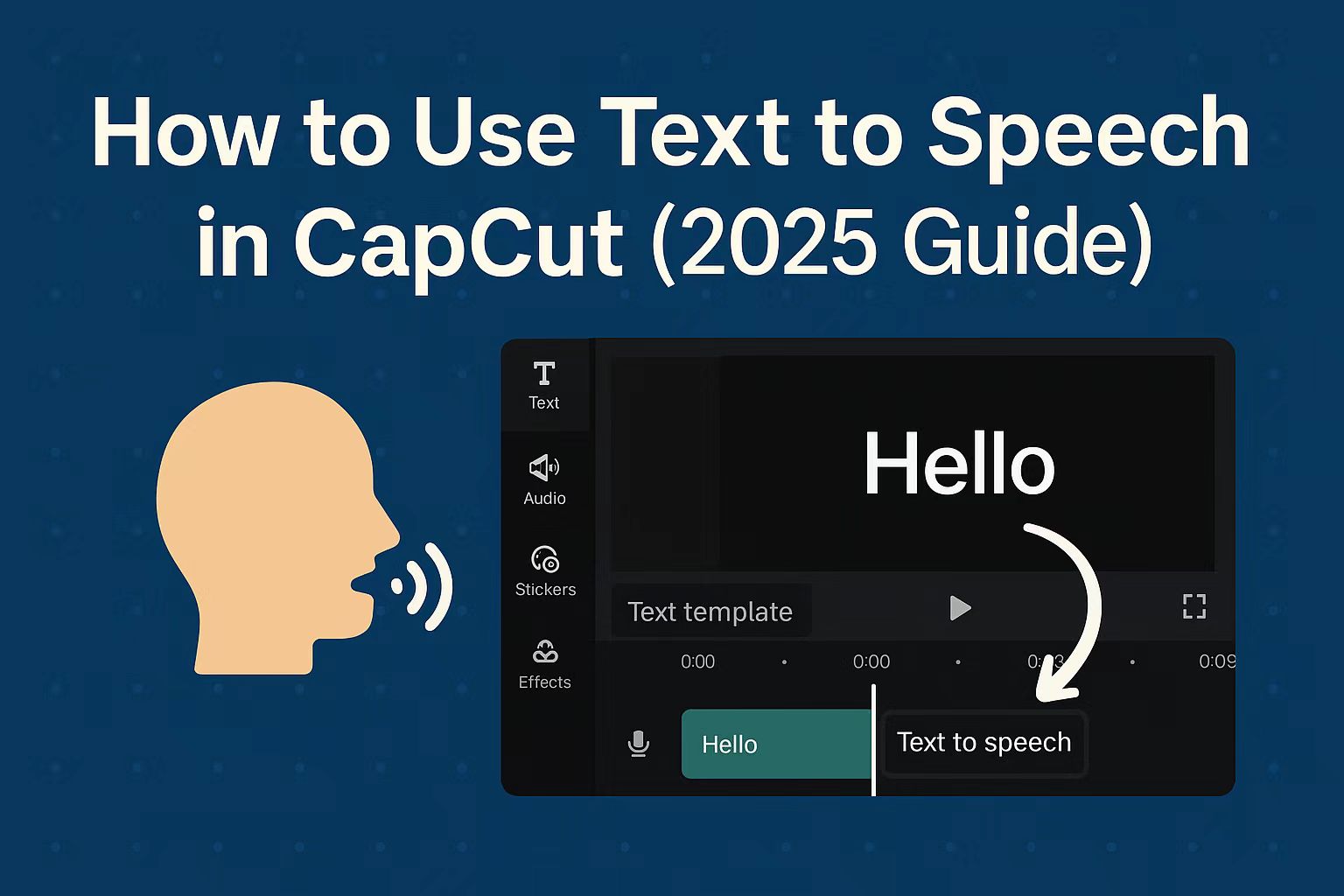Last Updated on September 3, 2025 by Leslie
Hate recording your own voice for videos? You’re not alone.
CapCut’s text to speech feature lets you skip the mic and still sound polished—whether you’re making TikToks, gaming edits, or multilingual content. In this guide, you’ll learn how to turn text into natural voiceovers in seconds, plus insider tricks to make it sound human, expressive, and totally on point.
What Is Text to Speech in CapCut?
CapCut’s text to speech lets you turn any written text into a realistic AI voiceover directly inside the CapCut editor, without extra software or expensive tools. Whether you’re creating TikTok storytime videos, gaming clips, or quick tutorials, CapCut TTS saves time, adds professional polish, and makes your content more engaging for viewers who prefer to listen rather than read. In simple terms, CapCut text to speech is an AI-powered tool that automatically converts typed words into spoken audio, giving your videos a clear and natural voiceover with just a few clicks.
How to Use Text to Speech in CapCut?
CapCut makes it surprisingly easy to use text to speech on CapCut PC or mobile, with nearly identical workflows across platforms. The process is almost the same across devices, here’s a clear breakdown:
- Start a new project and import the video clip you want to edit.
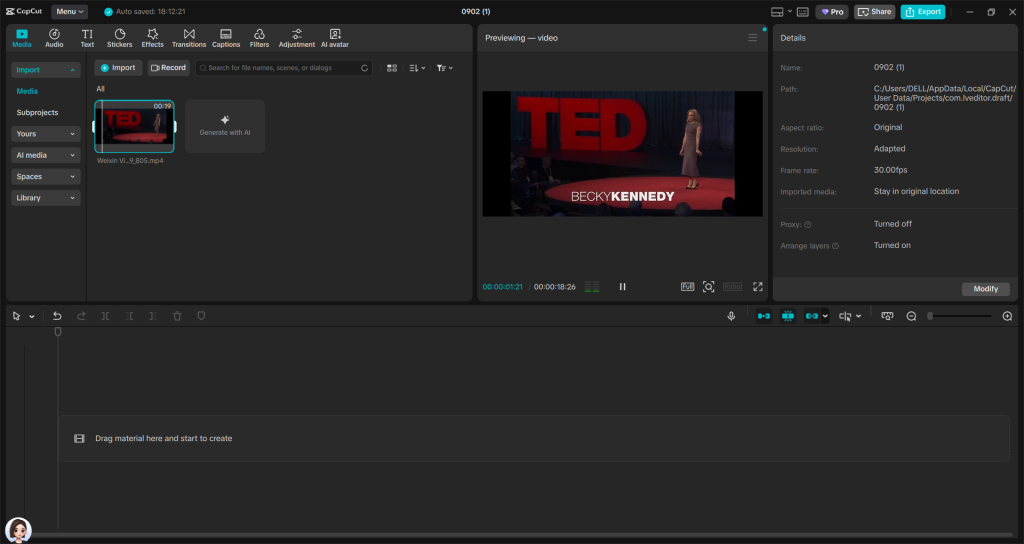
- Add text by clicking on the “Text” option and typing the words you’d like to convert into speech.
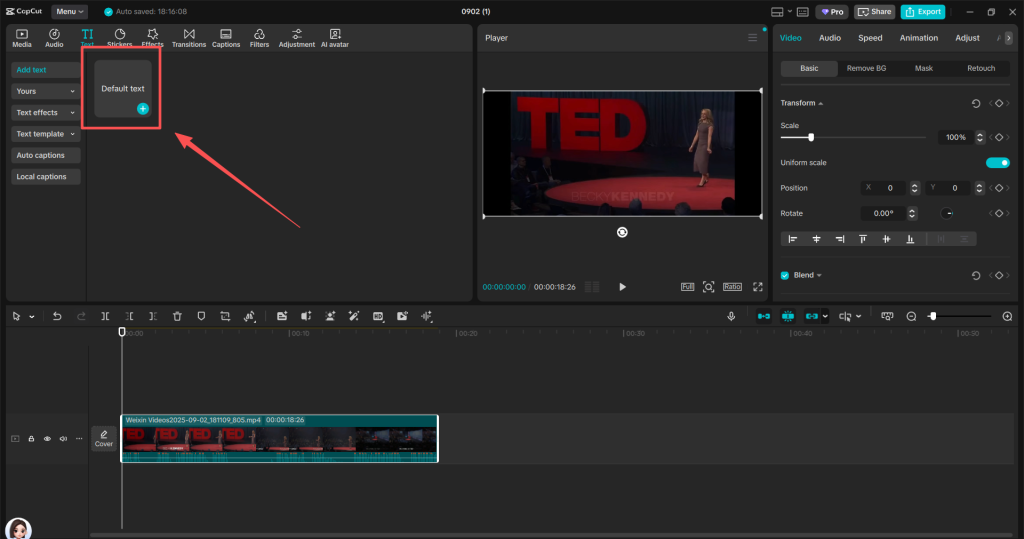
- Select Text to Speech, then choose a preferred voice from the available options—this acts as a voice over in CapCut, replacing the need to record audio manually.
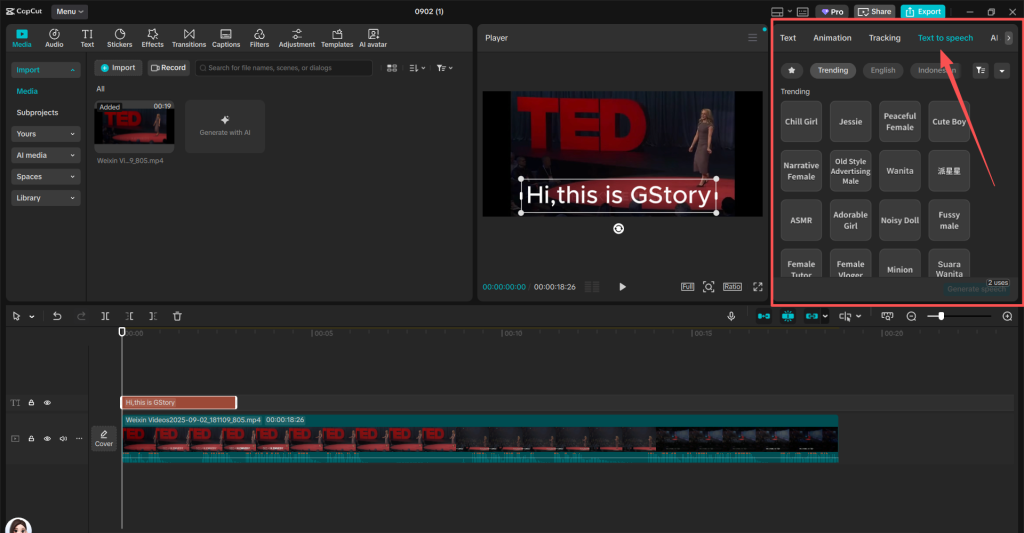
- Generate and preview. CapCut will instantly create the AI voiceover, and you can listen before applying.
- Adjust and sync. Move the audio clip on the timeline to match your visuals, then fine-tune volume or length.
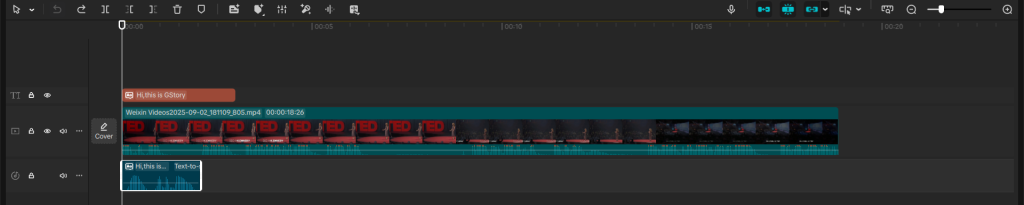
On mobile, the process is almost the same—just open your project, add text, and tap the Text to Speech button. If you’re using an Android device, CapCut works similarly to other speech to text Android apps, with voice generation fully built in.
CapCut’s AI Text to Speech in 2025: Smarter, Faster, and Built-In
In the latest 2025 version of CapCut, the built-in CapCut AI voice feature is now fully integrated into the editing workflow. You can simply upload your script, choose a voice from the CapCut voice generator, and let the AI instantly produce a natural-sounding voiceover—no recording required. For creators who want more control, CapCut also allows you to upload your own voice and use it as a base for AI-generated speech, making your content more personal and consistent.
While the manual text-to-speech option is free to use, it does require extra time to align the audio with your visuals and subtitles. CapCut’s AI TTS is much faster and more accurate, but it’s only available in the Pro version. Depending on your needs, you can decide whether the upgrade is worth it—but for high-volume or professional creators, the convenience is often a game changer.
How to Add Pauses in CapCut Text to Speech
That said, even with powerful AI voiceovers, there are times when you’ll want more control over how your text is spoken—especially if you’re telling a story, emphasizing certain words, or pacing your narration for dramatic effect. In those cases, adding pauses within the text to speech output can make a big difference in how natural it sounds.
CapCut doesn’t offer a formal “pause” button in its TTS tool, but there are a few effective workarounds you can use:
- Break long sentences into shorter ones. Adding a period or comma can create a natural pause in most AI voices.
Example:
“Once upon a time there was a cat who lived in a tree”
“Once upon a time. There was a cat. Who lived in a tree.” - Use blank text boxes between lines. Insert an empty text layer and apply no voice to it—this creates a silent gap between sentences.
- Manually drag the audio clips apart in the timeline to create space between phrases if you’re using the manual method.
- Insert ellipses (“…”) or spaced-out dots at the end of a line. This signals the AI to slow down or pause slightly—many users report this as a simple trick to simulate longer pauses without editing the timeline.
- Repeat the last word or line with added punctuation. For example, writing “You can do this. You can do this…” can stretch out the delivery and give more dramatic impact.
- Break the script into separate lines with intentional line spacing. Line breaks often act as soft pauses in CapCut’s AI engine.
These simple tricks can help your CapCut TTS voiceovers sound more dynamic, especially for storytelling videos like TikTok novels or narrated reels. With a bit of experimentation, you can get surprisingly expressive results—even without recording a single word yourself.
Creative Ways to Use CapCut Text to Speech
CapCut’s text to speech feature isn’t just for tutorials—it opens up all kinds of creative possibilities for content creators across different niches. Here are some popular and practical ways people are using it in 2025:
TikTok “Novel Shorts” with Relaxing Visuals
A growing trend on TikTok is the rise of novel short videos—short-form storytelling clips that feature soothing background visuals (like cooking, cleaning, or satisfying loops) while the voiceover narrates a fictional story. CapCut TTS is perfect for these: you can paste in your story text, generate a calm or dramatic AI voice, and sync it with background footage and music for maximum viewer retention. It’s an easy way to produce engaging content without showing your face or using your real voice.
Multilingual Content Creation
If you want to reach global audiences, CapCut TTS makes it easy to create content in multiple languages without hiring voice actors. Simply paste your translated script, choose a matching voice language (e.g., Spanish, Japanese, Indonesian), and generate voiceovers for international platforms. This is ideal for educational content, product reviews, and affiliate videos targeting global traffic.
Already finished editing your video and want to switch to another language? You can use GStory’s translator to convert your existing captions and generate native-quality subtitles—without re-editing the entire video.
Gaming Videos Without Recording Your Voice
Don’t like speaking on mic? No problem. Many gaming creators use CapCut text to speech to add voice commentary without ever recording themselves. You can script your commentary in advance—gameplay tips, reactions, or memes—and let the AI handle the delivery. It’s especially helpful for shy creators or those who want to maintain anonymity online.
Whether you’re a solo creator or part of a content team, CapCut TTS can save hours of recording and editing while giving your videos a professional edge.
Final Thought
CapCut’s text to speech feature has come a long way—offering both casual creators and professionals a fast, flexible way to bring scripts to life. Whether you’re crafting TikTok novel shorts, localizing your content for a global audience, or narrating gameplay videos without ever speaking a word, CapCut TTS can be a powerful tool in your workflow.
FAQ: CapCut Text to Speech
1. Is CapCut text to speech free?
Yes, the basic text to speech feature in CapCut is free to use. You can add text, select a voice, and generate AI audio without paying. However, advanced features like premium voices, custom voice cloning, and high-resolution exports may require a Pro subscription.
2. How can I change the speed of text to speech in CapCut?
CapCut doesn’t offer a direct speed control for AI voices, but you can adjust the timing by shortening or lengthening the generated audio clip on the timeline. For more precise control, you can break your text into smaller parts and space them manually to simulate faster or slower speech.
3. Does CapCut have a speech-to-text feature?
As of 2025, CapCut does not include a native speech-to-text (voice transcription) tool. If you need automatic subtitles or captions from spoken audio, you can use tools like GStory Subtitle Generator, which supports convert speech to textand you can direct paste YouTube video link.
4. How do I create subtitles from text to speech in CapCut?
You’ll need to manually add a text layer that matches your voiceover. There’s no auto-captioning feature that syncs subtitles with TTS audio. For a faster solution, consider using external tools to generate captions and then import them into CapCut as SRT files.
5. Can I change the language of CapCut TTS voices?
Yes, CapCut offers a selection of AI voices in multiple languages and accents. When you click “Text to Speech,” simply browse the language list and choose the one that fits your script. Keep in mind that availability may vary depending on your app version or region.
6. How to turn off text to speech in CapCut?
If you’ve already applied text to speech in CapCut but want to remove it, simply go to the timeline and locate the generated audio clip. Click on it, then press delete or right-click and select “Remove.” This will delete the AI voiceover, and you can either leave the video without narration or add a new one manually. Keep in mind that removing the TTS audio won’t affect your original text layer.
7. How to do a voice over on CapCut?
There are two main ways to do a voice over in CapCut:
- Manual recording – Tap or click on the “Voiceover” option in the toolbar (usually under “Audio”), then hit the record button and start speaking. Your audio will be added directly to the timeline.
- Text to speech – If you don’t want to record your own voice, add a text layer, then choose the “Text to Speech” feature. CapCut will automatically generate a voiceover using AI.
Both methods let you adjust the timing and volume to sync perfectly with your video.