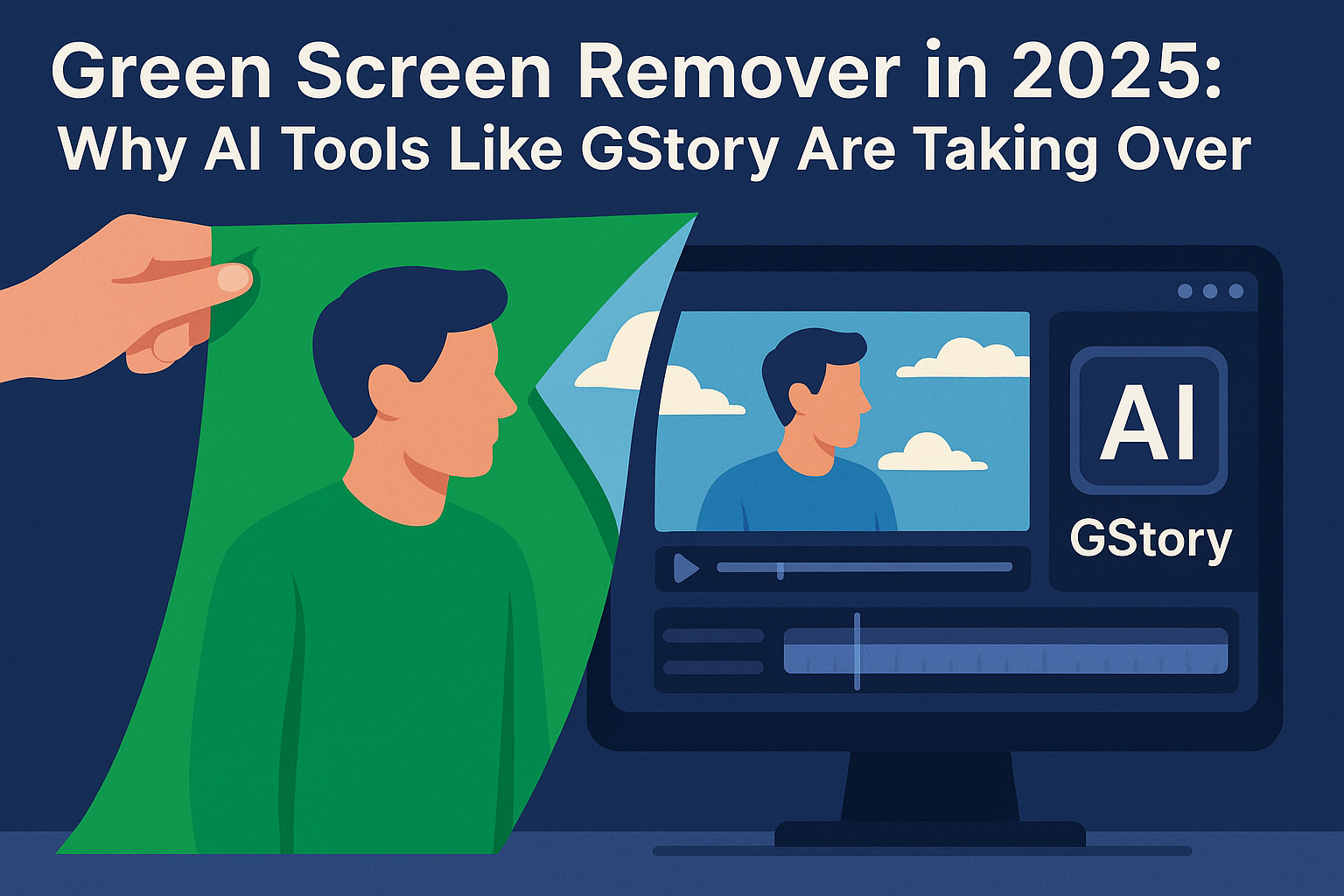Last Updated on September 26, 2025 by Leslie
Removing a green screen background might sound like something only video editors or graphic designers do, but it’s actually a trick that anyone can learn—especially if you use the right tools.
Whether you’re selling products online, creating a YouTube thumbnail, designing a resume photo, or just trying to make your selfie stand out, learning how to remove a green background from your photo can give you way more creative freedom.
In this guide, we’ll walk you through two main ways to remove green screen backgrounds from photos: using Photoshop and using an AI-powered green screen remover like GStory. You’ll learn which method is best for your needs—and how to get it done fast.
What Is a Green Screen Remover, and Why Do People Use It?
A green screen remover is a tool that lets you erase a green (or any solid color) background from a photo or video. The most common use is to replace the background with something else—like a solid color, a beach, or a cool digital scene.
You’ve probably seen green screens used in movies, weather forecasts, or YouTube videos. But they’re just as useful for:
- Online stores (clean product photos)
- TikTok or Instagram content
- Zoom profile photos
- Passport or ID pictures
- Presentations and resumes
By removing the green background, you can keep the main subject (usually a person or product) and place it anywhere you like.
Method 1: Use GStory Green Screen Remover
If you’re not a Photoshop pro—or you just want something easy—GStory’s free online background remover is a fast and beginner-friendly solution. It uses AI to detect and erase green screens from your photo in seconds.
How It Works:
- Go to the GStory Photo Background Remover
- Upload your image (JPG, PNG, etc.)
- The AI automatically removes the green screen background
- Download your clean, transparent PNG—or add a new background
It’s not just a green screen remover—it also acts as a smart transparent image maker for all your design needs.
Why Use GStory?
- No downloads or software installs
- No editing skills required
- Completely online and mobile-friendly
- Free to use with transparent PNG export
- Optional background replacement (add white, color, or scenic backgrounds)
Whether you’re preparing images for an online store or creating a fun profile pic, GStory saves you time and avoids the learning curve.
Method 2: Remove Green Screen in Photoshop
Photoshop is the gold standard for photo editing, and yes—it can handle green screen removal. But it’s more complex than using an AI tool. If you already have Photoshop and some experience, here’s how to do it.
Step-by-Step to Remove Background Photoshop
- Open your image in Photoshop.
- Click on Select > Color Range from the top menu.
- Use the eyedropper tool to select the green background in your image.
- Adjust the Fuzziness slider until you capture the full green area (without affecting the subject).
- Click OK. The green area will now be selected.
- Hit Delete or apply a layer mask to remove the background.
- Use Refine Edge or Select and Mask tools to clean up the edges if needed.
- Save your image as a transparent PNG.
What to Keep in Mind:
- You’ll need Photoshop CC or a similar version.
- This method works best with solid, evenly lit green backgrounds.
- It takes practice to get clean edges—especially around hair or objects with soft outlines.
If you’re doing a lot of batch edits or client projects, Photoshop gives you the most control. But for most everyday users, it may be more work than needed.
What About Other Tools? CapCut, Fotor, and Remove.bg Compared
There are many tools that promise to remove green backgrounds—but not all of them are photo-focused, and some are better suited for video.
Here’s a quick comparison of 4 popular tools:
| Tool | Type | Free Plan | Skill Level | Output Format |
| GStory | Photo | ✅ Yes | ⭐ Easy | PNG, JPG |
| Photoshop | Photo | ❌ Paid | ⭐⭐⭐⭐ Advanced | PNG, PSD |
| CapCut | Video | ✅ Yes | ⭐⭐ Medium | MP4 |
| Remove.bg | Photo | ✅ Yes | ⭐ Easy | PNG |
Tip: CapCut is great if you’re removing green backgrounds from videos, but for photos, GStory or Photoshop is more efficient.
Common Mistakes When Removing Green Screen (And How to Fix Them)
Even with the best tools, green screen removal can go wrong. Here are some common problems people face—and how to fix them:
1. Fuzzy or Jagged Edges
Sometimes the background isn’t fully removed, or the subject’s edges look rough. This often happens when the green screen wasn’t lit evenly.
🛠️ Fix it: Use GStory’s AI to automatically smooth the edges, or in Photoshop, use “Refine Edge” and feather the selection.
2. Green Tint or Spill on Hair or Skin
This is called “green spill,” where the light reflects off the green background and colors the subject.
🛠️ Fix it: In Photoshop, use the “Decontaminate Colors” option. In AI tools, it’s handled automatically, but make sure the original photo has good lighting.
3. Removing Too Much (Losing Part of the Subject)
If your tool is too aggressive, it may remove parts of clothing or soft edges.
🛠️ Fix it: Use manual restore in Photoshop, or re-upload a higher-resolution image to GStory.
Photoshop vs. GStory: Which Green Screen Remover Should You Use?
When it comes to removing a green screen from photos, your choice really depends on what matters most to you: control or convenience.
Here’s a quick side-by-side comparison:
| Feature | Photoshop | GStory AI Remover |
| Skill required | High – advanced editing knowledge needed | None – 100% automatic process |
| Time per image | 5–15 minutes per image | Less than 10 seconds per image |
| Internet connection | Not needed after install | Yes, browser-based |
| Price | Paid (Adobe Creative Cloud) | Free version available |
| Best for | Designers, marketing teams, agencies | Beginners, creators, eCommerce users |
| Output control | Full manual control (every pixel) | Transparent or preset background swap |
Summary & Recommendations:
Choose Photoshop if you’re a designer, photographer, or someone who needs pixel-level control over every detail. It’s powerful—but it comes with a steep learning curve and a monthly subscription cost.
Go with GStory if you need something fast, reliable, and simple. It’s especially great for:
Sellers removing backgrounds from product shots
Students making clean presentations
Creators designing content for Instagram, YouTube, or TikTok
Anyone who wants to skip the software install and just get results
With GStory, there’s no need to worry about brushes, masks, or chroma spill—you just upload, wait a few seconds, and download a ready-to-use transparent photo. It’s smart, clean, and perfect for people who want pro results without pro tools.
Frequently Asked Questions
1. Can I remove a green screen without using Photoshop?
Absolutely. Tools like GStory let you erase green backgrounds completely online—no need to install or learn complicated software. They’re great for quick edits and work right in your browser.
2. What’s the best free green screen remover for photos?
GStory is one of the top choices because it’s fast, free to try, and gives you clean, transparent PNGs. It’s especially useful for eCommerce images, social media graphics, and personal projects—without watermarks or confusing settings.
3. Can I replace the green background with another image or color?
Yes! Once the green screen is removed, GStory allows you to drop in a new background—whether it’s a plain white fill, a brand color, or even a scenic photo like a skyline, studio, or abstract gradient.
4. Will my image have a transparent background after using a green screen remover?
Yes—if you download your photo as a PNG, the background will be transparent. This makes it super easy to use in designs, slides, thumbnails, or layered graphics. GStory is not just a green screen remover—it also acts as a transparent image maker.
5. Can I remove a green screen from a JPG photo?
Definitely. GStory supports JPG and PNG formats. Just upload your image, and the AI will automatically detect and remove the green screen—even if it’s a casual phone snapshot or older photo.
Final Thoughts: The Smartest Way to Remove Green Screen in 2025
Removing green backgrounds doesn’t have to be complicated—or expensive. In 2025, you don’t need Photoshop skills, monthly subscriptions, or hours of editing just to clean up a photo.
If you want complete control over every pixel and don’t mind the extra effort, Photoshop is still a solid choice. It’s powerful, flexible, and well-loved by designers for a reason.
But if you’re like most people—short on time, working on content, listings, or school projects—you probably just want something fast, clean, and simple. That’s where GStory comes in.
With just one upload, GStory acts as both a green screen remover and a transparent image maker, turning cluttered photos into professional-looking assets in seconds. No software. No steep learning curve. Just results.