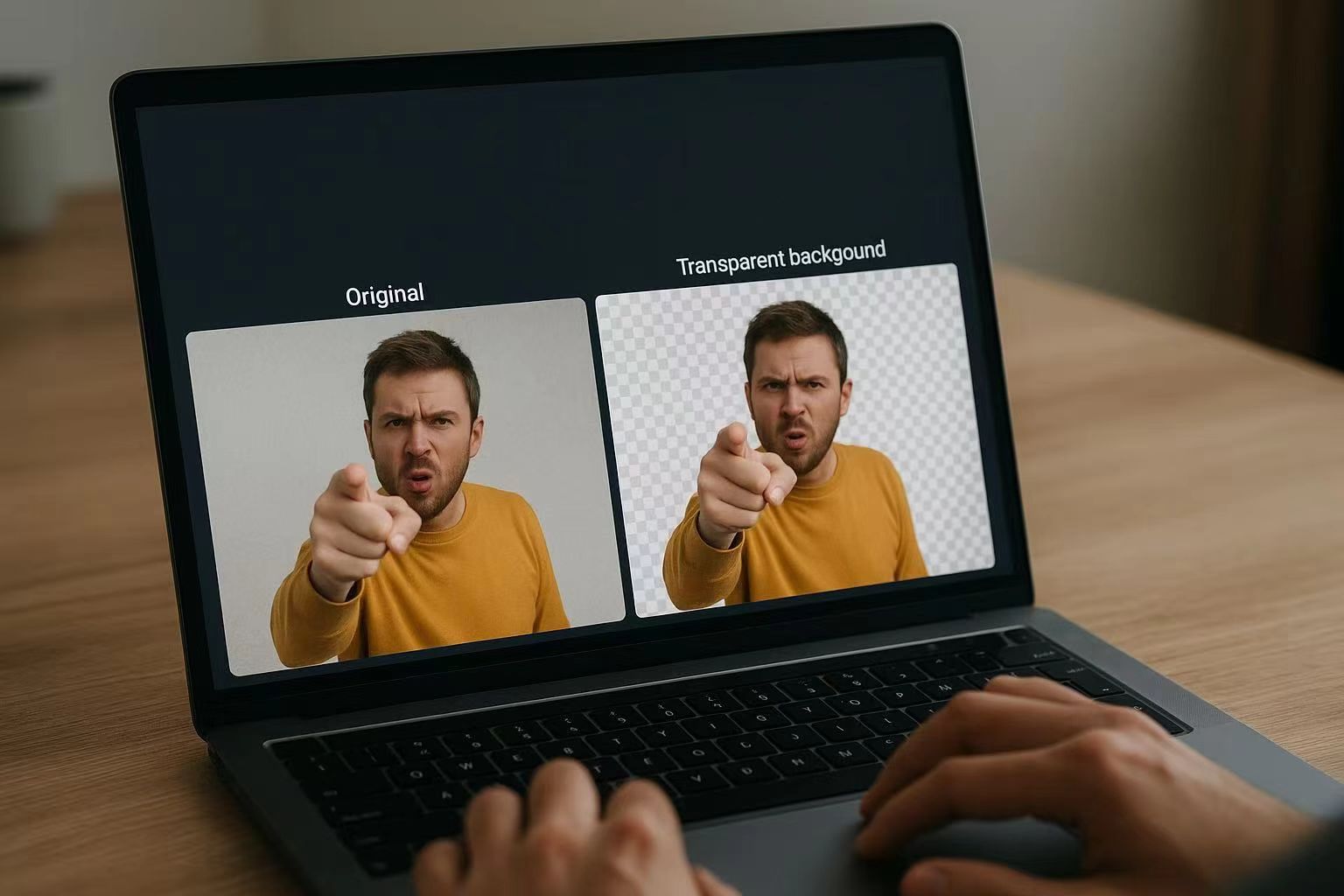Last Updated on August 31, 2025 by Xu Yue
People seem to never say no to dog memes or cat memes. They are the universal language of humor, sarcasm, and inside jokes that travel faster than breaking news. They are used to speak out our mind and the wide range of emotions. A single laughing cat meme can become cultural currency overnight, spreading across Twitter, Instagram, TikTok, and even LinkedIn (yes, memes have infiltrated the office too).
If you’re raising a cat and caught it doing something hilarious, have you ever thought about turning those photos or clips into a meme masterpiece? Why not background removal. Clean cutouts and clever green screen tricks are what give memes their punch. That’s where back ground eraser, a powerful background remover, comes in. Whether you’re remixing the laughing cat meme or making a meme storytelling video, this tool simplifies the process of turning ordinary images into internet legends.
Let’s dive into how you can wield Ground Eraser to take your meme game from “funny” to “viral sensation”.
Why Background Eraser Matters in Meme Creation
The role of clean cutouts in viral memes
Funny moments of pets are certainly a key ingredient for viral memes, but a messy background can steal the spotlight and become a barrier to wider sharing. If you’ve ever tried to make a meme by simply pasting an image onto another background while with no photo or video editing skills, you know the struggle. Jagged edges, mismatched colors, or a leftover background corner can ruin the joke before it lands. Audiences scroll fast, and it risks being ignored. Or you’re a beginner video creator who wants to tell your story through memes, but end up giving up your idea—just because you don’t know how to make the meme’s background transparent—missing out on what could have been a viral TikTok.
That’s why a background eraser matters. A precise background removal ensures that your subject—whether it’s a cat, a celebrity face, or your friend making a goofy expression—stands out perfectly. A good meme is often judged in milliseconds, so clarity is king.
From static images to short clips—ground eraser makes editing faster
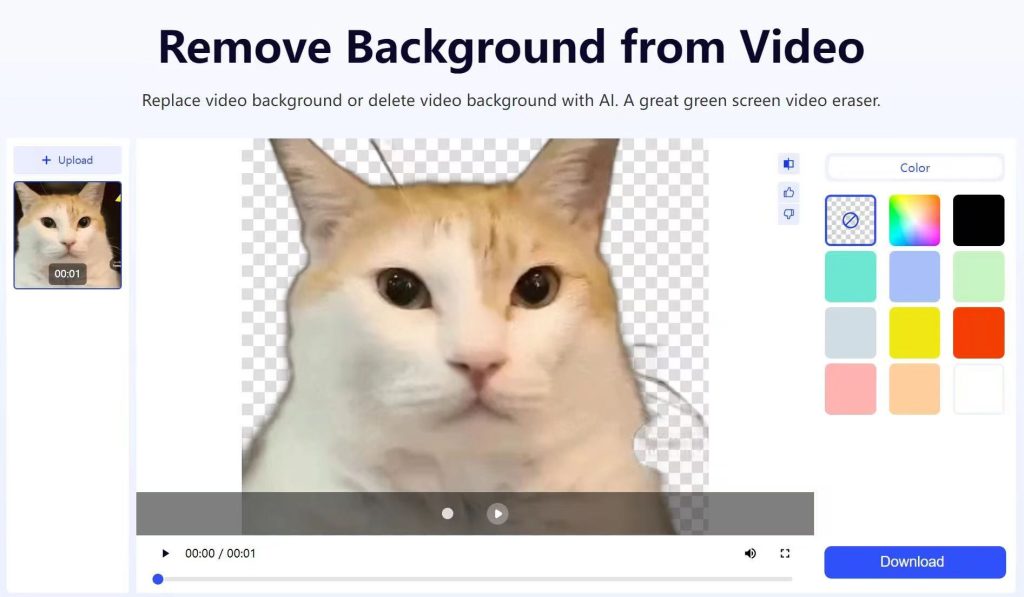
Memes aren’t just static anymore. Video memes—short clips with subtitles, reactions, or looping green screen effects—now dominate TikTok and Instagram Reels. With a ground eraser, you can erase backgrounds in both GIF images and videos, turning a plain recording into something remix-ready in minutes. Instead of fiddling with complicated photo editors, you can instantly remove, replace, and customize backgrounds—freeing up more time to brainstorm your next viral masterpiece.
How do I make a green screen video for memes?
If you’ve ever searched for GIF memes background removal while halfway through your meme idea, you’re not alone. Here’s the step-by-step approach using GStory’s ground eraser for GIFs or videos.
Step-by-step guide with Ground Eraser (remove + replace background)
- Upload your file — Start with either an image or a short video clip.
- Erase the background — Ground eraser uses AI to detect your subject and remove the background instantly.
- Replace with a new scene — Pick a transparent or green template (like a burning room, a dancing crowd, or a dramatic sunset) to maximize comedic impact.
Adding custom scenes, text, and funny overlays
Memes thrive on exaggeration. With ground eraser, you can layer in absurd backdrops, add bold captions in meme fonts, or insert emojis for extra humor. Imagine your cat standing on a concert stage, or your dog photobombing the moon landing. The possibilities are endless, and the comedy writes itself.
Exporting in formats suitable for TikTok, Instagram, and Twitter
One often-overlooked step is formatting. TikTok prefers vertical, Instagram plays nice with square and story sizes, while Twitter still favors horizontal. Ground eraser lets you export in the right aspect ratio, ensuring your meme doesn’t get awkwardly cropped mid-joke.
Creating the Green Screen Cat Meme with Ground Eraser
How Ground Eraser handles tricky fur edges on cats
Cats are the internet’s unofficial mascots, but editing them is a nightmare. Fur is notoriously hard to cut out manually—tiny strands often get lost, leaving a messy edge. Ground eraser’s AI, however, is trained to handle fine details, including whiskers and fluffy coats. That’s why it’s ideal for making green screen cat memes without the hassle.
Swapping in viral backgrounds for instant humor
Want to see your cat floating in space? Or sipping coffee in the middle of a boardroom? With Ground eraser, you can replace the background with virtually anything—turning your cat into the protagonist of the joke. A well-placed backdrop can double the humor, especially when the setting is absurd or ironic.
Best practices for sharing your green screen cat meme
- Keep it short and looping — A 5-second cat meme often outperforms a 30-second one.
- Add captions for context — Not everyone gets the joke instantly. Text helps.
- Post at peak hours — Memes thrive on momentum. Post when your audience is awake and scrolling.
How to Remix the Laughing Cat Meme Using Ground Eraser
Extracting the cat image/video cleanly
The laughing cat meme has been recycled thousands of times, but with Ground eraser, you can cut the cat out cleanly and reuse it in fresh ways. No messy edges, no dull backgrounds—just the cat, ready for placement in any new scenario.
Combining with reaction formats (captions, side-by-side edits)
One of the most popular meme styles is the side-by-side comparison. With Ground eraser, you can place the laughing cat next to celebrities, fictional characters, or even yourself for a personalized reaction meme. Pair it with witty captions, and you’ve got instant comedy.
Why ground eraser makes laughing cat meme edits more customizable
Other editors often struggle when memes involve video, especially when switching backgrounds mid-frame. Ground eraser supports both static and moving formats, giving you freedom to remix the laughing cat meme as a GIF, TikTok clip, or Instagram Reel. The flexibility means your meme adapts to wherever your audience hangs out online.
Meme Maker’s Toolkit: Best Practices with Background Changer
Choosing high-contrast images for better cutouts
Not every photo is meme-ready. For the cleanest edits, pick images where your subject is clearly outlined against the background. High-contrast photos allow background changer to work more accurately, reducing the need for manual touch-ups.
Playing with transparency and PNG overlays
Sometimes you don’t want to replace the background entirely—you just want to overlay the subject onto another meme template. Exporting transparent PNGs makes it easy to drag-and-drop your subject into any format, whether it’s a meme generator or a video editing app.
Adding green screen effects for dynamic meme formats
Green screen effects aren’t just for Hollywood anymore. With a background remover, you can integrate green screen clips into your memes—imagine your cat dancing in a rave or your friend reacting dramatically in front of stock footage of an asteroid. These effects add movement, keeping memes fresh and eye-catching.
Conclusion: Elevate Your Meme Game with Back Ground Eraser
From the iconic green screen cat meme to the ever-relatable laughing cat meme, the secret ingredient to viral success often lies in background removal. To boost your content on social media, a user-friendly background eraser can strip away distractions, lets your subject shine, and makes editing faster, funnier, and more flexible.
If you’re serious about making memes that spread like wildfire, don’t just rely on generic tools. Try GStory for your next project—and watch as your cat (or your best friend) becomes the internet’s next viral star.