Last Updated on October 29, 2025 by gaojie
Watermarks on videos can be distracting and sometimes limit how you use your footage. Whether you’re a student making a school project, a content creator uploading to social media, or a small business owner producing marketing videos, knowing how to hide or remove watermarks can make your videos look professional and polished. In this guide, we’ll explore practical, safe, and beginner-friendly ways to handle watermarks—even if you have no prior video editing experience.
Understanding Video Watermarks
What Are Watermarks and Why Are They Used?
A watermark is a semi-transparent logo, text, or pattern overlaid on a video. Companies, stock footage providers, and video apps use watermarks to:
- Protect their intellectual property
- Identify trial or free version content
- Promote their brand
For example, free video editors like CapCut or stock footage platforms automatically add watermarks to protect content. While useful for creators, these marks can interfere with your own projects or reduce video quality perception.
Legal Considerations
It’s important to handle watermarks ethically. Removing watermarks from copyrighted videos without permission can violate copyright law. Always make sure you:
- Edit only videos you created yourself
- Use stock or licensed content that allows editing
- Have permission for personal projects
This keeps your work both professional and legally safe.
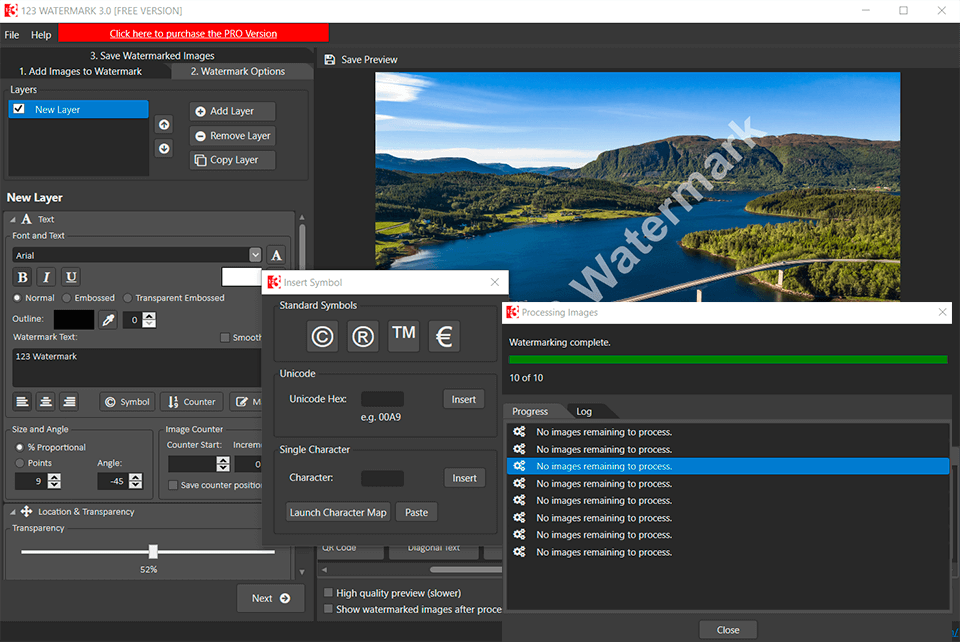
Methods to Hide or Remove Watermarks
There are several effective ways to remove or hide watermarks depending on your goals and tools. Below are the most practical options.
1. Using Online AI Video Watermark Removers
AI-powered tools have made it much easier to remove watermarks automatically. One of the most reliable options is GStory AI Video Watermark Remover.
How It Works
- Upload your video directly on the GStory AI website.
- Highlight the watermark area using a simple box tool.
- Let AI process the video — it analyzes the background and removes the watermark smoothly.
- Download the clean video in seconds.
GStory AI supports various formats and platforms like TikTok and YouTube, ensuring that your final video remains sharp and natural-looking.
Recommended Tools to Hide or Remove Video Watermarks
| Tool Name | Type | Main Features | Free Version | Ease of Use | Best For |
| GStory AI Video Watermark Remover | Online / AI | Automatically removes watermarks using AI, keeps video quality | ✅ Yes | ⭐⭐⭐⭐⭐ | Beginners, Quick fixes |
| Apowersoft Watermark Remover | Desktop | Batch removal, supports images and videos | ✅ Yes (limited) | ⭐⭐⭐⭐ | Content creators |
| HitPaw Watermark Remover | Desktop / Online | Simple interface, supports various video formats | ✅ Trial | ⭐⭐⭐⭐ | Social media users |
| Kapwing | Online Editor | Crop, blur, or cover watermarks with overlays | ✅ Yes | ⭐⭐⭐⭐ | Students & basic edits |
| DaVinci Resolve | Professional Software | Manual masking, blurring, advanced effects | ❌ No | ⭐⭐⭐ | Skilled editors |
Tip: For most users, GStory AI offers the best balance between simplicity and quality, making it ideal for quick watermark removal.
2. Cropping or Reframing the Video
If the watermark is placed at the corner of your video, cropping it out is often the simplest option.
Step-by-Step Guide
- Open your video editor (iMovie, CapCut, Premiere Pro, etc.).
- Import your video and select the crop tool.
- Trim the area containing the watermark.
- Adjust framing or apply slight zoom to maintain composition.
- Export your video in the desired format.
Tips
- Avoid cropping too tightly to prevent losing important visuals.
- You can also combine slight zoom or pan to disguise the cropped area naturally.
3. Blurring or Masking the Watermark
If the watermark appears in the center or across the screen, covering or blurring it is a practical alternative.
How to Blur or Mask
- Open your editor and add a blur effect over the watermark area.
- Adjust blur strength until the mark is no longer visible.
- Optionally, overlay your own logo or sticker to hide it creatively.
This method doesn’t technically “remove” the watermark but visually hides it without complex processing.
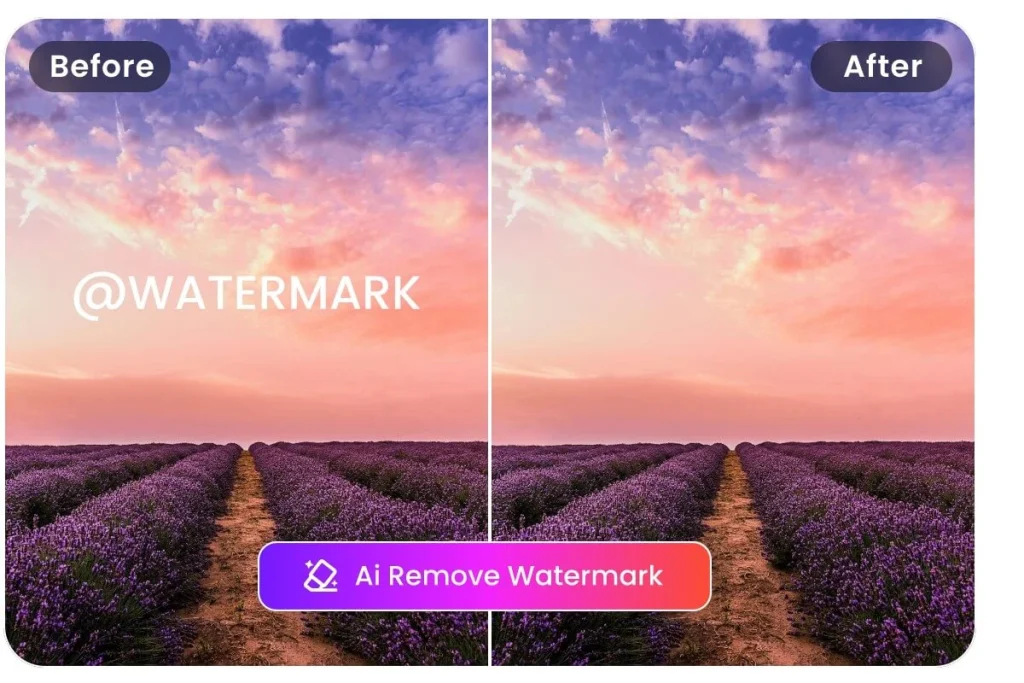
4. Using Watermark-Free Downloads
Some videos can be re-downloaded legally without watermarks.
For example, when using your own TikTok or YouTube videos, you can:
- Download the original video using tools that preserve full quality.
- Use GStory AI to download videos from TikTok without watermarks, legally and safely for personal use.
This ensures that your videos are clean and ready for reuse on different platforms.
Tips for Best Results
- Preview before exporting: Always check for distortions or AI artifacts.
- Use AI tools for precision: Especially for complex or moving watermarks.
- Keep backups: Always save your original file before editing.
- Combine techniques: Cropping + AI removal can yield perfect results.
- Maintain quality: Avoid too much compression when exporting.
Frequently Asked Questions (FAQ)
Q1: Can I Remove Watermarks for Free?
Yes. Tools like GStory AI and Kapwing offer free versions or trials for basic use. For larger projects, a small upgrade might be worth it.
Q2: Will Removing a Watermark Affect Video Quality?
AI-based tools minimize quality loss. Manual methods like cropping or blurring may alter framing or clarity slightly.
Q3: Is It Legal to Remove Watermarks?
You can remove watermarks only from videos you have rights to edit—your own recordings, licensed stock, or authorized projects.
Q4: What Software Is Best for Beginners?
Start with online AI tools such as GStory AI or Kapwing. They’re user-friendly and require no installation. Once confident, you can explore advanced editors like DaVinci Resolve.
Common Mistakes to Avoid
- Over-cropping – reduces composition quality.
- Ignoring copyright – only edit content you own or are licensed to use.
- Overusing blur/masks – too much can distract the viewer.
- Not saving originals – always back up before processing.
Avoiding these mistakes ensures your videos stay clean and professional.
Conclusion
Hiding or removing watermarks doesn’t need to be difficult or costly. Whether you use AI-based tools like GStory Video Watermark Remover, simple cropping, blurring, or downloading watermark-free versions, each method can help you achieve a clean, polished look.
Always follow copyright laws, test your results, and choose the tool that best fits your needs. With the right approach, even beginners can produce professional-quality videos ready for school, work, or social media—no distracting watermarks required.
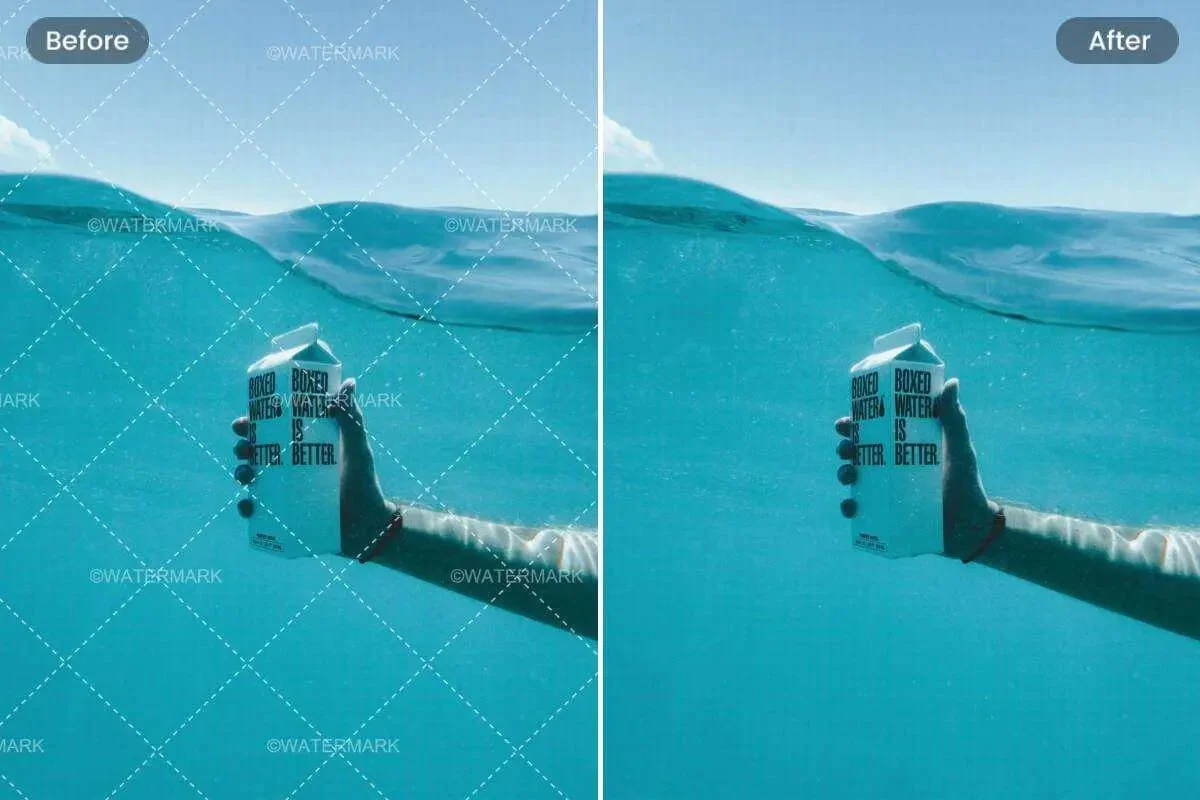
Leave a Reply