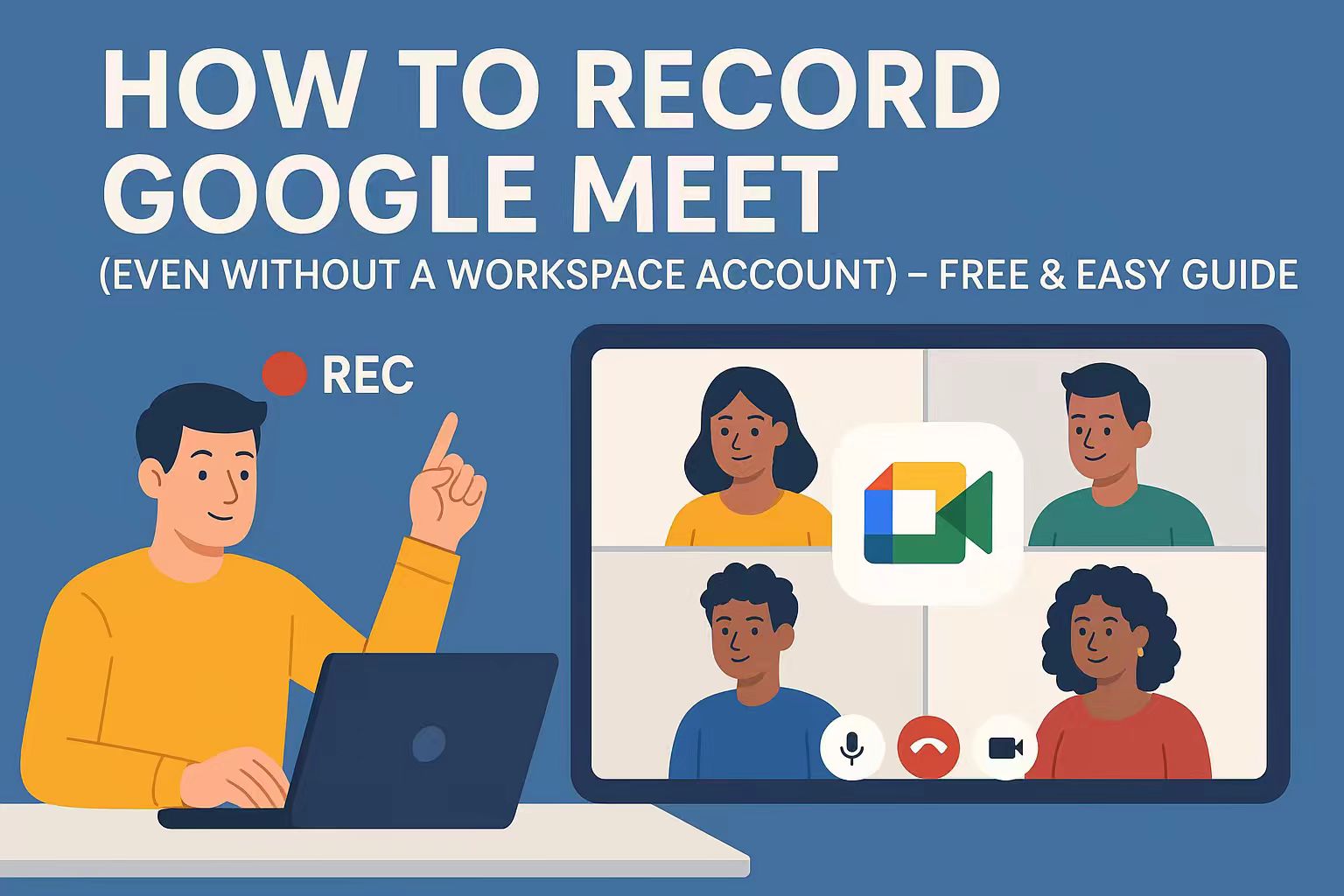Last Updated on August 29, 2025 by Leslie
Have you ever felt that an hour-long meeting is just too much? Your boss goes on and on, repeating the same point five different ways. Or maybe you’re stuck in an academic webinar, trying your best to stay awake while someone reads slides word for word. Yeah—same here. That’s why I always prefer to just hit “record” and come back to it later when my brain’s actually functioning.
Why Use a Meeting Recorder for Google Meet
Recording a Google Meet isn’t just about skipping the boring parts (though let’s be honest—that’s a big perk). It’s actually one of the smartest things you can do if you care about staying organized, accountable, or simply… sane.
Think about it: missed a key detail? Rewind. Teammates in different time zones? Send them the recording. Someone claims, “You never said that”? Boom—instant playback. And if you’re handling onboarding, training, or any kind of knowledge sharing, a recorded meeting is 100x better than trying to summarize things from memory.
Plus, when you pair your recording with a transcript tool like GStory, you can turn hours of video into searchable, skimmable, even subtitle-ready content. It’s like having a second brain that actually listens during meetings.
Where Does Google Meet Save Recordings
At this point, you’ve probably opened Google Meet and started looking for that magical “Record” button. Can’t find it? Yeah, you’re not alone.
Only Google Workspace accounts (like Business Standard, Enterprise, or Education Plus) have access to the built-in recording feature. If you’re using a regular free Gmail account, the option just doesn’t exist. No, it’s not hidden in the settings. It’s just… not there.
Frustrating? Absolutely. But don’t worry, even if you don’t have official access, you can still record your Google Meet for free using some simple tools on your computer or phone. Let’s break those down next.
How to Record Google Meet for Free
Let’s keep this simple and practical. I’m not here to sell you a subscription or ask you to download 10 plugins. I want to show you the cheapest, easiest way to record Google Meet—even if you don’t have a Workspace account. So let’s start with desktop.
On Desktop: Use Screen Recording Tools
If you’re on Windows, just press Win+G to launch Xbox Game Bar. Yes, it’s meant for gamers, but it works perfectly fine for meetings too. Once the overlay shows up, hit the record button, make sure your mic and system audio are on, and you’re good to go.
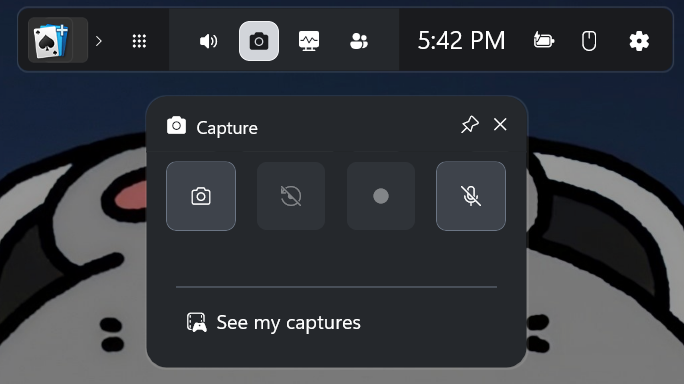
Mac users? You’ve already got QuickTime. Just open it, go to File > New Screen Recording, and hit record. You can even choose whether to capture just the screen or include your voice. Keep the Meet tab active, don’t switch around too much, and boom—you’ve got yourself a clean recording. No plugins, no upgrades, no nonsense.
Sorry, I don’t have a MacBook, so I can’t show a screenshot example for that.🥹
On Mobile: Use Built-in Screen Recorders
Most phones have this feature nowadays:
- iPhone: Swipe down → tap the little circle icon (Screen Recording).
- Android: Many brands (Samsung, Xiaomi, etc.) have a built-in screen recorder in the notification bar.
Just make sure:
- You’re recording with sound
- Notifications are off (unless you want your group chat blowing up mid-meeting)
- You let people know you’re recording—because, you know, basic ethics
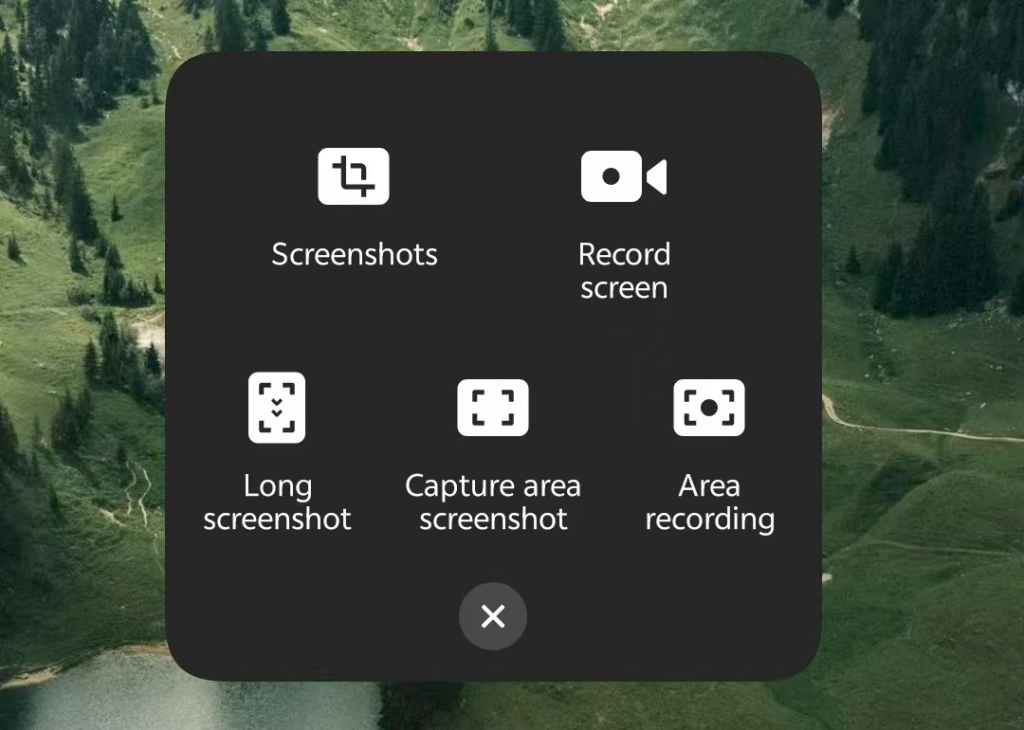
Turn Your Meeting Recording into Text Automatically
So you’ve got the recording—great. But let’s be real, no one has time to sit through an hour-long replay just to find that one thing someone mumbled at the 43-minute mark. What you really need is a transcript. Something you can search, skim, or turn into meeting notes without dying inside.
Here’s the easy way: upload your video to a tool like GStory Subtitle Generator. It supports Google Meet recordings (MP4, MOV, whatever you’ve got) and automatically turns your video into clean, readable text. You don’t need to sign up, no watermark, and it even supports multiple languages.
The best part? You can export the transcript, add subtitles to the video, or just copy-paste key quotes. Perfect for writing follow-ups, documenting decisions, or proving that yes, you did say that during the call.
If you want a full walkthrough on how to turn any video into text (not just Google Meet), we’ve got you covered—check out this step-by-step guide on our blog. It works for YouTube, uploaded videos, and more.
Final Thoughts
Look, meetings aren’t going away anytime soon—but at least now you know how to deal with them smarter. Whether you’ve got official Google Workspace access or you’re just screen recording on your phone, there’s always a way to save what matters and skip what doesn’t.
And once you’ve got that recording, don’t just let it rot in your Drive. Turn it into something useful. Transcripts, highlights, subtitles—you name it. Tools like GStory make that part way easier (and way less painful).
So next time your boss launches into a 45-minute monologue about quarterly synergy goals? Just hit record. Your future self will be glad you did.
FAQs About Google Meet Recording
Q1: Can you record a Google Meet with a free account?
Unfortunately, no. If you’re using a regular Gmail account, the built-in Google Meet recording feature isn’t available. But don’t worry—you can still record the screen using tools like Xbox Game Bar, QuickTime, or mobile screen recorders (see above!).
Q2: Why can’t I record Google Meet even though I have a Workspace account?
Good question. If you do have a Workspace account but still can’t record, it might be because your admin hasn’t enabled the feature. Ask your IT team or check the admin console settings. Also, make sure you’re not joining the meeting as a guest—guests usually can’t use the meeting recorder.
Q3: Where does Google Meet save recordings?
After you record a Google meeting using the official tool, the file is automatically saved to the organizer’s Google Drive. You can find it under My Drive > Meet Recordings. A copy is also usually emailed to the meeting host and the person who hit “Record.”
Q4: How to record on Google Meet without using the built-in button?
If you’re not seeing the button or just want a free workaround, try using a screen recorder like OBS Studio (for desktop) or your phone’s built-in screen recording function. It won’t notify other participants, but make sure you let them know anyway—privacy matters.
Q5: What’s the easiest way to turn a Google Meet recording into text?
Upload it to GStory. It’s a simple, AI-powered tool that lets you convert video to text in just a few clicks—perfect for summarizing your meeting recording, creating notes, or adding subtitles.