Last Updated on September 23, 2025 by Leslie
In 2025, removing the background from a photo isn’t just a nice-to-have skill—it’s essential. Whether you’re building your e-commerce store, designing content for social media, or just making your LinkedIn profile stand out, mastering background removal helps your visuals look clean, professional, and eye-catching.
But here’s the catch: it’s not only about which tool you use—it’s how you use it, and what you do after.
In this guide, you’ll learn how to remove backgrounds in Canva step-by-step, explore free and Pro options, discover smarter AI tools like GStory, and figure out which method is best for your needs.
What Is Canva Background Remover
The Canva background remover is one of its most popular tools. With just one click, you can erase the background from any image—no Photoshop needed. It’s perfect for non-designers who want polished content and need to make the background transparent in seconds.
But there’s a limitation: the background remover is only available to Canva Pro and Canva Teams users. If you’re using Canva Free, you’ll see the button, but it won’t work unless you upgrade.
Even with that barrier, many creators stick with Canva Pro because it’s fast, reliable, and lets them export with a Canva transparent background. It’s ideal for:
- Cleaning up product photos
- Removing cluttered backgrounds
- Creating transparent PNGs for videos, websites, and thumbnails
Still, it’s not the only way to eliminate a white background—and in many cases, not even the best.
How to Remove Background in Canva Step by Step
Removing a background in Canva is simple—once you know where to look. Whether you’re on desktop or mobile, the process only takes a few steps.
On Desktop
- Open Canva and upload your image.
- Click on the image to select it, then click Edit Photo in the top toolbar.
- In the editing panel, select Background Remover.
- Canva will automatically remove the background in a few seconds.
- If the result isn’t perfect, use the Erase and Restore brush tools to touch up edges.
- Download the final image as a PNG with a transparent background to use across websites, thumbnails, or layered designs.
On Mobile App
- Open the Canva app and upload your photo.
- Tap on the image, then tap Edit Image.
- Choose Background Remover, and wait a few seconds.
- Use the Erase/Restore tools if needed.
- Save the design or download the image.
For Video Backgrounds (Pro Feature)
Canva Pro also supports video background removal, allowing you to isolate subjects in videos. It’s useful for marketing content or reels, but results depend on lighting and video complexity. Expect longer processing time and occasional imperfections.
How to Replace or Edit the Background in Canva
Once you remove the background, Canva gives you many ways to edit the photo background with solid colors, gradients, or custom images.
Here are your options:
- Solid Colors or Gradients
Great for product listings or minimalist aesthetics. - Stock Backgrounds
Browse thousands of free images in Canva’s library—from office scenes to nature landscapes. - Blurring Tools
Use blur to draw focus to your subject or simulate depth-of-field. - Magic Eraser (Pro only)
Remove specific objects (like a photo-bomber or trash can) directly from the background.
These features let you turn any image into a clean, reusable design asset for marketing, social media, or branding.
Canva Background Remover Not Working? Here’s Why
If the Canva remove background tool isn’t working when you click the button, don’t panic.
Common issues include:
- You’re using a free account — the tool won’t work without a Pro plan.
- The image is too complex or low-quality — Canva’s AI may struggle.
- Slow internet connection — delays image processing.
- Browser issues — try refreshing or switching browsers.
Fast fix: Use GStory’s Background Remover for free, no login or setup needed. It works even when Canva doesn’t.
Canva vs Other Transparent Background Tools
Let’s compare Canva with some popular alternatives. If you’re just starting out, it can be confusing to know which one to choose.
| Tool | Free/Pro | Supports Video | HD Quality | Editing Tools | Best For |
| Canva Pro | Paid | ✅ Yes | ⭐⭐ | ✅ Strong | Social media, basic design |
| remove.bg | Free limited | ❌ No | ⭐⭐⭐⭐ | ❌ Minimal | Fast image background removal |
| GStory | Free & Paid | ✅ Yes | ⭐⭐⭐⭐⭐ | ✅ Advanced | Pro content creators, ecommerce, YouTube |
Why Choose Canva?
Canva is a great choice for beginners and casual creators who need an all-in-one design platform. Its built-in background remover is seamlessly integrated into the design workflow, making it ideal for quickly creating social media graphics, branded content, or product visuals. You also get access to a wide range of templates, fonts, and brand kits—all in one place.
However, it’s not always the best option for everyone.
If you’re working with videos, need HD-quality exports, or want more precise control (like removing a single object from a background), Canva’s tools may feel limited—especially if you’re using the free version and don’t want to upgrade to Pro.
GStory: Smarter Background Removal with AI
For creators who need more than just quick edits, GStory offers a smarter solution. It’s not just about removing the background—it’s about delivering professional-quality results with the help of AI.
With GStory, you can remove backgrounds from both images and videos in high resolution, making it perfect for e-commerce product shots, YouTube thumbnails, or business presentations. The platform uses advanced AI to sharpen edges, enhance clarity, and even upscale video quality automatically. Unlike Canva, it doesn’t require an account, and there’s no watermark on your output.
If you’re looking for fast, high-quality results across both images and videos—without the hassle—GStory is worth a try.
GStory works for general background removal, but it also supports specific tasks like making a signature background transparent, which is great for digital documents and branding assets.
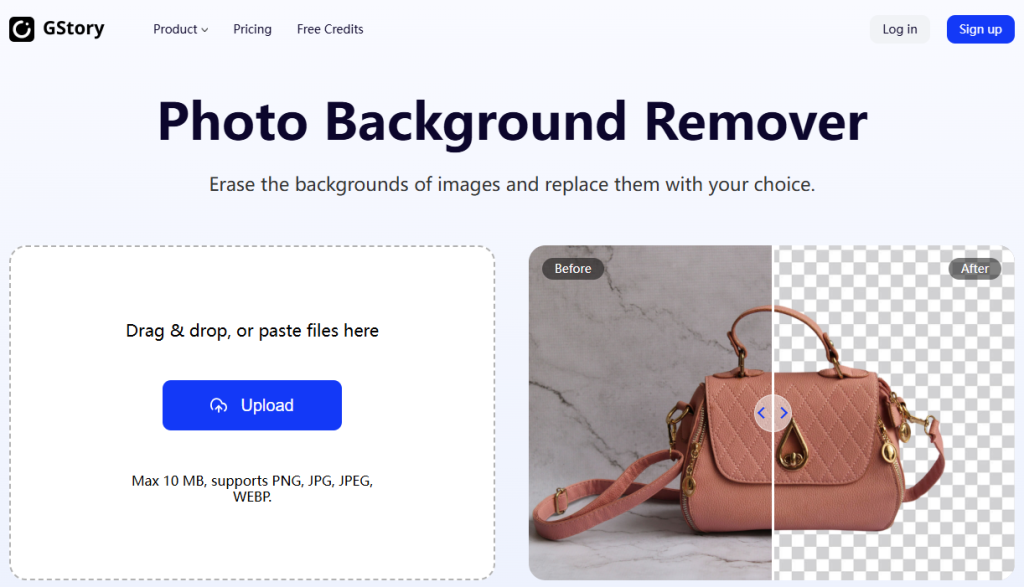
FAQs: Removing Background in Canva
Can I remove background in Canva for free?
No. You’ll need a Canva Pro or Teams account to use the official background remover. Free users can use GStory or remove.bg as a workaround.
Can Canva remove video backgrounds?
Yes, if you’re on Canva Pro. But the quality may be lower than with dedicated tools like GStory.
Why is my Canva background remover not working?
You might be on a free plan, have internet issues, or be working with a complex image. Try GStory’s free tool instead for faster and more accurate results.
Can Canva erase specific parts of the image?
Yes—but only with the Magic Eraser (available in Canva Pro). For object-level removal in both images and videos, GStory offers more control.
Final Thoughts: More Than Just a Tool
In 2025, background removal is no longer optional. It’s the backbone of great design—whether you’re selling online, building a brand, or trying to grow your audience.
Canva is a fantastic starting point, especially with its drag-and-drop ease and built-in design tools. But when you need more—higher quality, video support, AI enhancement—it’s time to look beyond.
That’s where tools like GStory shine.
If you want to elevate your content, don’t stop at removing the background. Use that clean space to tell a story, build a brand, and create visuals that actually work.
💡 Pro Tip: Start with Canva for quick edits. Then move to GStory when quality, precision, or video content is your priority.
Your content deserves it.
