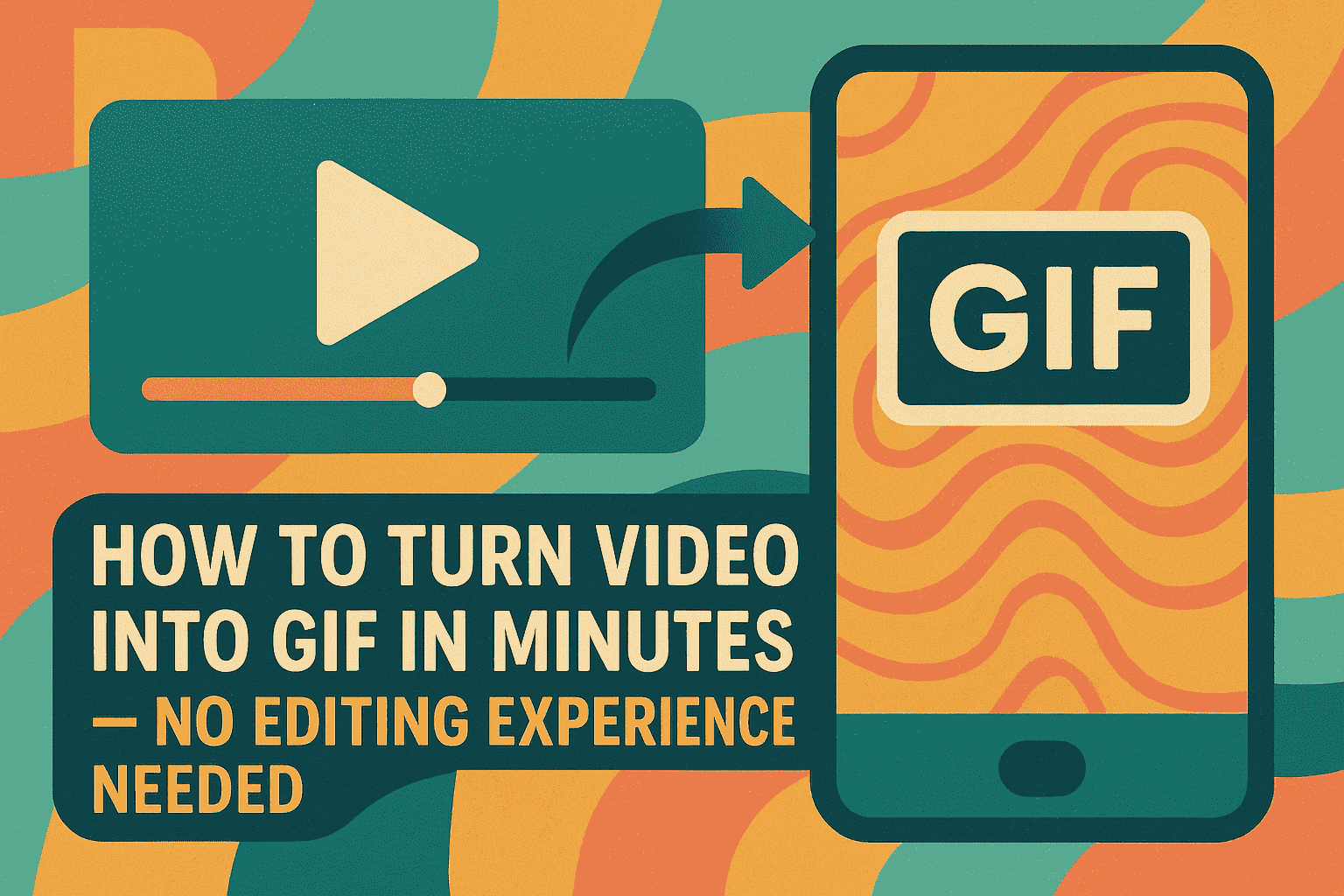Last Updated on September 12, 2025 by Xu Yue
Let’s be honest—sometimes a video is just too much commitment. You want to share that one perfect eye-roll. Or that flawless product zoom. Or maybe your cat did something ridiculous, but looping it forever in 5 seconds just feels right. That’s where the mighty GIF steps in.
Still funny. Still fast. Still very shareable. Even in the age of 4K TikToks and 10-minute YouTube explainers, GIFs remain one of the most powerful formats for communication—especially when you need something quick, visual, and memorable.
This guide will walk you through how to turn any video—whether it’s from YouTube, your phone, or a product demo—into a scroll-stopping, meme-worthy GIF. And don’t worry: no editing degree required.
Why Converting Video to GIF Is Still a Powerful Format Today
GIFs are lightweight, easy to embed, and support autoplay—meaning they deliver motion without the burden of video hosting or buffering. They also:
- Loop endlessly, perfect for jokes, reactions, or attention-grabbing animations.
- Work across platforms, from Slack to Instagram to email newsletters.
- Don’t require a play button, making them ideal for quick-viewing content.
Whether you’re a content creator, meme curator, marketer, or someone who just loves cats in sunglasses, GIFs get the job done fast—and make people smile while doing it.
Real Use Cases: From Meme-Worthy Moments to High-Converting Marketing Assets
How to Turn a Short Video into a GIF for Social Media Reactions & Memes
Let’s start with what the internet loves most: funny GIFs. We can’t imagine a world where chatting with each other online without GIF memes.
Converting short, dramatic, or awkward video moments into GIFs is the foundation of meme culture. Think of crying cat memes, celebrity side-eyes, or that moment when a dog knocks over a toddler (gently). These GIFs spread fast because:
- They’re easy to react with in comments
- They’re bite-sized and loop endlessly
- They need no audio to be understood
For content creators, this means turning your own video content into GIF memes can fuel engagement and boost discoverability on TikTok, Reddit, and X (formerly Twitter).
How to Turn a Video into a Looping GIF for Product Demos & Feature Highlights
GIFs aren’t just for laughs—they’re fantastic for micro-interactions and product walkthroughs.
Whether it’s showing a “before/after” in beauty, a single-click transition in UI design, or how your coffee mug changes color, a looping GIF can:
- Visually demonstrate a feature in 3 seconds
- Replace bulky autoplay videos on landing pages
- Highlight a benefit without sound
You’ll often see these on SaaS landing pages, Shopify stores, or Amazon listings. Bonus: GIFs don’t autoplay with sound, so users won’t click away in frustration.
Use GIFs in Email Marketing and Blogs to Boost Engagement
According to Litmus’s report on 2023, “58% of marketers said they’re using animated GIFs in their marketing emails and 43% said there was somewhat of an improvement in email performance when GIFs are used”.
In email marketing, GIFs offer a dynamic alternative to static images, helping marketers grab attention without relying on embedded video—which often fails to autoplay across major providers. Since most email clients fully support GIFs, they’ve become a go-to format for enhancing engagement and visual storytelling in the inbox.
Here’s how marketers commonly use GIFs in email:
- Tease new product launches with quick, looping previews
- Animate call-to-action buttons to draw the reader’s eye
- Showcase product packaging or features from multiple angles in seconds
To maximize performance, it’s a smart move to design your GIF so the final frame loads first—ensuring that even in email clients that don’t fully support animation, the image still communicates your core message.
When used thoughtfully, a well-placed GIF doesn’t just entertain—it drives higher click-through rates and improves recall, making your emails more effective and more memorable.
On blog posts, using a GIF instead of a full video often delivers better loading speed, especially for mobile visitors with slower connections. Modern browsers and web builders support GIFs natively, so embedding them is simple and doesn’t require complex video players. GIFs are more cost‑effective and easier to create than video content, which often demands higher production effort. Also, they break up large blocks of text, improving reader engagement and reducing bounce rates. Properly optimized GIFs (compressed, right size, with alt text) can boost time on page without hurting SEO.
Create Tutorial or UI Interaction GIFs to Simplify Complex Concepts
If you’re a B2B marketer or product team, you’ve probably struggled with explaining something that should only take 10 seconds—but takes 3 paragraphs instead.
This is where UI interaction GIFs shine. You can:
- Show how to use a new feature
- Explain the difference between two dashboard views
- Guide users visually through quick tips
GIFs help you avoid walls of text. Your user understands the task faster, and your documentation or blog becomes 10x more helpful.
Experience Comparison of GIF Converters to Turn Video into GIF
Adobe Express GIF Maker: High-Quality Design Meets Simplicity
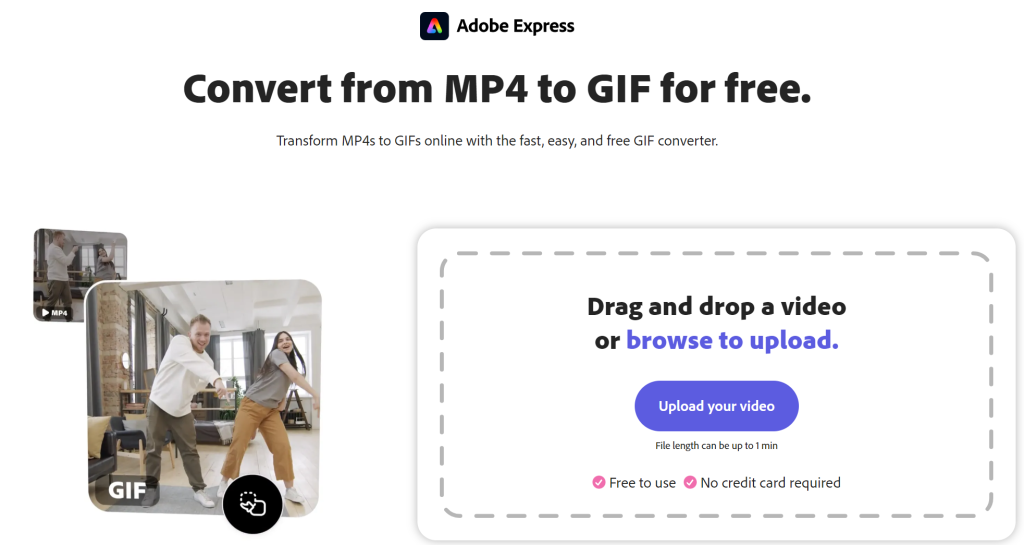
Adobe Express brings the signature polish of Adobe’s design suite—without overwhelming you with pro tools.
Perfect for:
- Marketers who want branded, clean GIFs
- Designers creating promo animations
- Teams who value brand consistency + creative templates
Pros:
- Gorgeous templates
- Easy-to-use timeline
- Cloud-based sharing
Cons:
- Slight learning curve if you’re new to Adobe
- File length limits only 1 min
EZGIF: The Most Precise & Customizable Video to GIF Converter
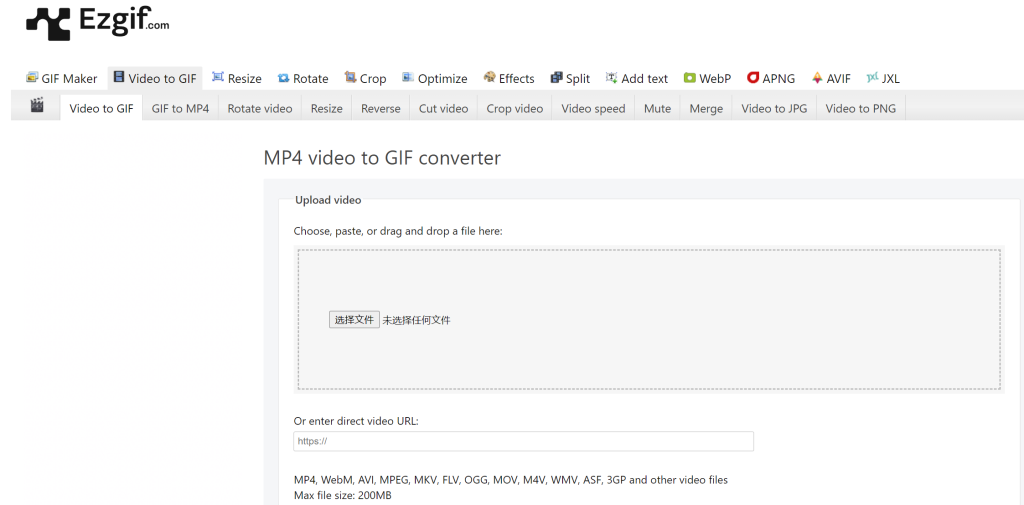
Old-school, no-nonsense, and loaded with options, EZGIF is a free tool for developers, power users, and anyone who wants full control.
Pros:
- Custom control over frame rate, resolution, and looping
- Video trimming, resizing, and other optimizing tools provided
Cons:
- UI is functional but very outdated and not mobile-friendly
- Do not supports direct YouTube video links actually
- Can’t adjust the aspect ratio of new GIF at the same time
Still, if you need pixel-perfect GIFs, this is your tool.
GIPHY GIF Maker: Quick, Fun, and Made for Viral Social Sharing
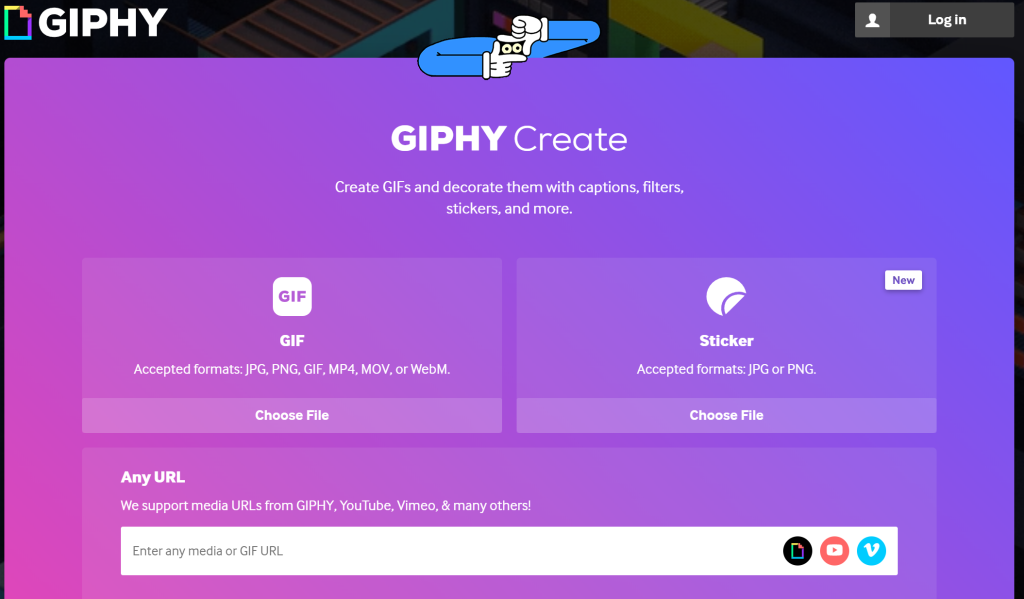
GIPHY is where the internet lives and breathes memes. If your goal is virality, accessibility, or fun, this tool is your BFF.
Pros:
- Simple and user-friendly with sliders to adjust the length & segment
- Mobile + desktop ready
- Support directly upload from from GIPHY, YouTube and Vimeo
Cons:
- Not great for professional branding
- Limited control over compression or resolution
Use GIPHY when your goal is laughs, speed, and meme potential.
Which GIF Converter Should You Choose? Tool-by-Tool Breakdown
| Tool | Best For | Price | Response speed | Watermark | File Limits |
| Adobe Express | Marketing, branded GIFs | 30-day free | Slow | No | 1min |
| EZGIF | Custom, technical tweaking | Free | Medium | No | 200MB |
| GIPHY | Viral content, memes | Free | Fast | Yes | Not mentioned |
Choose Adobe if you want polish, EZGIF if you want precision, and GIPHY if you want speed + reach. Also, during testing these tools, I ran into some issues. For example, Adobe Express sometimes fails to recognize the uploaded video, preventing the editing from starting, while EZGIF often generates oversized GIF files.
How to Turn a YouTube Video into a GIF (Using EZGIF or GIPHY)
Step-by-Step: How to Use EZGIF to Convert YouTube Video into GIF
- Choose, paste, or drag and drop a file (or copy a link to your video file)
- Click “Upload Video!”
- Type the start and end time to trim the section you want
- Set size and frame rate (10–20 fps for smooth loop)
- Click “Convert to GIF!”—and download your looping masterpiece
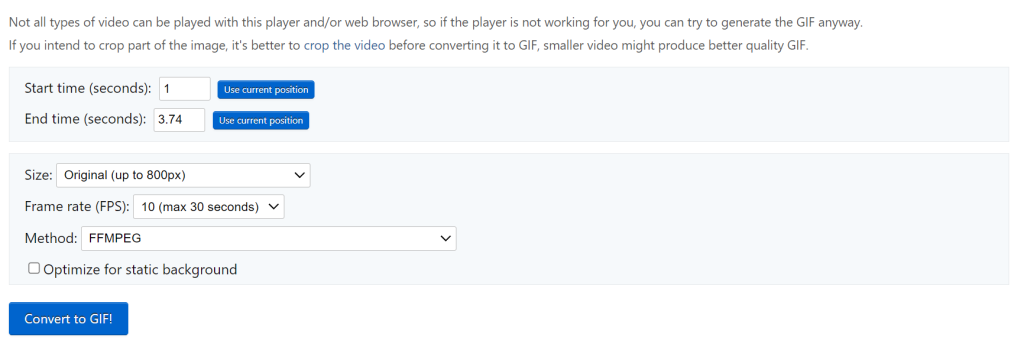
Tips: Keep GIFs under 10 seconds to avoid huge file sizes. Ezgif only accepts direct links to video files. Youtube links are not supported.
How to Make a YouTube Video GIF with GIPHY’s Online GIF Maker
GIPHY’s method is even simpler:
- Paste the YouTube URL or upload your file
- Drag the trim sliders to select the moment (Max length for GIFs is 30s)
- Hit “Continue to Create” and publish (or download)
This method is perfect for reaction GIFs, memes, and social sharing.
How to Turn Video into GIF on iPhone
For iPhone users, you have 2 main options:
- Use the Shortcuts app (with the pre-made “Video to GIF” shortcut)
- Download apps like GIF Maker, ImgPlay, or GIPHY Cam
Steps with Shortcuts:
- Open the Shortcuts app
- Add the “Video to GIF” shortcut
- Choose a video from your gallery
- Let it convert and save to Photos
Fast, free, and native.
Video to GIF Optimization: Balancing File Size & Visual Quality
Frame Rate, Resolution, and Color Depth Explained
GIFs are awesome—but they can balloon in size fast.
Here’s how to balance quality and file size:
- Frame rate: 10–15 fps is smooth enough for most uses
- Resolution: 480px wide is web-friendly; 600px+ only if needed
- Color depth: GIFs only support 256 colors, so keep backgrounds simple
Always preview before exporting. And test load times, especially on mobile.
When to Choose GIF vs. Other Formats (WebP, MP4)
- Use GIF when you want auto-loop, no sound, and lightweight fun
- Use MP4 for better compression and higher quality
- Use WebP when size matters, especially for Google performance (but be careful—WebP doesn’t loop on all platforms)
GIF is still king for speed, compatibility, and personality.
Frequently Asked Questions About Video to GIF Conversion
Why Is My GIF File So Big?
It may helps if you crop part of the image before converting the video to GIF. Or you can choose an image compressor to compress GIF size.
How Long Should a GIF Be?
Under 10 seconds is ideal. Under 5 is better for memes.
What’s the Difference Between a GIF Converter and a GIF Maker?
- GIF Converter turns existing videos into GIFs
- GIF Maker often means you’re building from scratch, sometimes with stickers, filters, or text
Conclusions: Turn Videos into GIFs Easily
Whether you’re crafting viral memes, showcasing your app, or just need a looping cat for your blog post, GIFs are still one of the most versatile formats out there.
And with tools like EZGIF, Adobe Express, and GIPHY, you don’t need video editing skills or software licenses. Just a link, a clip, and a little creative energy.
Try turning one of your existing videos into a GIF today—and watch how it grabs attention in ways a full video simply can’t.
Want to go further? Try combining a GIF with captioned storytelling, or embed it into your next email CTA. One GIF could be the difference between a scroll and a click.