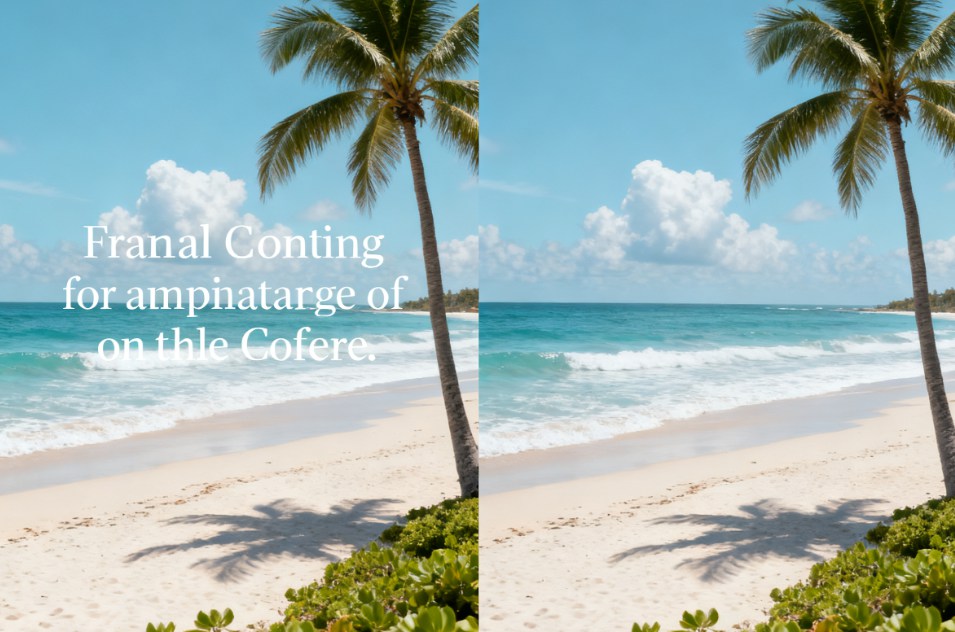Last Updated on September 29, 2025 by gaojie
Have you ever taken a photo you really liked, only to notice that there’s unwanted text stuck on top of it? It might be a watermark, a date stamp, or even some extra caption that doesn’t fit. For many people, this turns a great photo into something unusable. The good news is that modern tools make image text remove not only possible but also surprisingly easy.
In this guide, we’ll walk step by step through what these tools are, how they work, when it makes sense to use them, and how you can get the best results. Along the way, we’ll also explore the role of AI in making this process faster and more natural than ever before.
What Is an Image Text Remover and How Does It Work?
An image text remover is basically a digital eraser designed to clean up photos. The idea is simple: you tell the software which part of the image has unwanted text, and the tool removes it by rebuilding the missing area.
Traditionally, this was done with programs like Photoshop, where you might use the Clone Stamp Tool or Content-Aware Fill. These methods worked, but they required patience and skill. A beginner could spend hours just trying to hide a single word.
Today, AI has completely changed the game. Tools powered by artificial intelligence don’t just copy nearby pixels. Instead, they analyze the image, understand the texture, colors, and patterns around the text, and then generate new pixels that look natural. This technique, often called inpainting, allows the software to “predict” what the background should look like if the text were never there.
That’s why modern AI-driven removers often produce results that are hard to tell apart from the original, untouched photo.
When Should You Remove Text on Image?
It’s important to remember that not every case calls for editing. Sometimes text is part of the story or necessary for context. But there are many situations where you may want to remove text on image for clarity or aesthetics:
- Personal photography: Old digital cameras often added automatic date stamps that cover part of the photo. Removing them makes family albums look cleaner.
- Social media posts: If you’re sharing a scenic photo on Instagram or Facebook, you may not want distracting text blocking the view.
- Education and presentations: Teachers, students, or professionals often need clean visuals for slides. Extra captions or marks can get in the way of learning.
- E-commerce and business: Sellers might want to reuse a product photo but remove temporary promotional text before uploading.
In each case, the goal is the same: keep the focus on the image itself. Clean visuals are more engaging, professional, and versatile.
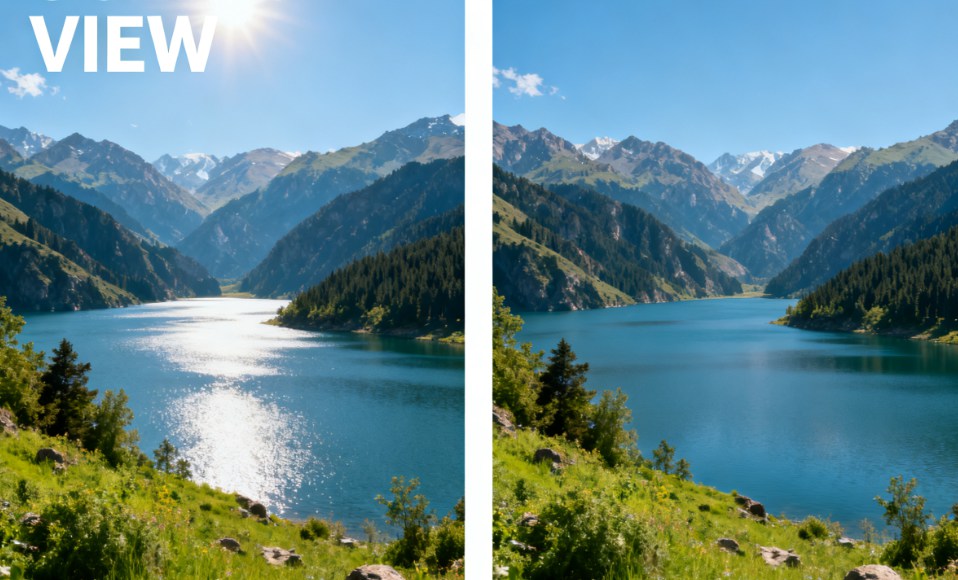
How to Remove Text from Image Without Losing Quality
This is where most people get nervous. “If I delete the words, won’t it leave a weird blur or a patchy mark?” The answer depends on which method you use. Let’s explore three common approaches.
Remove Text in Image with Editing Tools
If you’ve ever opened Photoshop or GIMP, you know they give you a lot of control. You can select the area around the text and manually paint or fill it with matching textures. This is a reliable way to remove text in image, especially for simple backgrounds.
However, the downside is time. Editing complex images with multiple layers of text can take hours. It also requires some knowledge of photo editing, which not everyone has. Beginners often find the process frustrating and time-consuming.
AI Remove Text from Image for Faster Results
This is where artificial intelligence shines. With ai remove text from image solutions, you don’t need to know anything about professional editing. You simply upload your photo, highlight the unwanted words, and let the software do the rest.
The system analyzes the photo, figures out what’s behind the text, and generates a clean background. For example, tools like Gstory AI Photo Watermark Remover make the process incredibly straightforward. You upload your photo, select the text, and the AI erases it cleanly in seconds. There’s no steep learning curve, and the results look professional even if you’re a beginner.
This approach is perfect for busy users who need quick, high-quality fixes without spending hours learning complicated software.
Remove Text from Image Online Free Options
What if you don’t want to pay for editing software or premium AI tools? Fortunately, many websites let you remove text from image online free. These services usually offer drag-and-drop simplicity. You upload your picture, select the area, and the system attempts to erase the text.
The trade-offs? Free tools may limit file sizes, include watermarks of their own, or reduce quality in the output. But for small, one-time tasks—like cleaning up a social media post—they’re still worth exploring.
Best Practices for Safe and Effective Editing
Now that you know the methods, let’s talk about how to use them responsibly.
- Respect copyright: Don’t use text removal to get rid of watermarks on copyrighted photos. That can lead to legal trouble. Stick to your own pictures, licensed stock images, or cases where editing is allowed.
- Check for artifacts: After editing, zoom in to make sure the area looks natural. Sometimes AI can leave behind blurry edges or repeating patterns.
- Work on a copy: Always edit a duplicate of your photo. This way, you can return to the original if something goes wrong.
- Save in high resolution: Avoid compressing the final image too much. Higher resolution means better quality if you want to print or reuse the photo later.
By following these practices, you’ll get cleaner results while staying on the safe side.

Choosing the Right Tool for Image Text Remove
So, which method should you use? It depends on your needs:
- Professional designers: If you already know Photoshop, you’ll get the most control from manual tools.
- Casual users: If you just want to fix vacation photos or social media shots, AI tools are the fastest and easiest.
- Budget-conscious users: Free online removers are fine for light editing, as long as you don’t mind some trade-offs.
- Mobile users: Many apps now include text removal features for quick editing on the go.
When evaluating tools, look at three key factors:
- Quality – Does the final image look natural?
- Speed – How quickly can you process a batch of photos?
- Safety – Does the service protect your privacy and keep your files secure?
That’s why solutions like Gstory AI Photo Watermark Remover stand out. They’re designed for everyday users who want professional results without the steep learning curve of advanced software.
Advanced Tips for Better Results
Sometimes removing text is easy. Other times, the background is complex—like patterned fabrics, grass, or human faces. Here are some advanced tips:
- For simple backgrounds: AI tools usually perform perfectly. A clear sky or solid wall is easy to reconstruct.
- For detailed textures: Try zooming in and editing smaller areas at a time. This prevents large, unnatural patches.
- For portraits: Be careful when text overlaps faces or clothing. AI might blur details. A mix of manual touch-ups and AI can give the best result.
- For artistic images: Sometimes it’s better to crop the photo instead of removing text. Don’t be afraid to consider alternative edits.
Common Questions About Removing Text
Will removing text damage my image? Not if you use the right tool. AI methods are designed to preserve quality, while manual methods require more skill.
Can I remove text from images on my phone? Yes! Many mobile apps support text removal. It’s not as powerful as desktop tools, but for quick edits, it’s convenient.
Is it legal to remove watermarks? Only if you own the photo or have the rights to edit it. Removing watermarks from copyrighted work without permission is illegal.
Why does the edited area sometimes look blurry? That happens when the software struggles to match textures. Try re-editing smaller sections, or use a higher-quality AI tool like Gstory AI.
Wrapping Up
The world of image text remove has come a long way. What used to be a time-consuming and technical task is now something anyone can do with a few clicks. Whether you choose traditional editing, free online tools, or advanced AI, there’s a method that fits your needs.
If you want the best balance of speed, simplicity, and quality, Gstory AI Photo Watermark Remover is a smart choice. It’s built to help you erase unwanted text quickly and cleanly, without requiring advanced skills.
The bottom line? You don’t have to live with distracting words on your photos anymore. With today’s tools, your images can be as clean and professional as you need them to be—ready for albums, presentations, or social media.
Next time you see unwanted text in your picture, don’t panic. You now know the options, the best practices, and the right tools to handle it. Clean, professional photos are just a few clicks away.