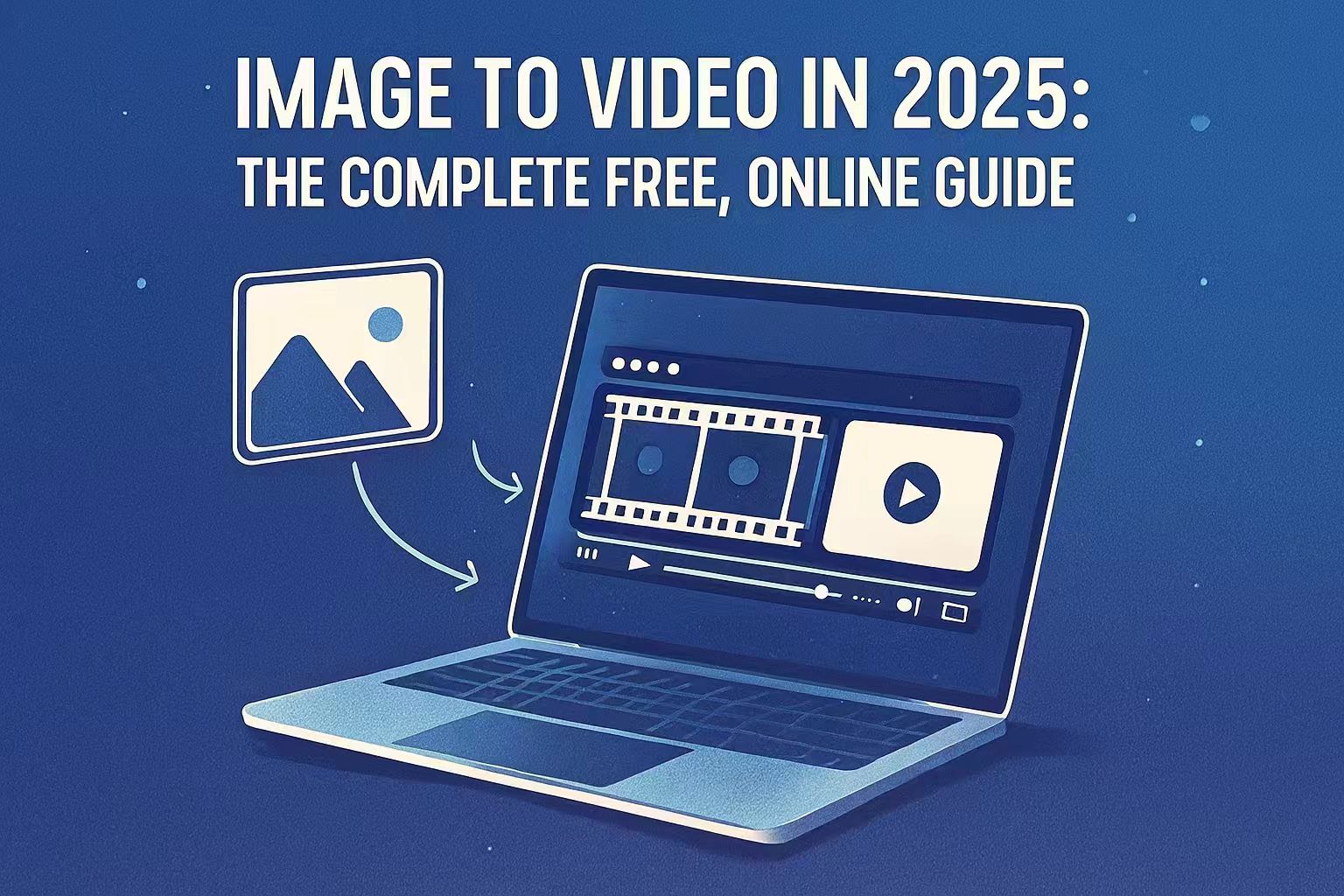Last Updated on October 14, 2025 by Leslie
Turning a single picture into motion used to be studio work. Now anyone can do it in the browser—often for free. This guide walks you through the best image to video tools, how they differ, the exact steps to create clips online, and how to finish your videos cleanly (without ugly artifacts or compression) using AI enhancement.
What Is Image to Video?
Image to video turns one still image (or a handful of reference frames) into a short animation with camera moves, simulated physics, lighting, and sometimes audio. It sits between text-to-video (start from words) and video-to-video (stylize or extend existing footage). For creators, it’s the fastest bridge from visual idea → moving scene.
Who benefits most?
- Visual storytellers: animate concept art, storyboards, character sheets.
- Social creators: loopable intros, motion covers, cinemagraph-style reveals.
- Indie filmmakers & marketers: pre-viz, pitch shots, product hero loops.
The Best Image to Video Tools
Policies and features change quickly. Always recheck export limits, licensing, and watermark rules on the day you publish.
| Tool | Best For | Access | Image→Video | Audio | Free Plan / Watermark Notes* |
| OpenAI Sora (Sora 2) | Cinematic realism, “cameos” (your likeness) | iOS app (invite-only, US/Canada at launch; Android preregistration rolling out) | Yes | Yes (ambient/dialogue placeholders in app experience) | Free/invite availability varies; watermark & rights controls evolving. |
| Runway Gen-3 | Professional control & workflow | Web app | Yes (first/last frame, keyframes; strong editor) | No native audio | Free tier/credits change; higher quality needs paid credits; watermark policy varies by plan. |
| Dreamina | Fast ideation, character tests | Web + iOS | Yes | Typically silent exports | Offers free tries/credits at times; quality/export limits apply; watermark rules vary by campaign/plan. |
| Kling (Kuaishou) | Long-form continuation, vertical stories | China-first platforms + select partners | Yes | Varies | Availability and watermarking depend on region/account; model updates improve I2V quality. |
| Google Veo 3 (via Gemini API) | Developers & products (API integration) | Gemini API / Advanced | Yes (image as starting frame) | Yes (native audio) | Programmatic access; not a consumer “free app”; pricing via Google Cloud terms. |
*Tip: If a tool watermarks free exports, look for: “trial credits,” “community credits,” or “low-res export without watermark.” Some rotate promotions—check the pricing/export page before rendering final assets.
Why these sources matter:
- Sora app availability + “cameos” are confirmed in recent reports and OpenAI posts.
- Runway Gen-3 supports image as first/last frame and keyframes, per Runway docs/changelog.
- Dreamina is live on web/iOS (official pages).
- Kling’s latest model updates emphasize I2V quality and longer sequences.
- Veo 3 supports 8-second clips with audio via API (image seed supported).
How to Create Video with Images?
Below is a platform-agnostic workflow that works on most sites—no editing background required.
- Pick the right starting image
Choose a clean subject with separation from the background. Portraits benefit from strong edge contrast; product shots from neutral, shadowed grounds. - Describe motion simply
In your prompt, specify camera (slow push-in, parallax pan, tilt-up), mood (warm dusk, neon night), and action (hair sways, fabric flutters). Avoid over-stuffed style words on your first pass. - Use first/last frame options (if available)
On Runway Gen-3, you can lock your first or last frame to your image for consistent in/out. Keyframes add extra control for transitions. - Generate short (5–10s) first
Shorter clips render faster, cost fewer credits, and are easier to steer. Veo 3, for example, is designed for short cinematic shots via API. - Iterate: motion → lighting → texture
Tweak camera speed before adding style complexity. Then adjust lighting realism and surface details (reflections, cloth, foliage). - Export wisely
If the free export is watermarked, check for low-res, no-watermark toggles or free daily credits. If none, consider a small paid render for your hero asset. - Polish in post (GStory)
Once you have your base clip, use GStory to:
- Upscale/denoise for crisp 1080p/4K delivery
- Stabilize micro-jitters common in AI motion
- Add subtitles/burn-in text for social feeds
- Light color pass to unify shots from different models
Free, Online, No-Watermark: What to Look For
- Credits vs. Resolution: Many platforms allow free daily credits but limit length/resolution (e.g., 5–10 seconds). If the free render is clean and unwatermarked at SD/HD, use GStory to upscale and publish.
- Promos & Trials: New model launches often bring temporary no-watermark trials; bookmark the pricing/export policy page for each tool you use.
- Plan B: If your chosen tool only offers watermarked free exports, use that clip as a motion test; don’t publish it. Switch to a tool offering a clean export or budget a low-cost, watermark-free render only for final picks.
Reality check: Consumer apps change limits frequently. Sora’s app, for instance, launched invite-only in the U.S./Canada with evolving moderation, rights, and watermark controls; Runway/Luma adjust free credits over time. Re-verify on the day of production.
How to Choose the Right Image to Video Tool (Quick Matrix)
- I need realism + social storytelling: Try Sora (access permitting). Its cameo system makes identity-safe appearances easier to manage.
- I want control & editing workflow: Runway Gen-3 for first/last frame, keyframes, masking, and an integrated timeline.
- I’m exploring ideas fast: Dreamina is direct and quick for concept tests and mood clips.
- I make vertical series/AI dramas: Kling specializes in longer continuation and vertical storytelling in Asian creator ecosystems.
- I’m building an app or pipeline: Google Veo 3 (API) gives you programmatic, short high-fidelity clips with native audio.
Step-by-Step: Make a Free, Online Image to Video (No Editing Experience)
Goal: 5–10s clean loop suitable for social posting.
- Prep your image (PNG or high-quality JPG).
- Choose a tool based on access (Runway/Luma are easy browser starts).
- Write a concise motion prompt:
“Slow push-in, shallow depth of field, soft sunset rim light; hair and clothes move gently; keep subject centered.” - Lock a frame if supported (Runway first/last frame).
- Render at default length (short).
- Review artifacts: warped limbs, melting edges, jitter. Re-prompt or slow the camera.
- Export the cleanest version available without a watermark.
- Enhance in GStory: upscale, stabilize, and add captions for reach.
- Publish and test: title, description, and burnt-in captions boost watch time on mute.
Pro Tips for Cleaner Motion
- Foreground anchors: Strong edges (shoulders, product outlines) survive motion better.
- One motion at a time: Don’t stack “pan + tilt + dolly.” Add complexity only after the core move looks natural.
- Lighting before “style”: Physical plausibility beats filters. Dial style after the motion reads.
- Keep it short: Most models are optimized for short sequences (Veo 3, for example, focuses on ~8s API clips).
- Keyframes for transitions: On Runway, use keyframes for smoother in-betweens.
Common Pitfalls
- Face drift / identity wobble: Use a tighter crop; reduce camera speed; try a variant with less perspective change.
- Texture “boiling”: Reduce micro-detail terms in the prompt; increase DOF blur.
- Sudden end-frame pop: If your tool can lock the last frame to your image, do it for seamless loops.
- Muted/flat look after export: Run a gentle AI upscale + sharpening pass in GStory, then add a subtle S-curve (contrast).
Real-World Use Cases
- E-commerce: Animate a product hero image (slow 3D parallax) for landing-page loops.
- Music & events: Poster → moving flyer with drifting particles, glow, and lens flares.
- Education: Diagram → short explainer motion with camera glides over labels.
- Trailers & teasers: Concept art → animated opener; finish with titles/captions.
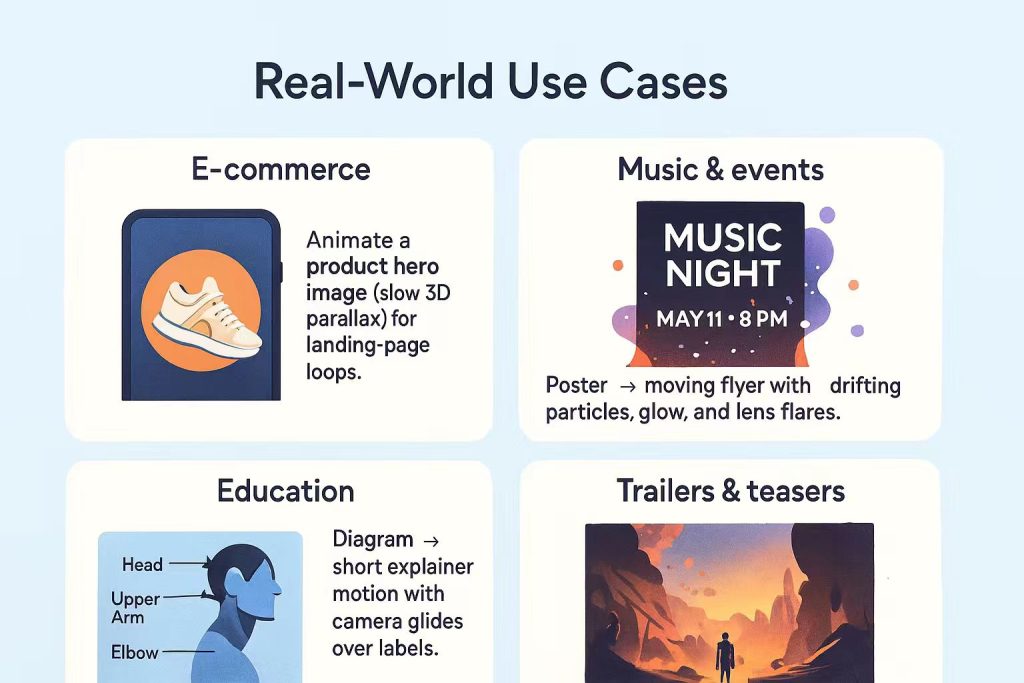
Post-Production with GStory (Your Finishing Step)
After generating a base clip, send it through GStory to make it publish-ready:
- Upscale to 1080p/4K without re-rendering the AI shot.
- Stabilize & de-noise to remove micro-jitter and grain.
- Light color grade for consistency across multiple model outputs.
- Subtitles / burnt-in text so muted viewers still get the message.
This combo—free online generation + GStory finishing—often beats paying for a single high-tier export when you’re iterating many concepts.
FAQs About Image to Video
What’s the best free image to video tool online with no watermark?
There isn’t one permanent winner—platforms rotate promos and credits. Check Runway and Luma first for browser convenience; recheck each tool’s export page for no-watermark options that day. If a tool watermarks free clips, render your shortlist in paid HD once or enhance a clean SD export in GStory to reach 1080p/4K.
Can I start from an image and keep it as the first/last frame?
Yes on Runway Gen-3 (first/last frame), and you can add keyframes for smoother transitions.
Do any tools generate audio for image to video?
Sora and Veo 3 have native audio capabilities within their ecosystems; Runway and Luma typically export silent clips (add music or VO later).
How long can my clip be?
Short is the norm. Veo 3 targets ~8s via API; consumer apps often render 5–10s quickly. For longer sequences, stitch multiple shots or use tools focused on continuation (e.g., Kling).
Is it OK to animate a photo of a real person?
Only with consent and within platform rules. Sora’s cameos system requires opt-in and adds controls for your likeness; policies are evolving fast—always review the tool’s guidance before publishing.
Final Thought: From a Single Image to an Entire Story
Image-to-video isn’t just another AI trend—it’s a creative shift.
What once required teams, budgets, and production pipelines can now begin with a single image and a simple prompt.
The real power of this technology isn’t in realism or resolution.
It’s in unlocking motion for anyone with imagination—no studio, no software, no permission needed.
Here’s the truth:
- You don’t need perfect prompts.
- You don’t need professional editing skills.
- You only need the courage to generate your first five seconds.
Start small. Let the motion surprise you.
Enhance it with tools like GStory—clean the footage, upscale to HD, and add subtitles for impact.
Because the magic doesn’t come from AI alone—it comes from how you use it.
AI won’t replace creators. It will amplify those who dare to create.
So don’t wait for the “best model” to arrive.
If you have a character, a concept, or even a curiosity—
Your next story might already be sitting inside a single image.
All that’s left is to press Generate.