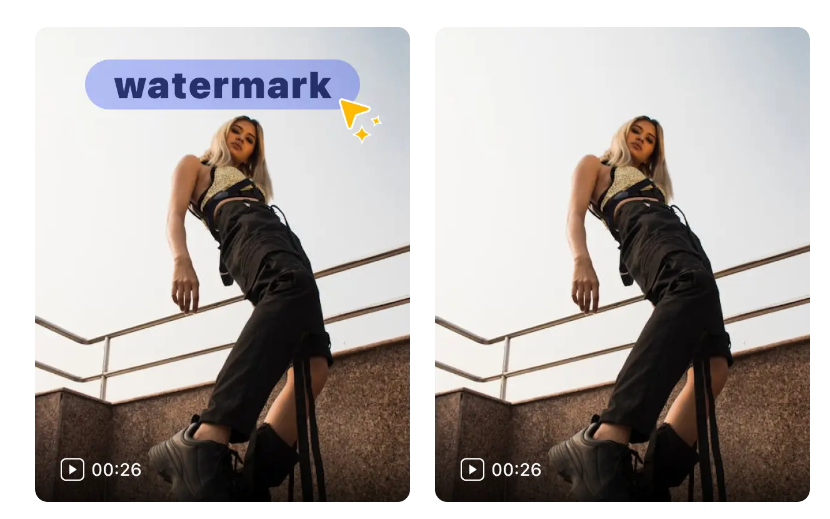Last Updated on September 4, 2025 by Leslie
Clean up subtitles, date stamps, or watermarks like a pro—even if you’re not one
Whether you’re a content creator, marketer, or just fixing up old family footage, chances are you’ve faced this problem: unwanted text stuck in your video. Maybe it’s a TikTok caption you forgot to turn off, a date stamp from your old camera, or subtitles that just don’t fit anymore.
All you want is a clean, sharp video—without blurring, cropping, or ruining the quality.
The good news? You no longer need pro editing skills to do it. In this guide, we’ll explore different ways to remove text from videos in 2025—from mobile apps to AI-powered online tools—and help you choose the one that fits best.
Is It Legal to Remove Text or Watermarks from Videos?
Before editing anything, let’s get the legal stuff out of the way. You can safely remove text or watermarks from a video if:
- It’s your own video (e.g., your captions, date stamps, notes).
- You have permission from the creator to modify it.
- It came from a royalty-free or licensed source.
⚠️ Do not remove logos, watermarks, or branding from someone else’s video without permission. That may violate copyright rules on platforms like YouTube, TikTok, or Instagram, and could result in strikes or takedowns.
Common Methods to Remove Text from Videos
Let’s start with the tools many people already use. They’re popular and free, but results can be hit or miss—especially when text moves or overlaps complex backgrounds.
On Mobile: CapCut or InShot (Quick Fixes)
If you’re editing short videos for TikTok, Instagram Reels, or YouTube Shorts, mobile apps like CapCut and InShot are fast and easy.
Common methods:
- Object Removal Tool: Tap the text, and the app tries to erase it.
- Stickers & Shapes: Cover the text with graphics or color blocks.
- Crop or Resize: Remove text by changing the frame size (e.g., 16:9 to 9:16).
Limitations:
- May leave visible blur or glitchy patches.
- Doesn’t work well if the text is moving or appears over faces, hair, or textures.
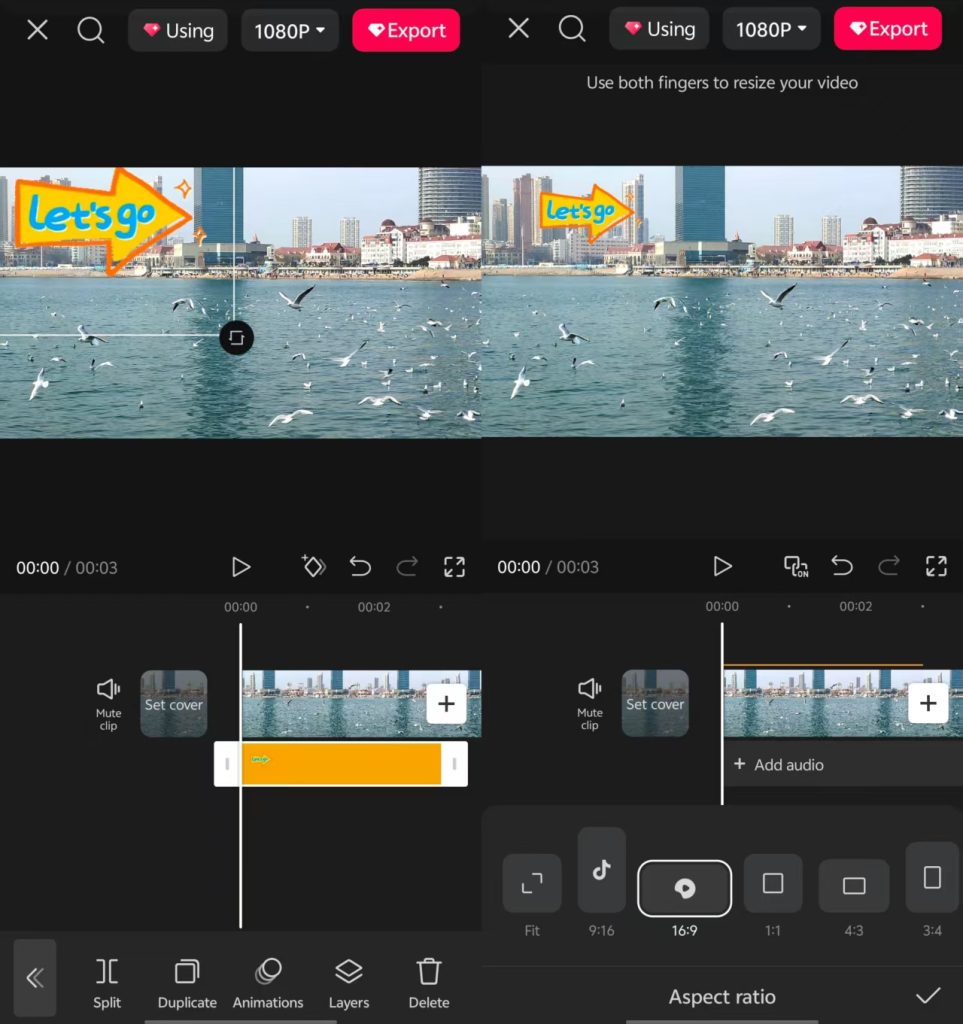
On Desktop: CapCut Desktop, Shotcut, or Adobe Premiere
For longer videos or better control, desktop software gives you more editing precision.
- CapCut Desktop (Free): Offers AI-based object removal and basic timeline control.
- Shotcut (Free, open source): Allows frame-by-frame masking and keyframing.
- Adobe Premiere Pro (Paid): Advanced “Content-Aware Fill” intelligently erases text over time.
Downsides:
- Steeper learning curve.
- Takes more time, especially for beginners.
- May require a powerful PC to run smoothly.
Why AI Tools Are Better for Most People
AI video editing tools have changed the game. They allow you to remove text from video online for free (up to a certain length), without installing anything or needing experience.
Try GStory – Free Online Text Remover (No Blur, No Crop)
GStory’s AI Video Text Remover is one of the easiest and cleanest ways to delete unwanted text, subtitles, or watermarks.
Here’s how it works:
- Upload your video file (MP4, MOV, etc.)
- Brush over the unwanted text using the AI tool
- Preview the result instantly
- Download your clean, blur-free video
It works directly in your browser—no software, no watermarks, no fuss.
Want to test it? GStory’s free version lets you remove text from short clips to try it out.
Traditional Tools vs. AI: Quick Comparison
| Feature | Traditional Tools (CapCut, InShot) | AI Tools (GStory) |
| Removes static text | ✅ Yes | ✅ Yes |
| Removes moving/scrolling text | ❌ Hard | ✅ Easier with AI brush |
| Leaves blur or artifacts | ✅ Often | ❌ Clean background |
| Requires editing experience | ✅ Yes | ❌ No |
| Frame-by-frame work needed | ✅ Usually | ❌ AI automates it |
| Runs on mobile & browser | ✅ (mobile only) | ✅ (cross-platform) |
Which Method Should You Use?
Still unsure which path to take? Here’s a quick guide based on your scenario:
| Video Type | Best Method |
| Static text, simple background | ✅ GStory AI tool |
| Running or scrolling text | ✅ Adobe Premiere (frame-by-frame) |
| Social content (TikTok, Reels) | ✅ CapCut or InShot |
| Complex background (hair, patterns) | ✅ Crop or AI brush (GStory or Premiere) |
| Beginner-friendly, fast | ✅ GStory |
FAQ: Remove Text from Video Without Blur
Q1: How do I remove the running text in a video?
Running or scrolling text is tricky. Tools like Adobe Premiere are best for this—using frame-by-frame masking or content-aware fill. That said, GStory works well for small moving text if you apply the AI brush in short segments.
Q2: Can I remove text from video without blur?
Yes! Tools like GStory rebuild the background using smart AI fill. Instead of smearing or fading like old tools, they recreate missing pixels with matching textures and colors,you can also remove text from phohos.
Q3: Are there any free tools to remove video text online?
Absolutely. GStory offers a free text remover from video online for short clips. Other tools may limit quality or watermark the result—but GStory’s free tier is great for testing.
Q4: What’s the difference between removing text and watermark?
Both involve deleting visual overlays. But:
- Text is usually solid, typed words.
- Watermarks are often transparent logos or moving brand marks.
Good video watermark remover tools like GStory handle both using the same AI technology—without blur.
Final Tips Before You Start
- For basic edits, mobile apps like CapCut are quick—but don’t expect perfection.
- For clean, professional results, especially with tricky backgrounds or moving elements, AI tools are your best bet.
- Always test with a short clip first to see what works best for your content.
Try GStory Now – Free AI Tool for Text Removal
Want to clean up your video fast?
Just upload your clip, brush over the text, and download a polished result—no blur, no watermark, no editing headaches.
➡️ Visit GStory’s Online Video Text Remover to try it free.