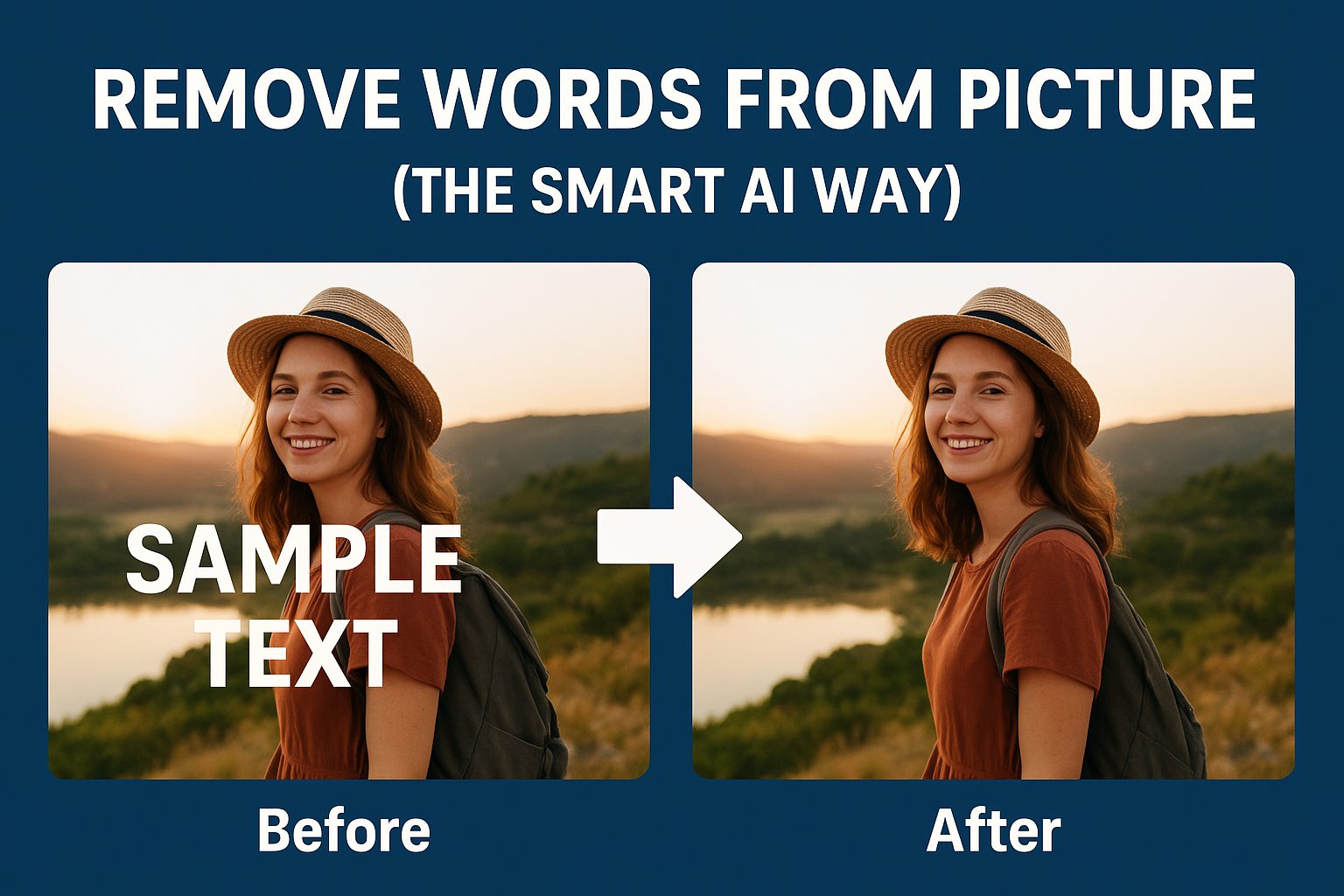Last Updated on October 14, 2025 by gaojie
Have you ever taken the perfect photo—only to realize there’s some text blocking the beauty of your shot? Maybe it’s a date stamp, a random quote, or even a watermark left behind by an editing app. Whatever it is, removing words from a picture doesn’t have to be hard anymore.
In 2025, with AI photo editing tools like GStory AI Photo Watermark Remover, you can erase unwanted words from your images in seconds—no Photoshop skills required.
Let’s talk about how this works, what makes it effective, and why modern AI tools have completely changed the way we edit our photos.
Why People Need to Remove Words from Pictures
We’ve all seen it. You download a beautiful image online, but there’s text across the corner. Or you’re editing a product photo, and the old version still has a label printed on it.
Here are the most common situations where people want to remove words from pictures:
- Old Watermarks: Maybe you lost the original photo file and only have the version with a watermark.
- Editing Social Media Posts: You might want a clean image for reposting or rebranding.
- Product Photography: Removing labels or background text for clean marketing visuals.
- Aesthetic Purposes: Sometimes, text simply distracts from the beauty of the photo.
In the past, you’d have to open Photoshop, use clone stamps, healing brushes, or painstakingly retouch every pixel. But today, AI can understand context and texture automatically—making the process effortless.
The Challenge of Removing Text Manually
Before AI tools came along, removing text from pictures was a technical nightmare.
If you’ve ever tried using Photoshop, you know the drill: zooming in, carefully sampling nearby pixels, and hoping the blend looks natural.
The problem?
Most manual edits leave blurry spots or unnatural patterns, especially if the background has texture—like sand, fabric, or skin.
That’s where AI image editors step in. They “see” your photo the way the human eye does, predicting what’s behind the text and filling it in realistically.

How Modern AI Tools Remove Text from Images
AI-based tools like GStory use a process called content-aware inpainting.
Here’s how it works behind the scenes:
- Text Detection – The AI identifies regions containing text (letters, shapes, or color contrast).
- Context Analysis – It examines nearby textures, lighting, and patterns.
- Smart Replacement – Instead of smudging pixels, it generates realistic background details.
That’s why the final result looks like the text was never there in the first place.
It’s fast, clean, and works perfectly even for beginners.
How to Remove Words from a Picture
Let’s walk through a simple example using GStory AI Photo Watermark Remover, one of the best online tools for this task.
Step 1: Upload Your Image
Go to GStory’s Photo Watermark Remover. Click “Upload Image” and choose the photo with the unwanted text.
Step 2: Highlight the Text Area
Use the brush tool to mark the words you want to remove. You don’t need to be precise—AI will handle the edges automatically.
Step 3: Let AI Work Its Magic
Click “Remove,” and the tool will instantly erase the text while keeping the natural background intact.
Step 4: Download Your Clean Image
Save the edited photo in full quality—no watermark, no blur, no trace of the text.
That’s it. No Photoshop layers, no complicated settings, just pure automation.
What Makes GStory Different from Other Tools
If you’ve tried online editors like LightPDF or PerfectCorp, you’ll notice that many require multiple steps or limit image quality.
GStory, on the other hand, stands out because of three things:
- AI Precision: It understands textures deeply—whether it’s sky, grass, or skin tones.
- No Quality Loss: The output image retains original resolution and color tone.
- Free & Instant: You can use it online without installing any software or creating an account.
In other words, it’s built for real users—photographers, marketers, students, or anyone who wants clean visuals fast.

Real-Life Examples
Imagine these cases:
- Before-and-after social posts: Removing text makes your feed look more professional.
- E-commerce product shots: Clean backgrounds improve conversion rates.
- Educational materials: Teachers often reuse graphics; removing labels helps customize them.
- Old memories: You can restore scanned photos with old captions or notes.
Each of these scenarios shows why AI-powered tools aren’t just convenient—they’re practical for everyday life.
Common Mistakes to Avoid
Even though AI tools make things easy, some users still make these mistakes:
- Uploading low-resolution images (AI can’t guess missing pixels).
- Trying to remove too much content at once (it’s better to do multiple passes).
- Over-editing and saving repeatedly, which compresses the image quality.
Tip: Always keep a copy of your original photo and export your final version in high resolution.
Comparing AI Text Removal vs Photoshop
| Feature | AI Online Tool | Photoshop |
| Time Needed | Seconds | Minutes or Hours |
| Skill Level | Beginner | Expert |
| Accuracy | High with AI | Depends on user |
| Cost | Often free | Paid subscription |
| Installation | None | Required |
The verdict?
AI tools like GStory have made professional-level text removal available to everyone, not just designers.
Tips for Best Results
Here are a few expert tips from a photo editing perspective:
- Choose an image where the background pattern is consistent (AI performs better).
- Use small brushes for detailed areas like faces or edges.
- If the first attempt isn’t perfect, try the “remove again” option—AI learns from context.
It’s almost like having a mini Photoshop assistant built into your browser.
Beyond Text Removal: What Else You Can Do
Once you master text removal, try exploring more AI features on GStory:
- Watermark removal from videos
- Background erasing for portraits or product shots
- AI enhancement to improve photo sharpness
This kind of versatility helps you keep all your visual editing work in one place.
Final Thoughts: Clean Images, Better Stories
Removing words from pictures isn’t just about aesthetics—it’s about storytelling.
When text or watermarks get in the way, your message loses impact.
With modern AI tools like GStory, you can now bring your photos back to life—clean, professional, and ready for any platform.
So the next time you open a picture and see text blocking your view, remember:
You don’t need Photoshop or special training—just the right AI tool and a few seconds of time.
Try it yourself at GStory Photo Watermark Remover and see how effortlessly you can remove words from a picture today.