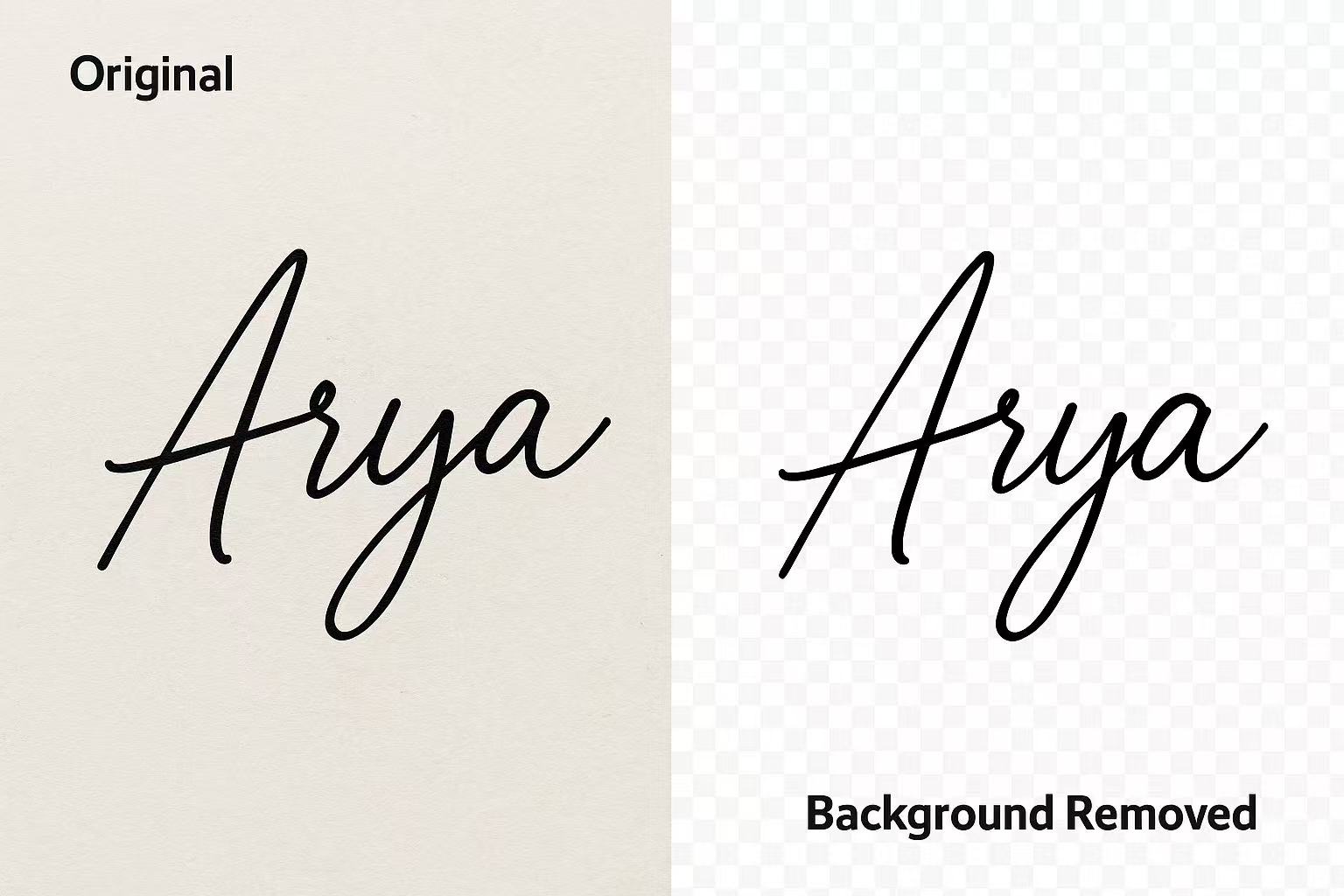Last Updated on September 7, 2025 by Xu Yue
In a world where even cats have Instagram accounts and your boss signs contracts on an iPad, it’s no surprise that digital signatures have become a must. But let’s be real: slapping a signature with a messy white background onto a sleek PDF looks about as professional as wearing flip-flops to a job interview. This is where a Signature Background Remover comes to the rescue. With the right tools, you can turn your scribbles into clean, transparent PNGs that fit seamlessly onto any document, presentation, or digital asset.
Why Use a Signature Background Remover
Professional Use in Digital Documents
When you’re signing PDFs, contracts, or important agreements, a transparent signature ensures your name blends smoothly into the page. It avoids that awkward white box around your signature that screams “copy-paste”. Businesses and legal professionals especially rely on transparent digital signatures for trust and professionalism.
Branding and Personalization Across Platforms
Transparent signatures aren’t just for signing contracts. Think email signatures, social media watermarks, presentations, or even business cards. Having a clean, background-free signature gives your brand a personal touch without looking amateur.
Why Transparent Background PNG is the Standard
PNG format supports transparency, unlike JPEG. That’s why the gold standard for a signature background remover is creating a transparent PNG. Whether it’s for PDFs, Word documents, or presentations, PNGs ensure you can overlay your signature without any visual hiccups.
Best Methods to Remove Background from Signature Online and Offline
Using Online Signature Background Remover Tools
Online tools like Remove.bg, Erase.bg, or OnlinePNGtools let you upload your scanned signature and remove the background in seconds. These tools use AI-powered detection to distinguish ink from paper, creating a clean transparent background. Pros? Speed and ease. Cons? Limited free usage or watermarks if you don’t pay.
How to Remove Background from Signature in Photoshop
For those who prefer control, Photoshop allows you to fine-tune. Using the Magic Wand or Select and Mask tool, you can carefully remove the background and save your signature as a PNG with transparency. This method takes more time but provides precision, especially useful if your signature has faint strokes or gradient ink.
Free Desktop Alternatives for Removing Background from Signature
Not ready to commit to Photoshop? Free software like GIMP or Paint.NET can also remove signature backgrounds. While they might lack the AI convenience of online tools, they’re reliable offline options that don’t require internet access. GIMP, for example, lets you use “Select by Color” to isolate and delete the paper background.
How to Remove Background from a Signature
Upload and Scan Your Signature
Start by writing your signature in black ink on a white sheet of paper. The higher the contrast, the better. Scan it at 300–400 DPI or snap a photo with good lighting. Upload the image to your chosen background remover.
Clean Edges with a Background Signature Remover
Online tools automatically clean edges, but if you’re using Photoshop or GIMP, zoom in and manually refine. Removing stray pixels ensures your transparent PNG looks smooth on any background.
Create PNG with Transparent Background for Easy Use
Finally, export your file as a PNG. This format keeps the transparency intact, making it easy to insert your signature into PDFs, Word files, Google Docs, or even images.
GStory Background Remover for Signature — Make Image Transparent Online
GStory’s photo background remover provides an intuitive and efficient way to create professional-looking transparent signatures, removing the hassle of dealing with messy edges or inconsistent backgrounds. Instead of wrestling with complex software or wasting time on manual edits, you simply upload your file, and GStory’s AI technology takes over, carefully analyzing the ink against the paper background to isolate your signature. Within just a few seconds, you can download a polished PNG file with a transparent background, ready to be used in digital documents, contracts, or even marketing materials. But GStory doesn’t stop at basic transparency.
The platform also offers customization options that give you more control over how your signature is displayed across different platforms. For instance, you can replace the plain white background with a subtle gray shade, a corporate brand color, or even a unique texture that complements your brand identity. This flexibility is especially valuable for professionals who want to maintain consistent branding or individuals who want a signature that looks elegant in every context.
Whether you’re preparing documents for business deals, designing email signatures, or adding a personal touch to creative projects, GStory allows you to achieve the right balance between professionalism and personalization. The one-click customization feature eliminates unnecessary steps and saves time, making it easy even for those with zero design experience. With its combination of speed, precision, and versatility, GStory stands out as a reliable signature background remover that caters to both everyday users and professionals alike.
Comparing Signature Remove Background Options and Tools
Online vs. Offline Methods for Removing Background from Signature
Online tools are fast and convenient, perfect for quick edits. Offline tools, however, give you more privacy and control, especially important for legal or sensitive documents. Each method has its place depending on your needs.
AI Tools vs. Manual Editing Methods
AI tools save time by automating background removal, but sometimes they over-trim or miss faint strokes. Manual editing with Photoshop or GIMP takes longer but allows precision adjustments. If perfection matters, manual wins; if speed matters, AI is your friend.
Which Background Remover for Signature is Best for You?
For most people, an online AI tool works best for quick results. Professionals handling sensitive documents may prefer offline tools like Photoshop or GIMP. And if you want the perfect balance, use AI for the first pass and manual tools for cleanup.
Final Thoughts on Choosing the Right Signature Background Remover
Whether you’re a freelancer signing invoices, a lawyer finalizing contracts, or just someone who wants a sleek signature in their email footer, a signature background remover is your secret weapon. Transparent PNG signatures not only look professional but also make your digital presence more consistent and polished.
The best part? You don’t need to be a Photoshop wizard. With tools like GStory and other online AI-powered background removers, anyone can create clean, transparent signatures in minutes. Next time you’re tempted to drop a clunky white-box signature into a document, remember: transparency isn’t just for politics—it’s for signatures too.