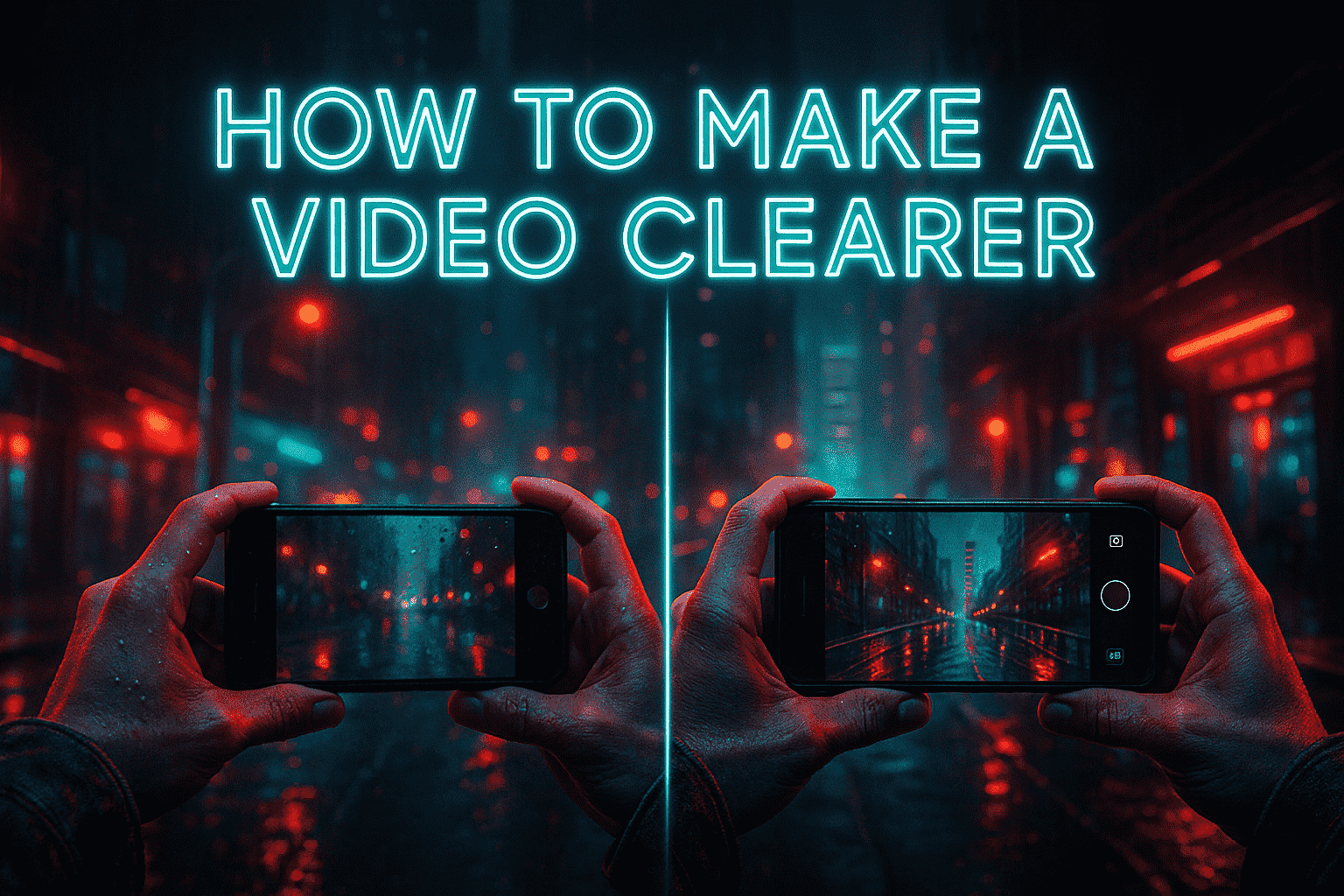Last Updated on October 24, 2025 by Xu Yue
Ever pause a video and whisper “enhance” like you’re in a crime show—then nothing happens? Welcome to reality. A video clearer isn’t a magic wand; it’s a smart set of steps and tools that enhance video quality so your footage looks cleaner, sharper, and more watchable. In this guide, we’ll give you a practical, no-nonsense workflow that works on real-world clips—from shaky phone videos to noisy night scenes—plus specific tips for iPhone, export settings that preserve your gains, and a clear explanation of what AI can (and cannot) do.
Throughout, we’ll reference the physics that actually govern images—like motion blur, sensor noise (see denoising), and why some blur is mathematically tough to reverse (hello, deconvolution limits). We’ll also fold in real audience expectations pulled from Reddit threads: the classic “read the license plate” desire, requests for a one-click unblur, and the objection that AI is “making things up.” This way, your plan is honest, effective, and repeatable.
Video Clearer: Definition & Reality
Unblur vs Enhance Video Quality
A video clearer is any process or tool that makes existing detail easier to see—it does not invent information that never hit the sensor. In practical terms, “clearer” usually combines:
- Denoise to remove grain;
- Stabilize to reduce shake;
- Sharpen (gently!) to improve edge contrast;
- Tone/contrast adjustments so subjects pop;
- Optional upscale video (including AI super-resolution) to improve perceived detail and reduce compression artifacts (see super-resolution).
“Unblur” sounds like a switch you flip. Realistically, most blur in the wild is out-of-focus or motion smear, which algorithms can estimate around—but not perfectly undo.
Common Causes: Noise, Motion, Defocus, Compression
- Noise (low light, high ISO): fine grain or “dancing ants” in shadows.
- Motion blur: subject or camera moved during exposure—smears in one direction.
- Defocus: lens wasn’t focused—soft edges everywhere.
- Compression: social uploads mush fine detail into blocks and smears.
Each cause maps to a different fix. Start by naming the problem first; then you’ll know which tool to use and what to not expect.
When Detail Can’t Be Recovered (Reshoot vs Fix)
- Heavy motion blur and defocus are rarely reversible. You can make the clip look better, but exact characters on a license plate or eyelashes from a soft focus? Probably not.
- If a reshoot is possible, do it. If not, your goal is cleaner and more legible, not forensic miracles.
How to Make a Video Clearer: Workflow

Diagnose the Problem First (Triage)
Before touching sliders, watch the clip at 100%:
- Is the blur directional (motion) or uniform (defocus)?
- Do you see grain (noise) in dark areas?
- Is the image “mushy” (compression)?
- Is there wobble/jello (rolling shutter shake)?
This 60-second triage saves 30 minutes of wrong fixes.
Core Pipeline: Denoise → Stabilize → Sharpen → Tone
A reliable, repeatable order:
- Denoise
- Prefer temporal NR (looks at neighboring frames) over purely spatial NR; it removes noise without smearing detail. Start mild—too much NR causes a plastic, waxy look. See denoising.
- Stabilize
- Remove micro-shake. It instantly increases perceived sharpness because the subject stops smearing across frames.
- Sharpen (gently)
- Use edge-aware or unsharp mask at low radius/amount to avoid halos. Sharpen after denoise.
- Tone/Contrast
- Adjust midtones and local contrast so real edges and textures stand out. Avoid heavy global contrast that crushes detail.
- (Optional) Upscale Video
- AI super-resolution can reduce blockiness and restore perceived detail in low-res/compressed sources. It won’t fix heavy defocus or long exposure blur, but often makes the clip “read” better on modern displays.
GStory AI Video Enhancer: One-Click Denoise & Upscale
If you want a fast start, GStory offers a one-click path that combines denoise + sharpen + AI upscale. It’s ideal for:
- Social clips that look “soft” after platform compression;
- Noisy phone footage in low light;
- Quick turnarounds where you need a cleaner result without deep manual tuning.
Pro tip: Even with one-click tools, preview at 100% and dial back any over-sharpened edges. A restrained result beats a crispy, halo-ridden image every time.
Unblur vs Enhance: What’s Realistic
“License Plate” Goals vs Physics Limits
The internet’s #1 desire is “make that plate readable.” Whether you can depends on two things:
- Did the sensor capture the characters at all? If not, they’re gone.
- What kind of blur is it?
- Short, consistent blur can sometimes be partially improved with deconvolution.
- Long motion smear or defocus? No algorithm can restore crisp, never-captured edges.
CSIs on TV can “enhance” forever. You can’t. Aim for readability, not perfect restoration.
What AI Can Estimate vs Can’t Recover
Modern AI video enhancer tools are excellent at perceptual improvements—removing noise, approximating fine lines, reconstructing plausible texture. But they estimate, they don’t time-travel. AI can’t guarantee text accuracy where pixels never existed. It can, however, make the scene clearer so the human eye decodes more of what’s already there.
Privacy: Redact/Replace Beats Blur
If you need irreversible censorship (faces, addresses), don’t rely on blur—it’s sometimes reversible under specific conditions. Prefer solid masks, pixelation with replacement, or cropping. For sensitive content, make removal final by design.
Tools & Apps to Make Video Clearer
AI video enhancer vs Classic video enhancer
- AI video enhancer: Combines denoise, deblock, and upscale video using deep learning. Great for low-res, compressed, or noisy sources.
- Classic video enhancer: Manual control with traditional filters (NR, sharpen, contrast). Ideal when you want granular, scene-by-scene tweaks.
Most people blend both: AI for a strong baseline, classic tools for finishing.
Desktop Control vs Online One-Click Speed
- Desktop editors (professional NLEs and plugins): fine control, temporal NR, stabilization, better export settings. More learning curve, more precision.
- Online one-click tools: speed and convenience; perfect for quick turnarounds and social-ready clips. Fewer dials, but great defaults.
Choose based on your deadline and how “mission critical” the clip is.
Quick Fixes by Problem (Noise, Shake, Compression)
- Heavy noise: Temporal denoise → slight sharpen → mild tone curve → optional 2× upscale.
- Shake: Stabilize (moderate) → denoise → sharpen → tone.
- Compression mush: Deblock (if available) → denoise (light) → 1.5–2× upscale → gentle sharpen → higher bitrate export.
- Motion blur: Try shorter selections with deconvolution if supported; otherwise stabilize + denoise + tone for best perceptual clarity.
- Defocus: Accept limits; focus on clean noise profile, tasteful contrast, very light sharpening; upscale modestly.
How to Make a Video Clearer on iPhone
Built-In Fixes (Exposure, Sharpness, Stabilize)
In the Photos app (or your NLE on iOS), start simple:
- Exposure/Highlights/Shadows to reveal detail;
- Sharpness and Definition lightly;
- Stabilization by re-exporting through iMovie/CapCut if the clip is shaky.
These quick tweaks often deliver 70% of the win.
Best app to make videos clearer
Look for an app to make videos clearer that offers:
- AI denoise and AI upscale,
- Stabilization,
- Bitrate control on export.
Run a short test: apply light NR, preview edges at 100%, then render the full clip. If the app oversharpens, reduce the amount and add a touch of tonal contrast instead.
Capture Tips to Prevent Blur
The best “video clearer” is prevention:
- Lock focus on your subject;
- Use a higher frame rate or faster shutter in bright scenes to reduce motion blur;
- Add light in dark environments;
- Hold steady or use support (tripod, gimbal).
Small capture tweaks pay off more than any post-fix.
Export & Delivery: Keep It Clear Everywhere
Bitrate, Codec, Keyframe Choices
- Export with a higher bitrate than your source to preserve your improvements.
- Use a modern codec with good compression/quality balance, like H.264/AVC or HEVC (if your platform supports it).
- Keep a sensible keyframe interval so platforms can re-encode cleanly (see intra-frame (I-frame)).
Platform Quirks (YouTube/TikTok)
- YouTube recompresses on upload; sometimes a slightly higher resolution upload (e.g., 1440p instead of 1080p) triggers a better transcode path.
- TikTok/shorts: stick to recommended aspect ratio and bitrates to avoid softening. Always preview the platform render.
Archive Masters & Sidecar Workflows
- Keep a master at the highest quality you can store.
- Save your project settings or sidecar files so you can re-render with fresh tools later (AI models improve fast).
- If you used subtitles, keep the SRT separately for easy updates.
Putting It All Together (A Practical Checklist)
- Identify the dominant issue: noise, motion blur, defocus, compression, shake.
- Run the core pipeline: Denoise → Stabilize → Sharpen (light) → Tone/contrast.
- Optionally upscale video 1.5–2× for perceived detail and cleaner edges.
- Export smart: modern codec, higher bitrate, reasonable keyframe interval.
- Reality check: if the footage is severely out-of-focus or smeared, aim for “clearer and watchable,” not forensic accuracy.
- For speed: try GStory AI Video Enhancer for one-click AI video enhancer cleanup, then fine-tune as needed.