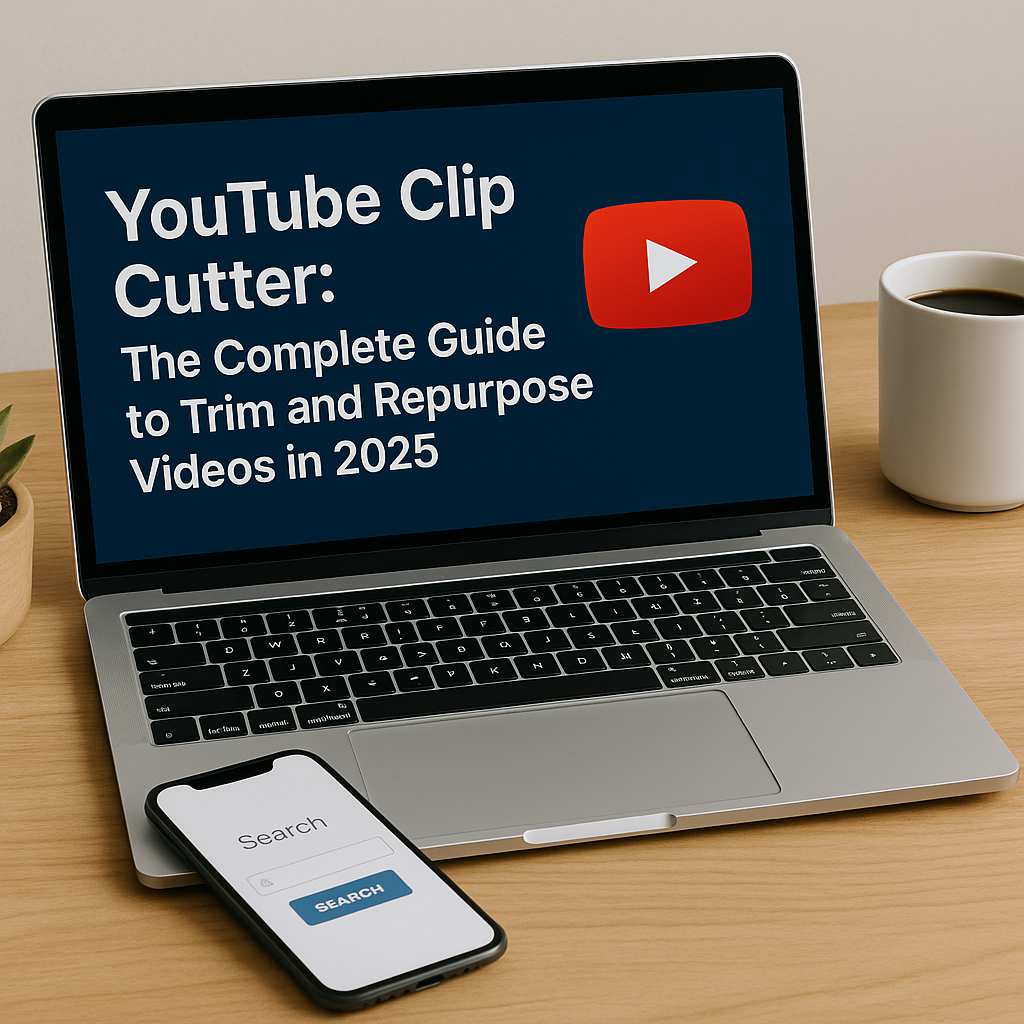Last Updated on September 10, 2025 by gaojie
Think about the last time you watched a YouTube video. Maybe it was a lecture that dragged on for an hour, a funny livestream where only one part made you laugh, or a product demo where you really wanted to save just a highlight. The truth is, nobody always wants the full video. That’s where a YouTube clip cutter comes in.
A clip cutter helps you grab the exact moments you need—short, sharp, and ready to share. But here’s the thing: clipping isn’t only about shortening videos. It’s about saving time, making content easier to digest, and even opening doors to new audiences. Whether you’re a student trying to remember exam tips, a business polishing a webinar for LinkedIn, or a creator preparing Shorts for TikTok, knowing how to cut clips the smart way can make a huge difference.
In this guide, we’ll cover how YouTube’s own clip feature works, its limitations, what alternatives exist, and why in 2025 you’ll probably need more than just the basic trim button.
What Is a YouTube Clip Cutter and Why It Matters
At its core, a YouTube clip cutter is any tool that lets you select a portion of a video and save or share it. That might sound simple, but it’s actually a powerful function in a digital world where attention spans are short.
- Students can focus on exam tips instead of rewatching entire lectures.
- Small businesses can highlight products in just a few short clips.
- Creators can turn long vlogs or podcasts into bite-sized Shorts that grab attention fast.
In short: you don’t always need a new video. Sometimes you just need the best part of the video you already have.
How to Trim YouTube Video with the Official Feature
YouTube has a built-in way to trim videos, often called the Clip feature. When you’re watching a video, you may notice a “Clip” button beneath it. Clicking this allows you to set a start and end point, add a title, and share that specific highlight through a unique link.
For quick, simple sharing, this option works fine. You can trim YouTube video highlights and send them to friends or colleagues without downloading anything, especially if you just want to trim video YouTube online without any extra tools.
But the downsides are clear: clips are capped at 60 seconds, you can’t save them as independent files, and many videos don’t allow clipping at all (such as kids’ content or some live streams). So while trimming is possible, it’s not enough for more advanced needs.
How to Trim YouTube Video Online with the Clip Button
If you only need a short highlight, the built-in Clip button is the fastest way to trim YouTube video online. It lets you set a start and end point and instantly generate a shareable link. While it’s simple, remember that you can’t download the clip or edit it further, so this option works best for quick sharing rather than professional use.
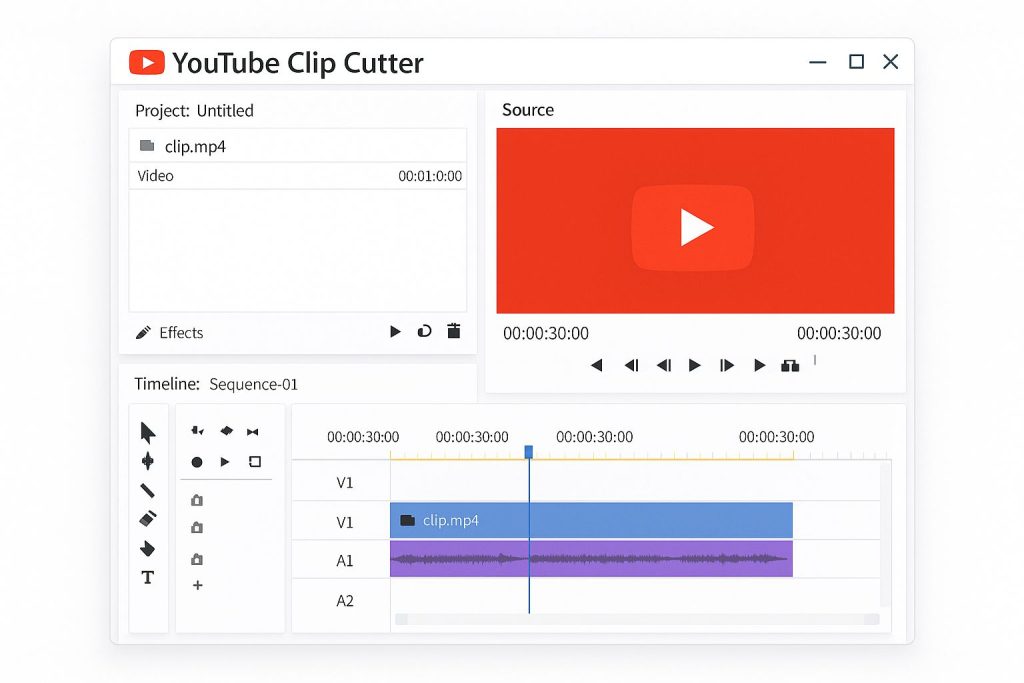
The Limitations of YouTube’s Native Tool
Plenty of creators try the Clip button only to realize it doesn’t solve bigger problems. Want to add subtitles for international viewers? You can’t. Need to export clips for TikTok? Not possible. Want a high-resolution file to reuse? You’ll be disappointed.
These frustrations highlight why casual clipping isn’t enough for educators, business users, and creators who want real control.
Best Online YouTube Video Cutter Alternatives
If you need more control, an online or third-party tool works much better than YouTube’s default option. A YouTube video cutter lets you upload, select segments, and export them as proper video files.
There are three main types of cutters in 2025:
- Online tools for quick, browser-based clipping. Many people choose to cut video YouTube online because it’s fast and doesn’t require software installation.
- Desktop software for professional-level editing and precision.
- Mobile apps for creating clips on the go.
The real difference today is AI. Tools like GStory not only cut clips but also:
- Generate automatic subtitles.
- Remove watermarks for a clean finish.
- Even replace video backgrounds, so your clips look professional.
How to Cut Video YouTube with Online Tools
Many creators prefer online platforms because they allow you to cut video YouTube clips without downloading software. You just upload the link or file, select the segment, and export it. Tools like these save time and work across devices, making them a good choice for beginners.
YouTube Video Trim vs Professional Editing Software
When deciding between an online tool and desktop software, it’s helpful to think about the balance between speed and control. A YouTube video trim done online is quick and easy, while professional editing software lets you refine transitions, add subtitles, and adjust sound. Your choice depends on whether you need speed or depth.
Practical Ways to Cut YouTube Video for Different Needs
Let’s take a step back and think about how people actually use clip cutters. The scenarios go beyond just saving a highlight:
- Teachers often trim video from YouTube lectures into smaller review clips for students.
- Businesses slice long webinars into multiple short promo clips for LinkedIn or Instagram.
- Gaming creators love to cut from YouTube video streams and repurpose the funniest moments as Shorts.
- Nonprofits sometimes use a you tube video cutter org style tool to quickly share inspiring speeches with their communities.
Why You Might Need to YouTube Trim Video for Class or Work
For students and professionals, sometimes a full video is too much. A YouTube trim video can capture only the relevant parts—like a key lecture explanation or an important section of a meeting recording. This saves time and helps audiences focus on what matters most.
How to Cut Video from YouTube for Social Media Highlights
Short-form platforms thrive on fast, engaging clips. With the right tool, you can cut video from YouTube and instantly repurpose it for TikTok, Instagram Reels, or YouTube Shorts. This is a popular strategy for vloggers, gamers, and businesses who want to grab attention quickly.
Tips to Cut YouTube Videos Without Losing Quality
One worry many people have is whether cutting will lower video quality. The good news is that modern tools make it easy to cut YouTube videos while keeping HD or even 4K intact. Always check export settings and avoid unnecessary compression to get the best results.
YouTube Cut Video Features Creators Should Know
Beyond basic trimming, some platforms add unique extras. A YouTube cut video tool might offer automatic captions, watermark removal, or even background replacement. These features help creators deliver more polished clips without spending hours on manual editing.
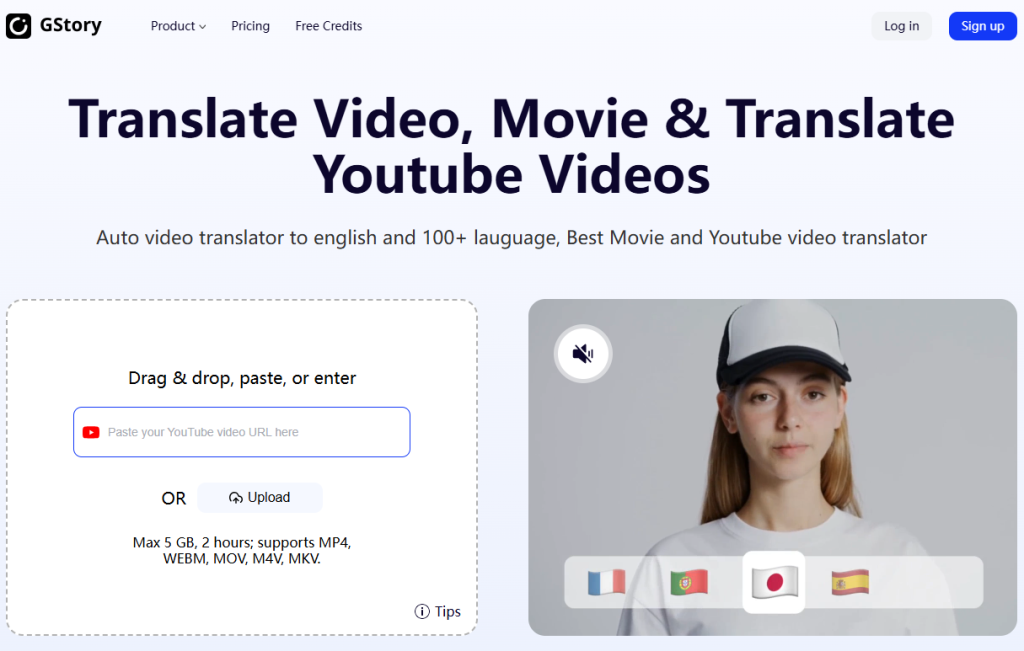
FAQs About Using a Video Trimmer YouTube
Here are some of the most common questions people ask when choosing a video trimmer YouTube users can rely on:
Is it legal to clip YouTube videos?
Yes, if you’re clipping your own content or you have permission. But ripping and re-uploading copyrighted content can violate YouTube rules.
Can I clip someone else’s video?
You can, but it should fall under fair use (like commentary or education). Otherwise, you risk copyright issues.
How do I export clips without losing quality?
Look for tools that support HD or 4K export. Avoid re-compressing multiple times. An advanced cut video online YouTube solution usually keeps quality intact.
Does clipping affect monetization?
The original creator keeps monetization on their video, but if you use a YouTube video cut tool to re-edit and upload, you’ll need to follow platform rules.
Can I trim clips on mobile?
Yes—many mobile apps now let you trim clips directly and upload them to Shorts or Reels.
What’s the difference between trimming and clipping?
Trimming usually means cutting your own uploaded video file with a video clipper YouTube, while clipping refers to highlighting parts of an already-published video.
From Clipping to Content Creation: What’s Next?
Clipping is just the beginning. Once you’ve cut a highlight, you can make it more impactful:
- Add captions so viewers can watch without sound.
- Translate clips into multiple languages to reach new markets.
- Clean them up by removing watermarks or changing backgrounds.
This is where modern AI tools shine. With GStory, you can clip, subtitle, translate, and edit in one workflow—no juggling multiple apps.
Final Thoughts
A YouTube clip cutter might seem like a small tool, but in 2025, it’s essential for creators, educators, and businesses alike. The built-in YouTube feature works for casual sharing, but its limits hold back anyone who wants more.
Third-party options—especially AI-powered ones—make clipping part of a bigger creative strategy. Instead of just shortening videos, you’re repurposing them into new content that works across platforms.
That’s the real power of a clip cutter: turning one great video into many pieces of content that reach audiences everywhere.