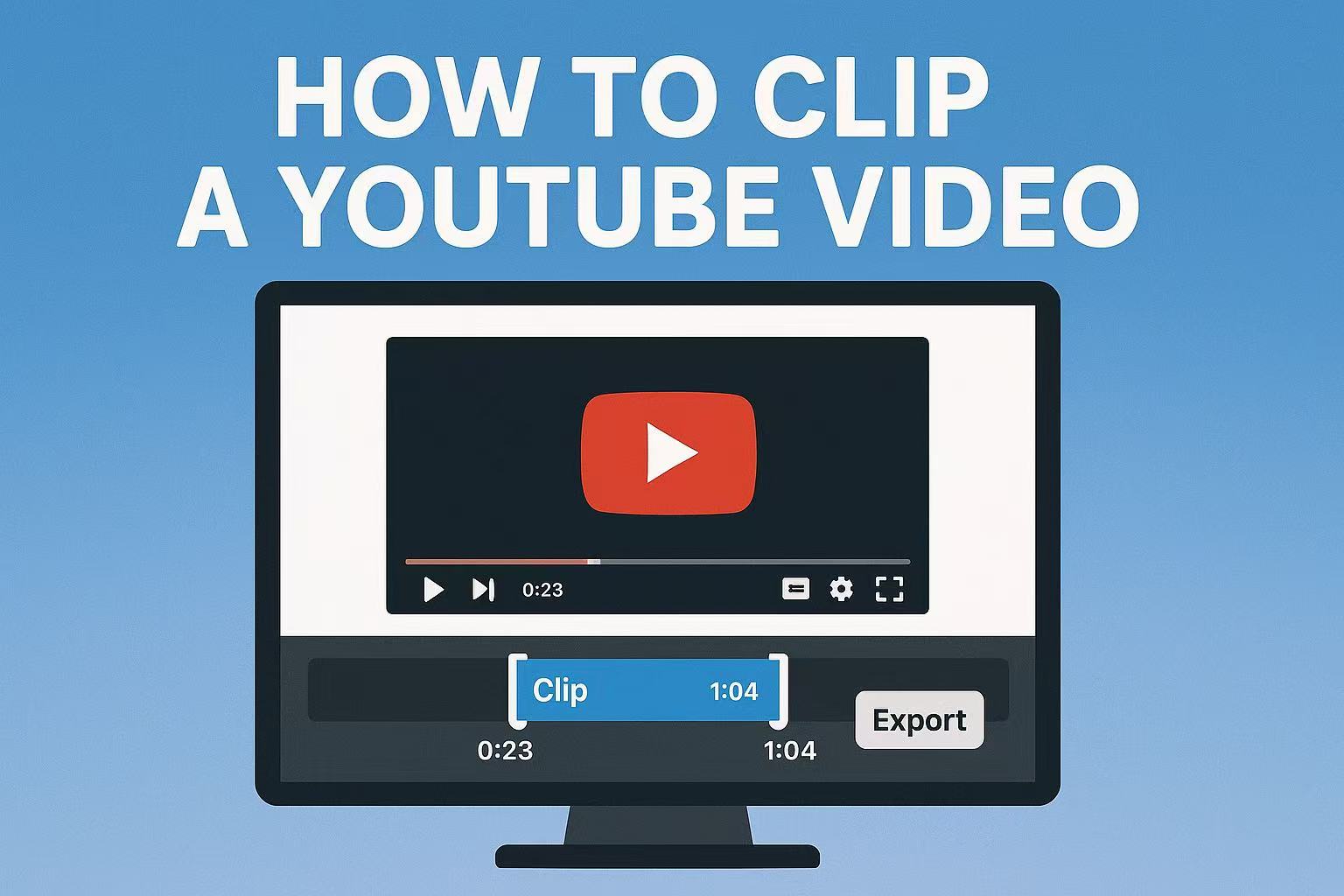Last Updated on September 4, 2025 by Xu Yue
For heavy short-video users, a quick clip helps them skip the fluff and save time on unimportant content. And for creators — the “Edward Scissorhands” of video editing — being the first to cut and share the funniest or most valuable moments from a just-finished livestream is the key to catching that first wave of traffic! No video creator will refuse the clickbait and clout. The good news? You don’t need Hollywood editing chops or expensive software to clip YouTube videos anymore. A faster and smarter way is helping us get ahead of the curve.
This guide walks you through the experience of using YouTube’s built-in clipping tool, exploring smarter AI options like GStory’s AI Clip Maker, and understanding when to rely on a YouTube clipper or YouTube converter. Whether you’re a content creator, marketer, or casual user, you’ll learn how to clip YouTube videos with ease — and maybe capture some fleeting internet fame along the way.
Why Clip a YouTube Video in 2025?
The Rise of Short Clips on YouTube & Beyond
Attention spans are shrinking. The average viewer decides whether to stick with a video within 15 seconds. TikTok dances, Instagram Reels, and YouTube Shorts, short clips aren’t just fun; they’re currency. They grab attention fast, spread across platforms, and sometimes go viral before the original long video even gets noticed. That’s why platforms are prioritizing micro-content like Shorts. A well-edited short clip can drive massive exposure for creators, funneling audiences back to the full video or even to your product or service.
Marketers love this because one webinar can become 10 Shorts, one podcast can yield dozens of highlights, and one gaming stream can spawn meme-worthy reactions. Each clip YouTube video moment works like a fishing net, pulling in traffic from multiple directions.
Turn Long Videos into Evergreen Traffic Sources
Think of your old videos as a goldmine. Buried inside are evergreen nuggets: that one useful tip, that motivational line, that funny blooper. By cutting these into short clips on YouTube, you breathe new life into existing content.
Instead of producing new videos daily, you can recycle what you already have into snackable content. For creators juggling time and budgets, that’s a game changer.
How to Make Short Clips on YouTube’s Built-In Feature
What Is the Clip Feature on YouTube?
The Clip button is YouTube’s native tool that lets you cut a 5-60 second part of a video and share it directly. It works a bit like bookmarking a highlight reel.
If you’ve wondered, “How can I take a clip from a YouTube video?”—this is the simplest, safest, and 100% legal way. It doesn’t create a new file; it just shares a time-stamped snippet of the original.
How to Clip and Share a Moment
Here’s the basic process, as explained in YouTuber’s tutorial:
- Open the YouTube video you want to clip.
- Below the player, explore the icon which appears as three vertical dots and find the Clip button (it looks like scissors).
- Drag the slider to select the segment you want, or enter a timestamp (accurate to 0.1 seconds). You can set the clip length anywhere between 5 and 60 seconds.
- Give your clip a title—it’s searchable, so make it catchy.
- Click Share Clip and copy the link or share directly to social media.
Voilà! You’ve just created a highlight without downloading or editing. You can find all your generated clips in the menu bar “Your clips”.
Limitations of YouTube’s Native Clipping Tool
Here’s the catch: you can’t clip every single video on YouTube. If you’ve ever tried and the clip button wasn’t there, don’t panic. As handy as it is, YouTube’s clipping tool has restrictions:
- Not available for kids’ content, certain very long live replay where clipping isn’t supported, or videos where creators disabled it.
- Clips can’t exceed 60 seconds. Sometimes the length is short for a clip.
- No editing features beyond trimming. The clip is the same ratio as original video.
- Clips don’t generate standalone files—you can’t download them.
As YouTube mentioned, “A clip loops repeatedly, and all metrics like views will be attributed to the creator’s original video”, it is designed to promote the sharing and distribution of the original video while protecting the copyright of the creator. Therefore, this function will inevitably have many limitations. For creators who want professional editing, multiple formats, or full downloads, you’ll need more powerful solutions.
How to Clip a YouTube Video Using GStory’s AI Clip Maker
What Makes GStory Different from YouTube Clipper Tools
Unlike basic YouTube clip cutters, GStory uses AI to detect highlights automatically. It’s perfect for livestream replays, webinars, or long-form content where manually hunting moments would take hours.
It also integrates editing features right out of the box: reframing, auto-captioning, and even multi-language support. If YouTube’s built-in tool is like a pocketknife, GStory’s AI Clip Maker is a Swiss Army knife. It’s built for content creators who want automation, flexibility, and share-ready results with less effort.
More Settings Selection
One standout feature is ratio selection. Want vertical 9:16 clips for TikTok or Shorts? Horizontal 16:9 for YouTube? Square 1:1 for Instagram? GStory lets you pick with one click. This means you can repurpose the same content across multiple platforms without awkward cropping.
Meanwhile, you can filter the results through advanced option, such as choosing preferred length of every clip, opening “Auto Reframe”, typing keywords. The output will best suit your needs.
Smart Trimming and Auto Detection
The AI scans for natural breaks—like applause, laughter, or topic shifts—and proposes clip suggestions. That’s a lifesaver for podcasters and streamers who want the highlights without watching the full playback.
The auto detect language setting helps generate captions, which makes your clips more accessible and SEO-friendly. Of course, you can also choose to hide subtitles.
Publish-ready Content and One-Click Download for Reuse
Once processed, the original long video is split into segments. GStory then reframes the clips and assigns an overall score to each one. Each clip is accompanied by a title and content-related tags suitable for social media, allowing users to directly select and publish.
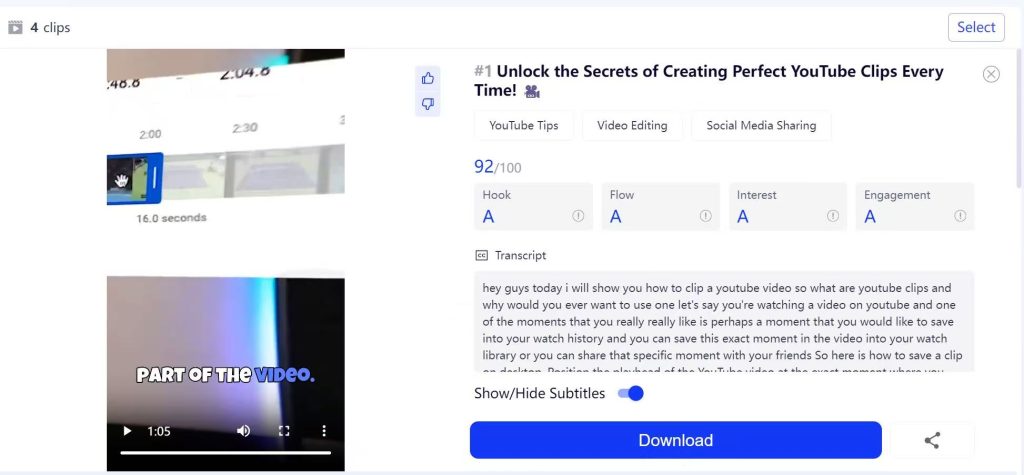
Unlike YouTube’s native tool, GStory lets you download your clips instantly. You can save them as MP4 files, share them to clients, or upload them across channels. It doubles as a YouTube clip downloader and editor.
That’s why marketers and social media managers prefer it: it doesn’t just clip—it produces publish-ready content.
Step by Step to Clip A YouTube Video with GStory
- Upload the video file or paste the YouTube link.
- Choose the ratio for highlight clips and settle the advanced options mentioned above.
- Let AI do the work to recognize important information for you and wait for a while.
- Preview the output, select the clips you need, and download them.
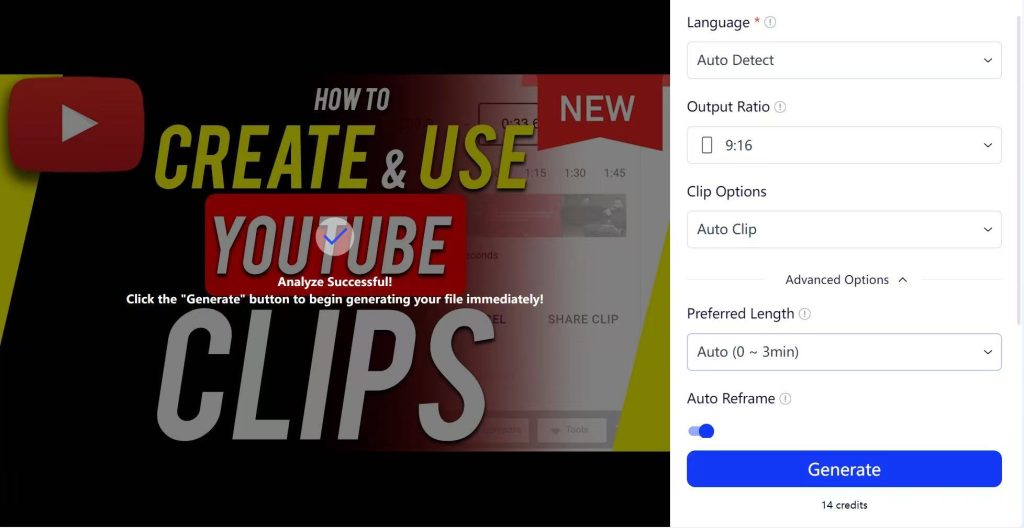
Best YouTube Clip Cutter Tools (Free & Paid)
Top YouTube Clipper Tools Compared
Apart from GStory, other popular options include Descript, VEED.io, and Kapwing. Each has strengths:
- Descript: Text-based editing.
- Veed.io: Browser-friendly, good for beginners.
- Kapwing: Collaboration features for teams.
But if your focus is automation, speed, and AI-driven highlights, GStory sits at the top.
Browser-Based vs Desktop Video Editors
- Browser-based clippers: Fast, lightweight, work without downloads. Examples include GStory, VEED.io.
- Desktop editors: Heavy-duty but time-consuming. Adobe Premiere and Final Cut are overkill for clipping short highlights.
Most creators today lean toward browser-based tools for efficiency.
Why AI Tools Outperform Manual Editors in 2025
Manual editing is still king for Hollywood films, but not for social media. AI clipping tools cut hours of work into minutes, while still delivering professional output. Compared with exquisite transition effects, short video viewers are more concerned about fast and accurate information acquisition.
While for creators chasing trends, time saved is money earned. Viral moments on TikTok, YouTube Shorts, or Instagram Reels can disappear within hours. Missing that window often means missing the trend altogether. By cutting editing time from several hours to just a few clicks, AI tools turn “time saved” into “traffic gained”. In other words, every minute saved with AI isn’t just convenience; it’s a competitive edge that can decide whether a video flops or goes viral.
FAQs About How to Clip a YouTube Video
How Do I Snip Part of a YouTube Video?
Use YouTube’s built-in Clip button for short highlights (under 60 seconds). For longer edits, a YouTube clip cutter like GStory works better.
Can I try the AI Clip Maker for free?
Yes, you will gain 50 credits after signing up GStory and inviting your friends will also help increasing free credits which are enough for trying it.
Can I Clip a YouTube Video Without Downloading It?
Yes. YouTube’s native tool allows clipping without downloads. But if you want a file, you’ll need a YouTube clip downloader or converter.
What’s the Best Length for a Short Clip on YouTube?
Between 15 and 30 seconds tends to perform best, though anything under 60 seconds qualifies as a Short. But that is not definately true evey time. Sometimes it’s up to the information load and coherence of clips.
Does AI Smart Enough to Recognize the Video Content?
Modern AI tools like GStory can detect laughter, applause, or even topic changes. While not flawless, they’re surprisingly accurate at finding highlights—much faster than manual scrubbing.
Final Thoughts: Start Clipping Smarter with GStory
Clipping videos isn’t just about saving time—it’s about capturing attention in a fast-moving digital world. Whether you’re trying to highlight your best moments, repurpose content for social media, or simply share a laugh with friends, learning how to clip a YouTube video is a must-have skill.
And while YouTube’s native tool is a good start, tools like GStory’s AI Clip Maker elevate the process. From automatic trimming to one-click downloads, you’ll save time and unlock more creative possibilities.
So next time you stumble across that viral-worthy moment, don’t let it slip away. Clip it, share it, and watch the traffic roll in.