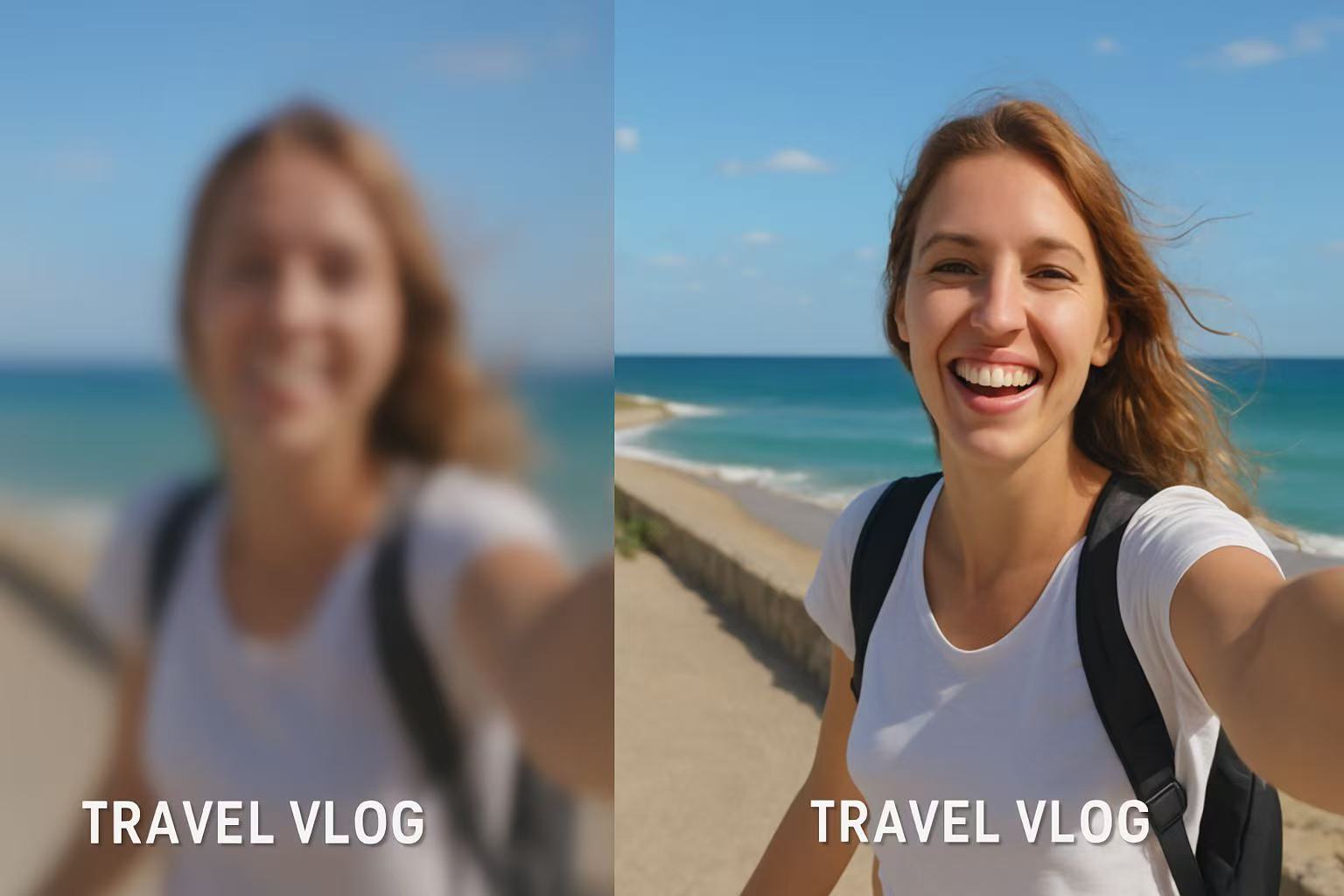Last Updated on September 3, 2025 by Xu Yue
There is nothing more frustrating than having the best angle, the best people around, and the best movements of your travel videos when you return home reviewing them after a long and unforgettable vacation, but to find that some scenes are all blurry, like someone filmed it through a wet window. Ouch. You know it—this is your once-in-a-lifetime shot, and chances are you’re never coming back to that place again. Blurry videos can turn such priceless moments—like weddings, childhood videos, or travel highlights—into frustrating memories. The good news? In 2025, you don’t have to settle for fuzziness. With modern AI-driven video enhancement, it’s now possible to rescue old clips, sharpen details, and make your memories look clearer than ever.
Unblur Video Causes and Common Scenarios
Techniques for Removing Blur from Footage
Blurry videos happen for a bunch of reasons: shaky hands, poor focus, low light, or compression during file sharing. Think of it like trying to take a selfie while jumping on a trampoline—your camera just isn’t built to keep up.
The first step to fixing blur is figuring out the type of blur:
- Motion blur: happens when subjects move quickly, or the camera pans too fast.
- Out-of-focus blur: your lens didn’t lock on the right subject.
- Compression blur: apps like WhatsApp, WeChat or Messenger shrink video quality to save bandwidth.
Once you know the culprit, you can choose the right method. For motion blur, stabilizers and frame interpolation help. For focus issues, sharpening filters may do the trick. And for compression blur? Sometimes AI tools are your only hope.
VFX Artist Insights on Blur Restoration
Professional VFX artists often point out that you can’t restore what was never captured. If your camera never recorded the details in the first place, no amount of sharpening will magically conjure them back. It
was still a difficult problem for some industry insiders to solve quickly five years ago. That’s why traditional blur removal often involves:
- Layered sharpening filters applied in tools like DaVinci Resolve or After Effects.
- Masking techniques, where only parts of the footage are sharpened to avoid noise.
- Manual frame-by-frame adjustments, which can take hours (or days).
For most people at home, these methods are overkill. But the insight is useful: while blur can be softened, it’s AI tools that make restoration practical for everyday users.
How to Unblur a Video with AI Tools
Video Enhancement Basics for Beginners
AI video tools rely on algorithms trained to recognize patterns in video. They “predict” what the missing details might look like and fill them in. This is different from traditional sharpening filters, which simply boost edges and contrast. AI-powered video enhancement often delivers clearer faces, smoother motion, and overall better clarity.
For beginners, many platforms (like GStory, Topaz Video AI, or AVCLabs) have one-click enhance features. You don’t need editing experience—you just upload your clip, choose “unblur” or “enhance,” and let the tool run.
Deblur Video with Sharpening and Color Adjustments
If you want to get more hands-on, combine sharpening with color grading:
- Sharpening filters help recover edges.
- Contrast adjustments make the image appear crisper.
- Noise reduction reduces grain that sharpening often creates.
- Color correction helps define objects better—clearer colors = perceived clarity.
This doesn’t work miracles, but it can make a video watchable again.
AI Upscaling Video for Better Definition
Upscaling is where AI really shines. By increasing resolution (say from 480p to 1080p or even 4K), algorithms add missing details based on training data. Tools like GStory’s AI Video Enhancer not only upscale resolution but also:
- Stabilize shaky footage.
- Interpolate frames for smoother motion.
- Enhance brightness and contrast automatically.
Upscaling doesn’t literally “restore” lost pixels—but it gives your video the illusion of higher detail. And for home movies or casual clips, that’s often all you need.
Remove Blurry from Video Using GStory AI Enhancer
How to Make a Video Clearer with Smart Inference
GStory’s AI Video Enhancer is designed specifically for everyday users. Unlike pro editing software, it doesn’t require technical know-how. Instead, it uses smart inference—analyzing the footage, detecting blurry sections, and restoring clarity where possible.
Real-World Examples: Restoring Family Moments

- Old VHS conversions: Grainy clips of birthdays can look dramatically cleaner.
- Travel vlogs: Blurry city nightscapes can be brightened and sharpened.
- Wedding videos: Compression from online sharing can be corrected to preserve details.
These aren’t just technical wins—they’re emotional ones. Memories feel more vivid when you can clearly see faces and places.
Video Clarity Enhancement without Guesswork
Some AI tools try to “invent” details, but this can lead to unnatural results. GStory takes a different approach: it enhances what’s already there without fabricating fake pixels. The outcome? Sharper videos that still look authentic.
How to Unblur a Video on iPhone and Android
Unblur Video on Mobile with Online Tools
Many people ask: how to unblur a video on iPhone? The answer is: use online AI tools. Apps like GStory are mobile-friendly—you can upload directly from your phone’s gallery. No need for heavy software.
Limitations of Default Editing Apps
Built-in apps like iMovie (iOS) or Google Photos (Android) offer basic filters. While they can slightly improve brightness and sharpness, they don’t actually remove blur. They’re like putting makeup on a cracked mirror—it looks better, but the cracks are still there.
Cross-Device Fixes for Mobile Recordings
If you’re editing on your phone but want more power, consider cross-device workflows:
- Upload video to GStory via mobile.
- Process with AI enhancement in the cloud.
- Download the improved clip back to your device.
This way, you get desktop-level results while staying on mobile.
Preventing Blur in Future Videos
Shooting Settings for Maximum Clarity
The best fix is prevention. Some tips to avoid blur:
- Use a higher shutter speed for action scenes.
- Enable image stabilization if your camera has it.
- Keep your lens clean—dust causes softness.
- Shoot in well-lit environments to minimize noise.
Export and Compression Optimization
Even if your raw footage looks crisp, exporting incorrectly can ruin it:
- Always export in the highest possible bitrate.
- Avoid sending videos through apps that compress aggressively.
- Use cloud storage or file-sharing services to preserve quality.
Think of exporting like printing a photo—you wouldn’t want your wedding photos printed on newsprint paper, right? Same logic applies.
FAQs on How to Unblur a Video
Can AI Deblur Any Kind of Footage?
No. If a video is heavily blurred (like a license plate covered by Gaussian blur), AI can’t magically recreate the missing data. What AI can do is enhance the existing details to make it look sharper and more watchable.
Is There a Video Blur Remover Online Free?
Yes, there are free tools like Clideo or Kapwing. However, free platforms often have file size limits, watermarks, or reduced quality exports. GStory offers a balance—free trials with professional-grade results.
How to Unblur a Video Without Losing Quality
The key is to use AI tools that focus on non-destructive editing. Instead of layering aggressive sharpening filters, AI analyzes the video frame-by-frame. This preserves natural textures while boosting clarity.
Final Thoughts
Blurry videos don’t have to stay blurry forever. Whether you’re a filmmaker fighting with shaky footage, or a parent just trying to save a family memory, today’s AI video enhancement tools give you options that didn’t exist even five years ago.
So the next time you pull up a clip that looks like it was shot through a foggy windshield, don’t panic. With a little help from tools like GStory’s AI Video Enhancer, you can preserve your memories the way they deserve to be seen—clear, crisp, and timeless.